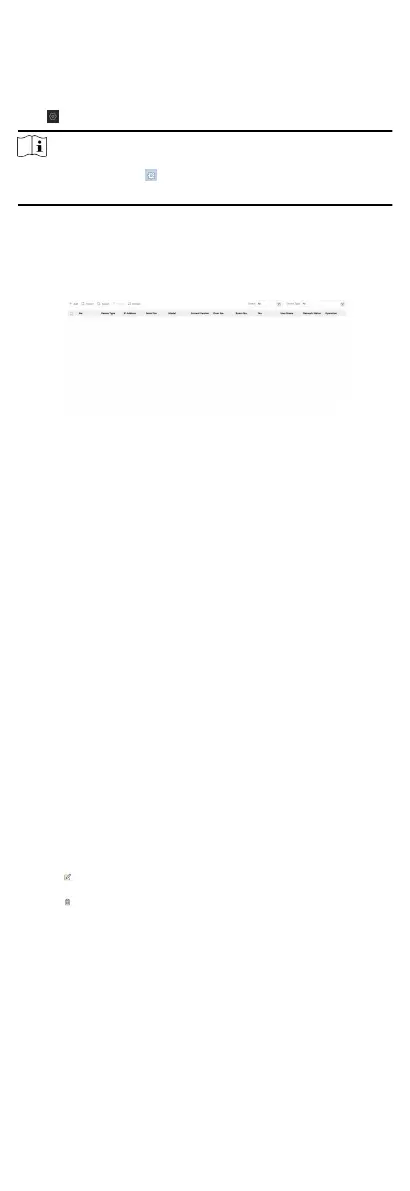3. Oponal: On the Live View page, control-click and select
Capture to get the picture of the live view.
7.3 Remote Conguraon
Click to set the parameters of the device.
Note
Run the browser, click → Internet Opons → Security to
disable the Protected Mode.
7.3.1 Device Management
You can manage the linked device on the page.
Click Device Management to enter the sengs page.
Figure 7-2 Device Management
Add Device
●
Click Add to add the indoor
staon or sub door staon. Enter
the parameters and click OK to add.
●
Click Import. Enter the
informaon of the device in the
template to import devices in batch.
Export
Click Export to export the informaon to the PC.
Delete
Select the device and click Delete to remove the selected device
from the list.
Refresh
Click Refresh to get the device informaon.
Oponal:
Set Device Informaon.
●
Click
to edit device informaon.
●
Click to delete device informaon from the list.
●
Select Status and Device Type to search devices.
7.3.2 Local Parameters
Sengs
You can congure the parameters of the live view, record les and
captured pictures. The record
les and captured pictures are the
ones you record and capture by using the web browser. You can
also set and view the saving paths of the captured pictures and
recorded videos on the PC that running the web browser.
57
