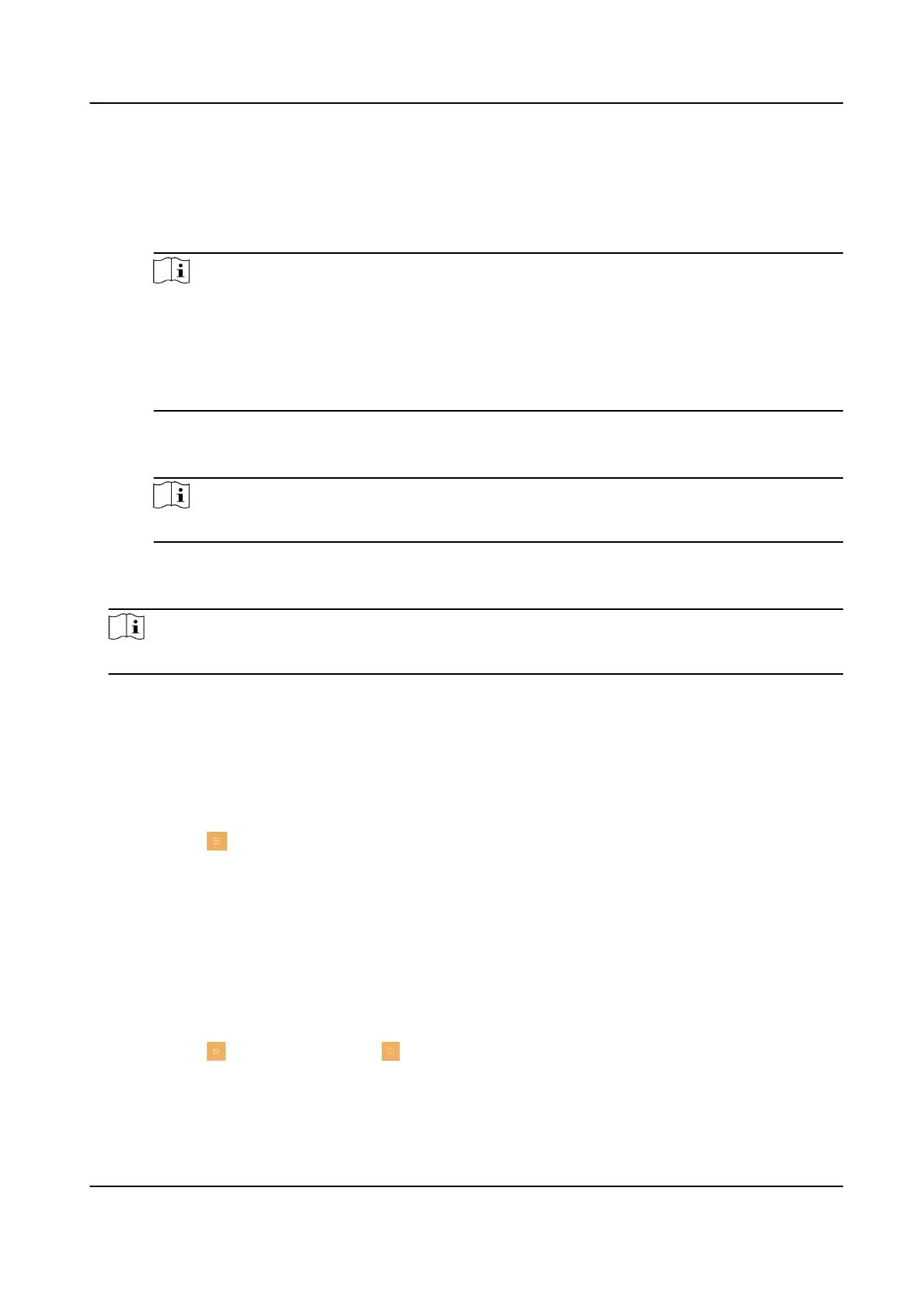Other Sengs
You can enable professional studio funcon, set unlock and unlock duraon.
Professional Studio
You can enable the funcon of Professional Studio according to your actual needs.
Note
●
The funcon is disabled by default. When it is enabled, the door will be opened
automacally when the outer staon or door staon calls the indoor staon.
●
If the second rotary DIP Switch of the indoor staon turns 1, the shortcut key buon of
professional studio will be displayed on the menu. By default, the
buon will not be
displayed.
Unlock Sengs
Select the lock for unlocking.
Note
By default, professional studio funcon congures lock 1.
Unlock Duraon
You can set the duraon for unlocking.
Note
Indoor extension does not support the ring duraon sengs and call forwarding sengs.
8.2 Shortcut Sengs
You can congure shortcut keys on the shortcut sengs page.
Unlock Keys
Tap Sengs → → Shortcut Sengs to enter the Shortcut Sengs page.
Unlock Key
You can select device and lock for sengs.
Shortcut Keys
You can set dierent funcons to dierent shortcut keys.
Tap to enable the shortcut key. Set the
funcon, device and lock for the key.
Live View
Tap Sengs → → Conguraon → .
Enable Live View, and the icon of live view will be shown on the main page.
DS-KH7300EY Series Indoor Staon User Manual
16
