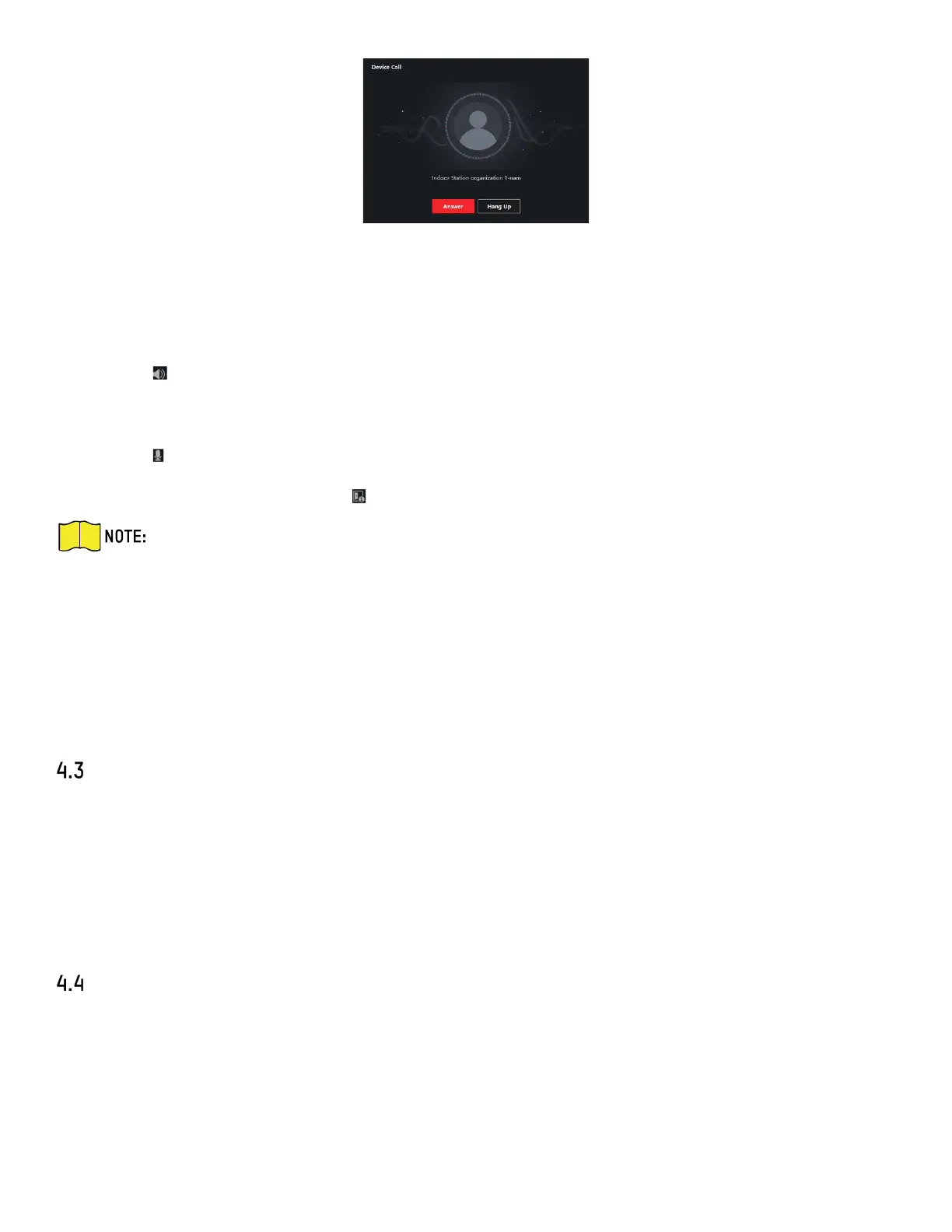DS-KH9510-WTE1 Video Intercom Indoor Station User Manual
UM DS-KH9510-WTE1 Video Intercom 031821NA 18
Figure 11, Incoming Call from Indoor Station
2. Click Answer to answer the call, or click Hang Up to decline the call.
3. After you answer the call, you will enter the In Call window.
• Click to adjust the loudspeaker volume.
• Click Hang Up to hang up.
• Click to adjust the microphone volume.
• For door station, you can click to open the door remotely.
One video intercom device can connect with only one client software.
The maximum ring duration can be set from 15s to 60s via the Remote Configuration of
the video intercom device.
The maximum speaking duration between indoor station and client can be set from 120s
to 600s via the Remote Configuration of indoor station.
The maximum speaking duration between door station and client can be set from 90s to
120s via the Remote Configuration of door station.
View Live Video of Door Station and Outer Door Station
You can get the live view of the door station and outer door station in the Main View module and control
the door station and outer door station remotely.
In the Main View module, double-click a door station or outer door station device or drag the device to a
display window to start the live view.
You can click Unlock on the menu to open the door remotely.
View Call Logs
You can check all the call logs, including dialed call logs, received call logs and missed call logs. You can
also directly dial via the log list and clear the logs.
Steps
1. On the main page, click Access Control → Video Intercom to enter the Video Intercom page.
