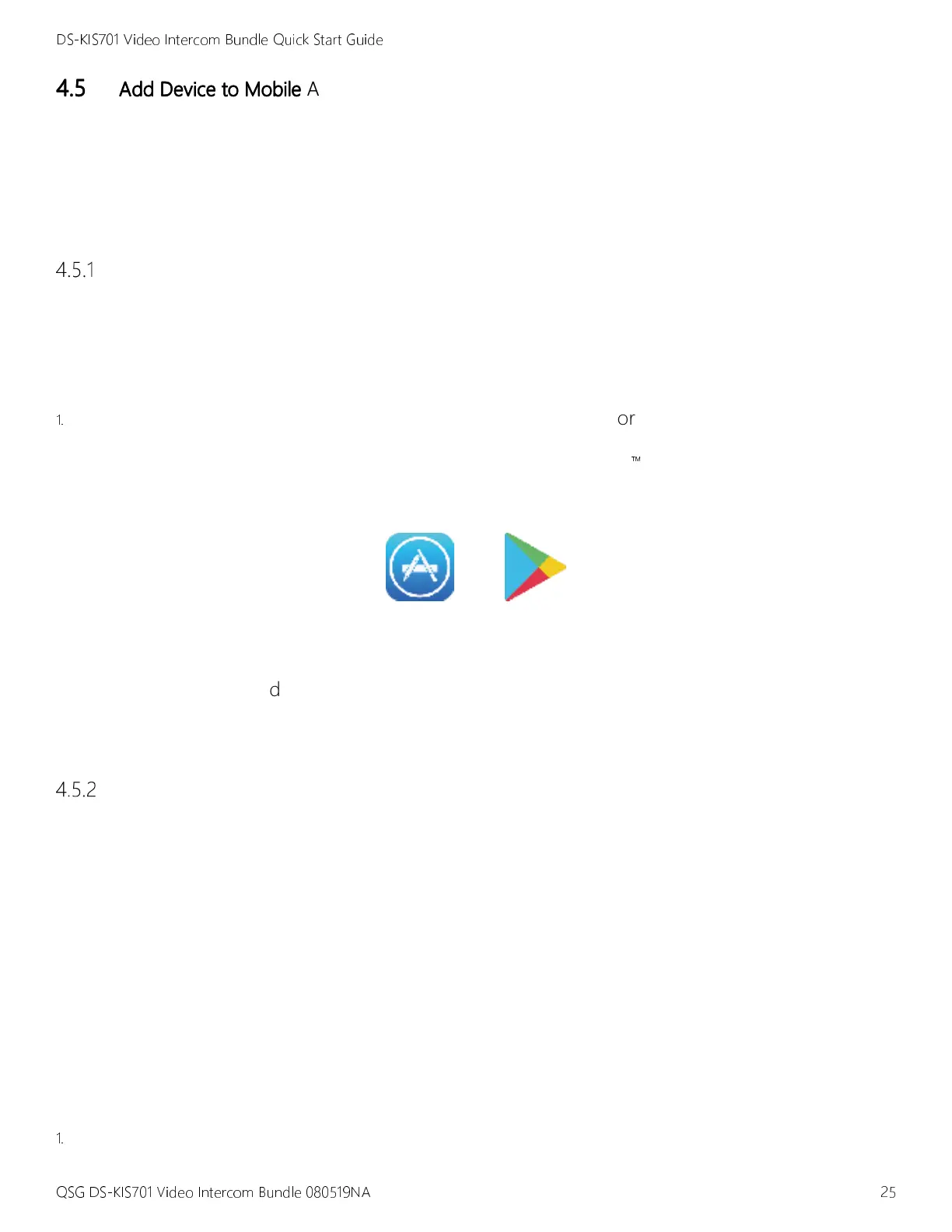DS-KIS701 Video Intercom Bundle Quick Start Guide
QSG DS-KIS701 Video Intercom Bundle 080519NA 25
4.5
4.54.5
4.5
Add Device to
Add Device toAdd Device to
Add Device to
Mobile
Mobile Mobile
Mobile App
AppApp
App
You can remotely control the system via the Hik-Connect app.
You need to set up the app and add the door station to Hik-Connect by scanning the QR code on
the door station or entering the device serial number.
Set U
Set USet U
Set Up the
p thep the
p the
App
AppApp
App
Before You Start
Before You StartBefore You Start
Before You Start
Make sure your mobile device is connected to Wi-Fi.
1.
Install the Hik
HikHik
Hik-
--
-Connect
ConnectConnect
Connect app and register a user account for iOS or Android.
1) Search for “Hik-Connect” in the iOS App Store or Google Play
™
to download and
install the app.
or
Figure 28, iOS App Store/Google Play
2) Launch the app and follow the on-screen instructions to register a user account.
3) Start the Hik-Connect app, and log in to the app.
Add Device
Add DeviceAdd Device
Add Device
Before You Start
Before You StartBefore You Start
Before You Start
•
Make sure devices have been activated.
•
Make sure the door station and the indoor station are linked and communicating normally.
•
Make sure you have configured the room no. and linked network parameters.
Mode 1 Add Device via QR Code
Mode 1 Add Device via QR CodeMode 1 Add Device via QR Code
Mode 1 Add Device via QR Code
You can add the door station by scanning the QR code on the door station via the app.
1.
On the app home page, tap +
++
+ on the upper-right corner to add the device.
