2
Enrollment
1. Check Signal Strength
Enter the signal checking mode by operang on the control panel.
Strong Signal - Good for installaon
Medium Signal - Ok for installaon
Weak Signal - Not proper for installaon
Lost Signal - Not proper for installaon
3
Installaon
1
Enroll the Peripheral Locally
2
Enroll the Peripheral with QR and serial No.
1. Download and install the App from the APP Store.
2. Power on the security control panel.
3. Log in the APP and tap the icon "+" . Scan the QR code or input the control panel serial No. to add the control panel.
1. In the APP, tap the "Enrollment Mode" buon on the control panel page to make the control
panel enter the enrollment status.
2. Remove the rear panel.
3. Power on the peripheral, and it will be automacally enrolled to the control panel.
1. In the APP, tap the icon "+"and scan the QR code or serial No. on the peripheral.
2. Remove the rear panel.
3. Power on the peripheral, and it will be automacally enrolled to the control panel.
2
Hangzhou Hikvision Digital Technology CO.,Ltd. No.555 Qianmo Road, Binjiang District, Hangzhou 310052, China
xxxx
Device
Signal Strength Test
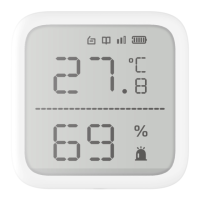
