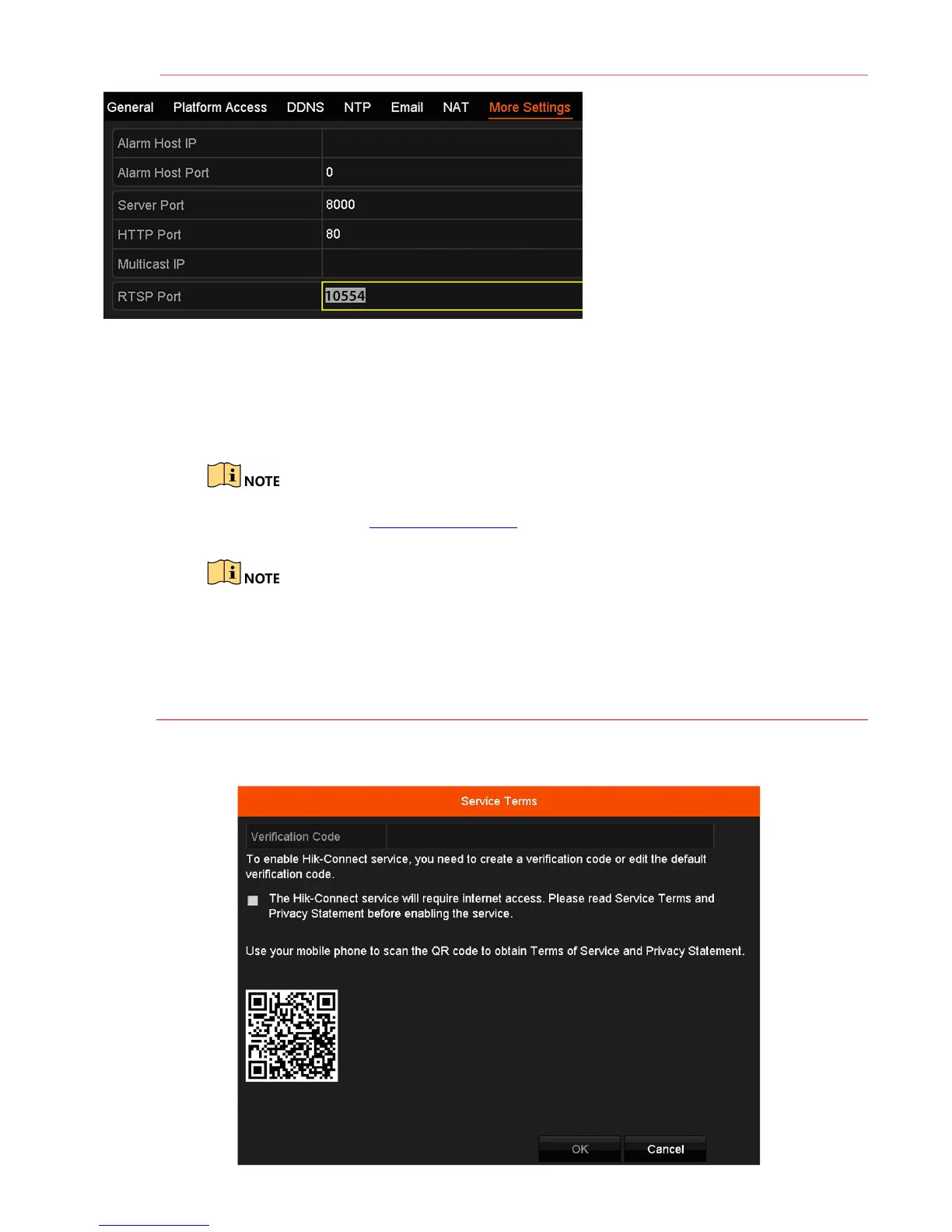RTSP PORT is responsible for
video/audio streaming
NOTE: The HTTP port, server port,
and RTSP port can be
changed to avoid conflicts with
the ISP or if multiple devices
are installed at a single
• Set Up Port Forwarding
Port forwarding redirects communication from one address/port number to another to make services on
a protected network available to hosts on an external network.
1. Log into the router, and proceed with port forwarding. Port forwarding steps differ by router. For
port forwarding assistance, contact your ISP, router manufacturer, or www.portforward.com.
Hikvision is not associated with www.portforward.com and is not responsible for activity
between user and www.portforward.com. Avoid downloading any software from the site.
2. Proceed to the Routers section on the Web site for step-by-step instructions.
Ports 9010 and 9020 must not be blocked for the Hik-Connect Cloud service to work.
Use the Hik-Connect mobile app (from iOS App Store or Google Play) to create a Hik-Connect
P2P Cloud account to connect Hikvision devices over the Internet.
10S E T U P H I K - C O N N E C T P 2 P C L O U D S E R V I C E
1. Enable Hik-Connect P2P on the device.
1) Go to Menu > Configuration > Network > Platform Access.
