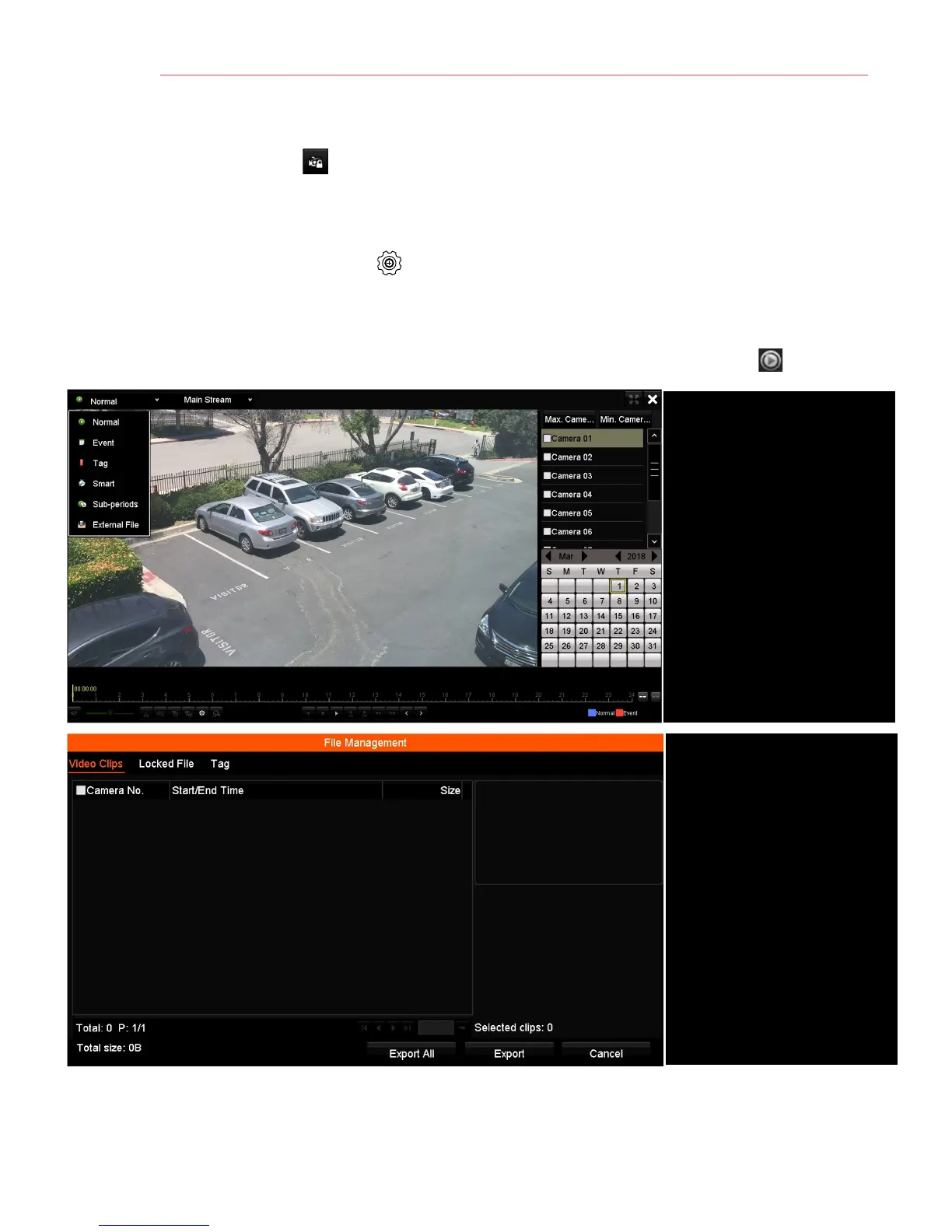1 6 B A C K U P V I D E O R E C O R D I N G S A N D C L I P S ( c o n t i n u e d )
• Lock Video Clips
1. Click on the images of the clips you want to lock.
2. Press LOCK to prevent the file from being erased.
• Back Up Video Clips
1. Connect a USB flash drive, HDD, or DVD writer to an available USB port.
2. Click File Management icon to display the File Management window.
3. In the File Management window, choose video clip(s) to back up and click Export.
4. Choose backup device (USB flash drive, USB HDD, or DVD writer).
5. Click Export (to check backup, choose recorded file in Export interface and click ).
Select cameras to view
CALENDAR
Select dates to view
PLAY/STOP
Toggles between Play and Stop
START/STOP CLIPPING
Toggles between Start Clipping
and Stop Clipping
LOCK
Locks selected video clips to
prevent them from being deleted
FILE MANAGEMENT ICON
Displays list of saved clips,
export clips from this window
