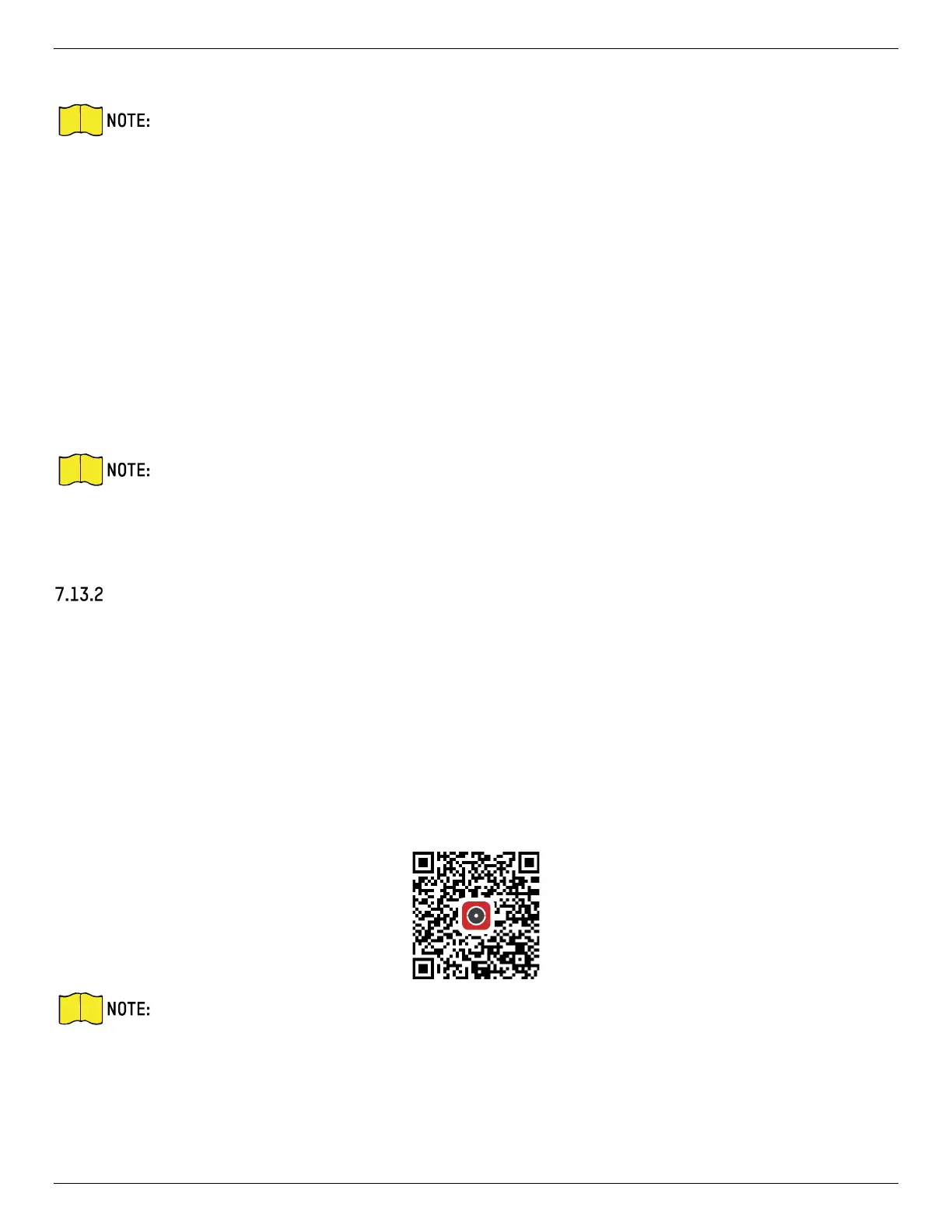iDS-2CD7xxG0-xxxxx Network Bullet Camera User Manual
UM iDS-2CD7xxG0-xxxxx 021021NA 66
6. Create a verification code or change the old verification code for the camera.
The verification code is required when you add the camera to Hik-Connect service.
7. Save the settings.
Enable Hik-Connect Service via SADP Software
This part introduce how to enable Hik-Connect service via SADP software of an activated camera.
Steps
1. Run SADP software.
2. Select a camera and enter Modify Network Parameters page.
3. Check Enable Hik-Connect.
4. Create a verification code or change the old verification code.
The verification code is required when you add the camera to Hik-Connect service.
5. Click and read “Terms of Service” and “Privacy Policy.”
6. Confirm the settings.
Set Up Hik-Connect
Steps
1. Get and install Hik-Connect application by the following ways.
• Visit https://appstore.hikvision.com to download the application according to your mobile phone
system.
• Visit the official site of our company. Then go to Support → Tools → Hikvision App Store.
• Scan the QR code below to download the application.
If errors such as “Unknown app” occur during the installation, solve the problem in two ways.
Visit https://appstore.hikvision.com/static/help/index.html to refer to the troubleshooting.
Visit https://appstore.hikvision.com/, and click Installation Help at the upper right corner of
the interface to refer to the troubleshooting.
