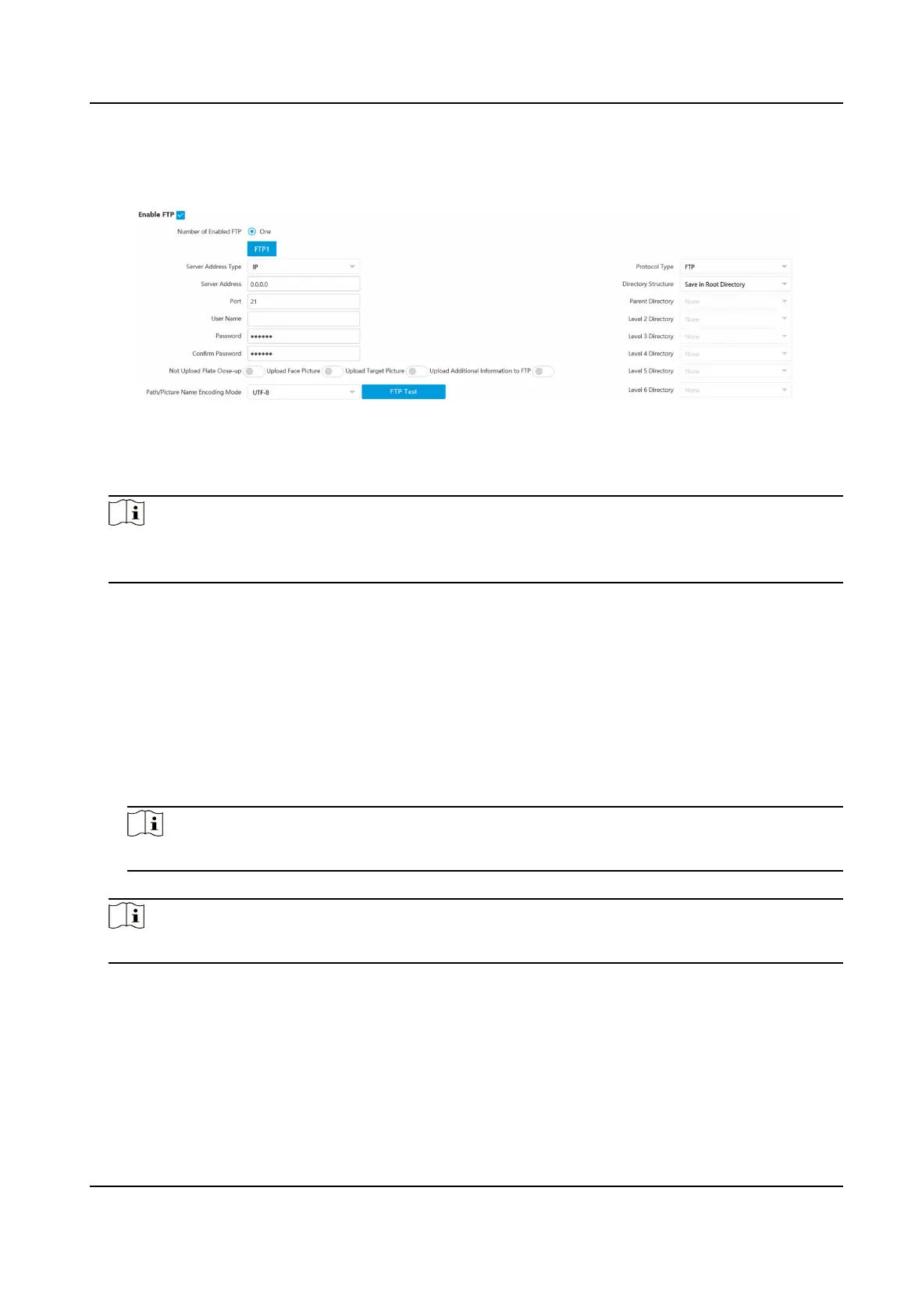Steps
1.
Go to Conguraon → Network → Data Connecon → FTP .
Figure 4-2 Set FTP
2.
Check Enable FTP.
3.
Select Number of Enabled FTP.
Note
You can only enable one FTP if the device does not support the violaon capture, or you should
set dierent uploaded data for each FTP respecvely.
Example
If you select FTP 1 as Upload Checkpoint Data, FTP 2 will be selected as Upload Violaon Data
by default.
4.
Set FTP Parameters.
1) Select Sever Address Type and enter corresponding
informaon.
2) Enter Port.
3) Enter User Name, Password, and conrm the password.
4) Select Protocol Type.
5) Select Directory Structure.
Note
You can customize the directory structure according to your needs.
5.
Oponal: Enable upload funcons.
Note
Supported funcons vary with dierent models. The actual device prevails.
Not Upload Plate Close-up
The close-up pictures of a license plate will not be uploaded.
Upload Face Picture
Upload face close-up pictures to the FTP server.
Upload Target Picture
Network Trac Camera Operaon Manual
14
