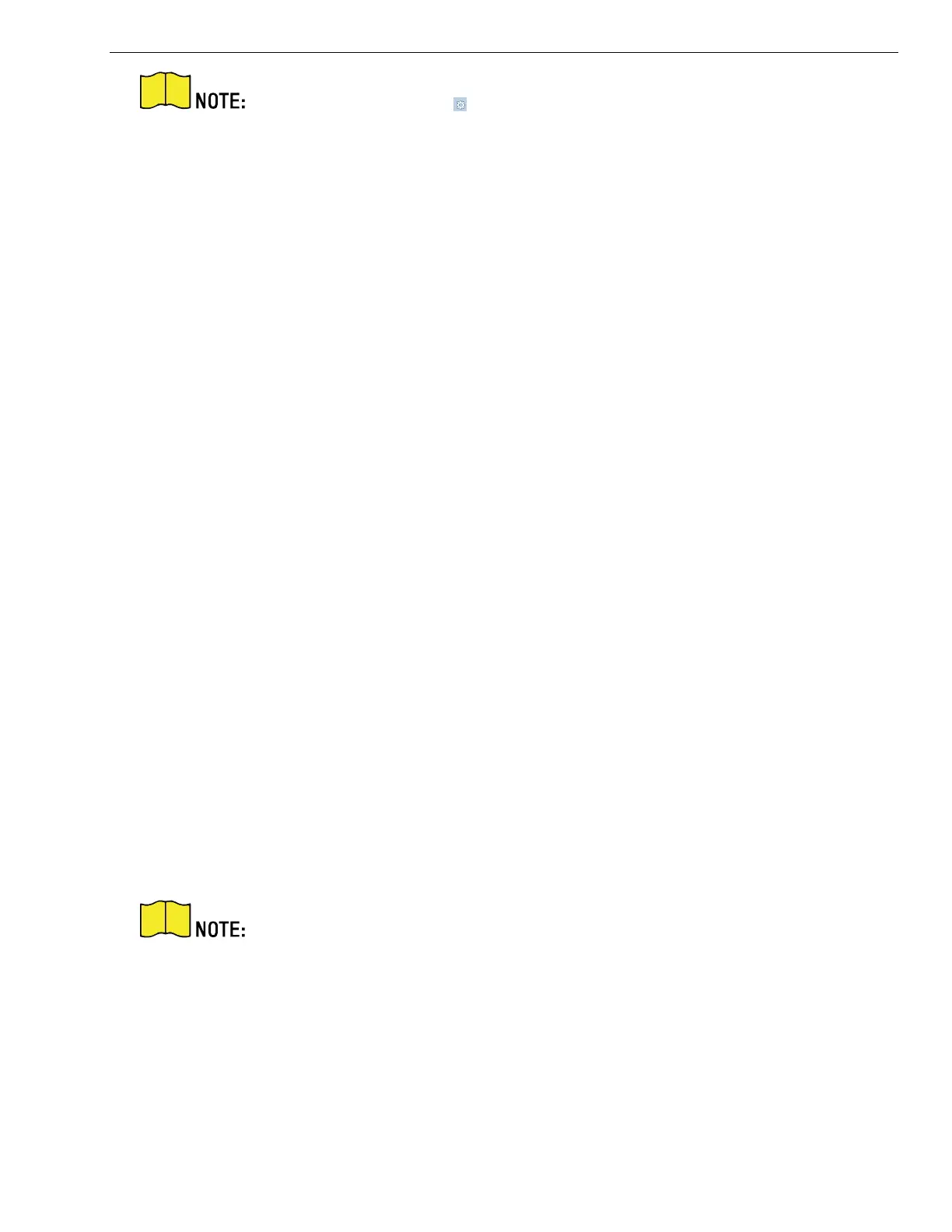KB88113 Vandal-Resistant Video Intercom Doorbell User Manual
UM KB8113 Doorbell 021821NA 17
Run the browser, click → Internet Options → Security to disable the Protected
Mode.
7.4.1 Local Parameters Settings
You can configure the parameters of the live view, record files and captured pictures. The record
files and captured pictures are the ones you record and capture by using the web browser. You can
also set and view the saving paths of the captured pictures and recorded videos on the PC that
running the web browser.
Live View Parameters Stream Type
Set the stream type as Main Stream or Sub-stream.
Play Performance
Set the live view performance to Shortest Delay, Balanced or Fluent.
Auto Start Live View
Check Yes to enable the function.
Image Format
Select the image format for picture capture.
Click Save to enable the settings.
Record File Parameters Record File Size
Select the packed size of the manually recorded and downloaded video files to 256M, 512M or 1G.
After the selection, the maximum record file size is the value you selected.
Save record files to
Set the saving path for the manually recorded video files.
Click Save to enable the settings.
Picture and Clip Settings
Save snapshots in live view to
Set the saving path of the manually captured pictures in live view mode.
You can click Browse to change the directory for saving the clips and pictures,
and click Open to open the set folder of clips and picture saving.
Click Save to enable the settings.
7.4.2 System Settings
Follow the instructions below to configure the system settings, include System Settings,
Maintenance, Security, and User Management, etc.
Click System to enter the settings page.
