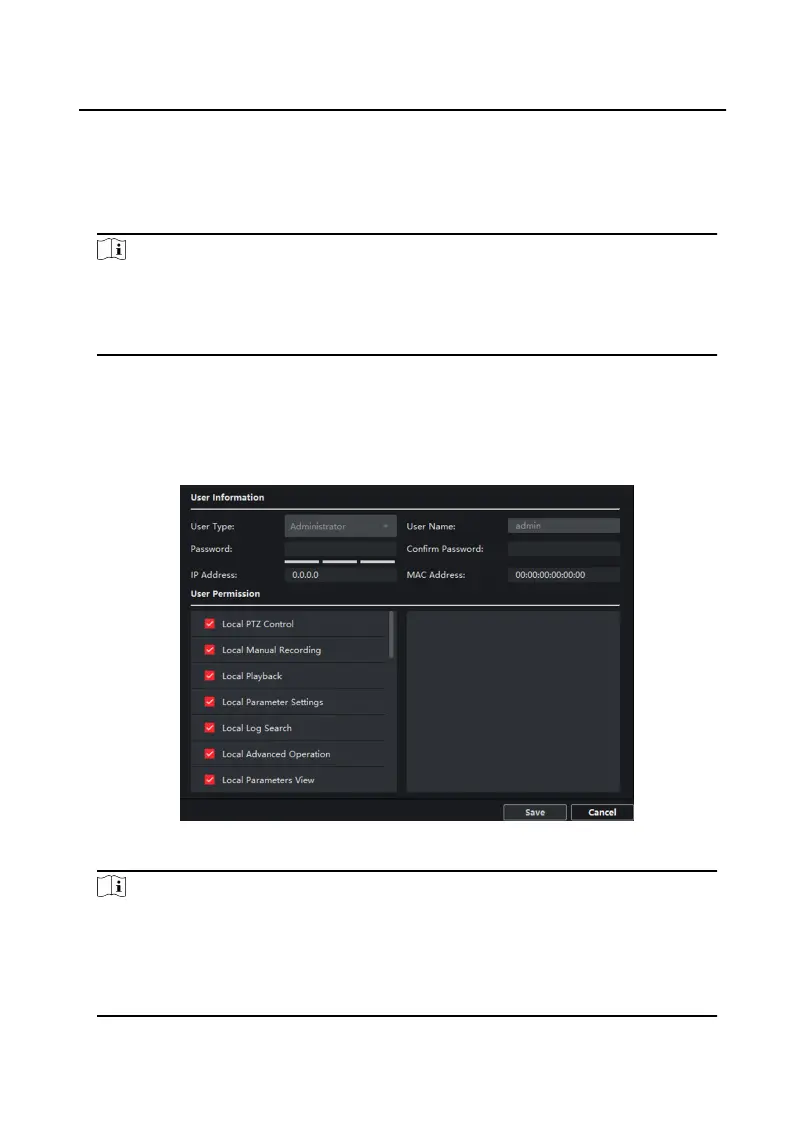•
Click ... to select the upgrade le and click Upgrade to remote upgrade
the device. The process of remote upgrade will be displayed in the
process bar.
•
Select a language, and click Save to change the device system language.
Note
•
The device supports 11 languages: English, Russian, German, Italian,
French, Portuguese, Spanish, Turkish, Arabic, Polish, and Vietnamese.
•
Reboong the device is required aer you change the system language.
User
Click User to enter the user informaon eding page.
Select the user to edit and click Modify to enter the user parameter page.
Figure 2-6 User Page
Note
•
The new password and conrm password should be idencal.
•
Aer eding the password of device, click refresh buon from the
device list, the added device will not be there. You should add the device
again with new password to operate the remote conguraon.
Network Indoor Staon Conguraon Guide
24
