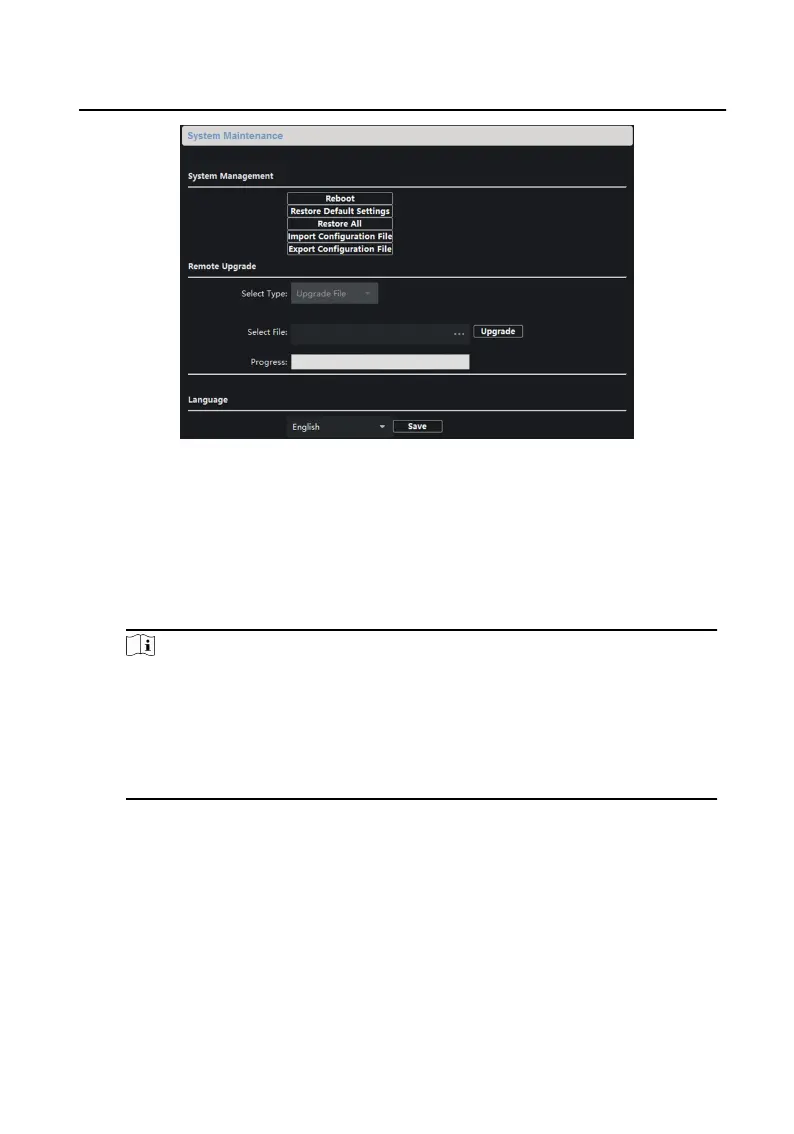Figure 2-5 System Maintenance
•
Click Reboot and the system reboot dialog box pops up. Click Yes to
reboot the system.
•
Click Restore Default Sengs to restore the default parameters.
•
Click Restore All to restore all parameters of device and reset the device
to inacve status.
Note
•
Click Restore Default Sengs, all default sengs, excluding
network parameters, will be restored.
•
Click Restore All, all default sengs, including network
parameters, will be restored. The device will be reset to
inacvated status.
•
Click Import Conguraon File and the import le window pops up.
Select the path of remote conguraon les. Click Open to import the
remote conguraon le. The conguraon le is imported and the
device will reboot automacally.
•
Click Export Conguraon File and the export le window pops up.
Select the saving path of remote conguraon les and click Save to
export the conguraon le.
Network Indoor
Staon Conguraon Guide
23
