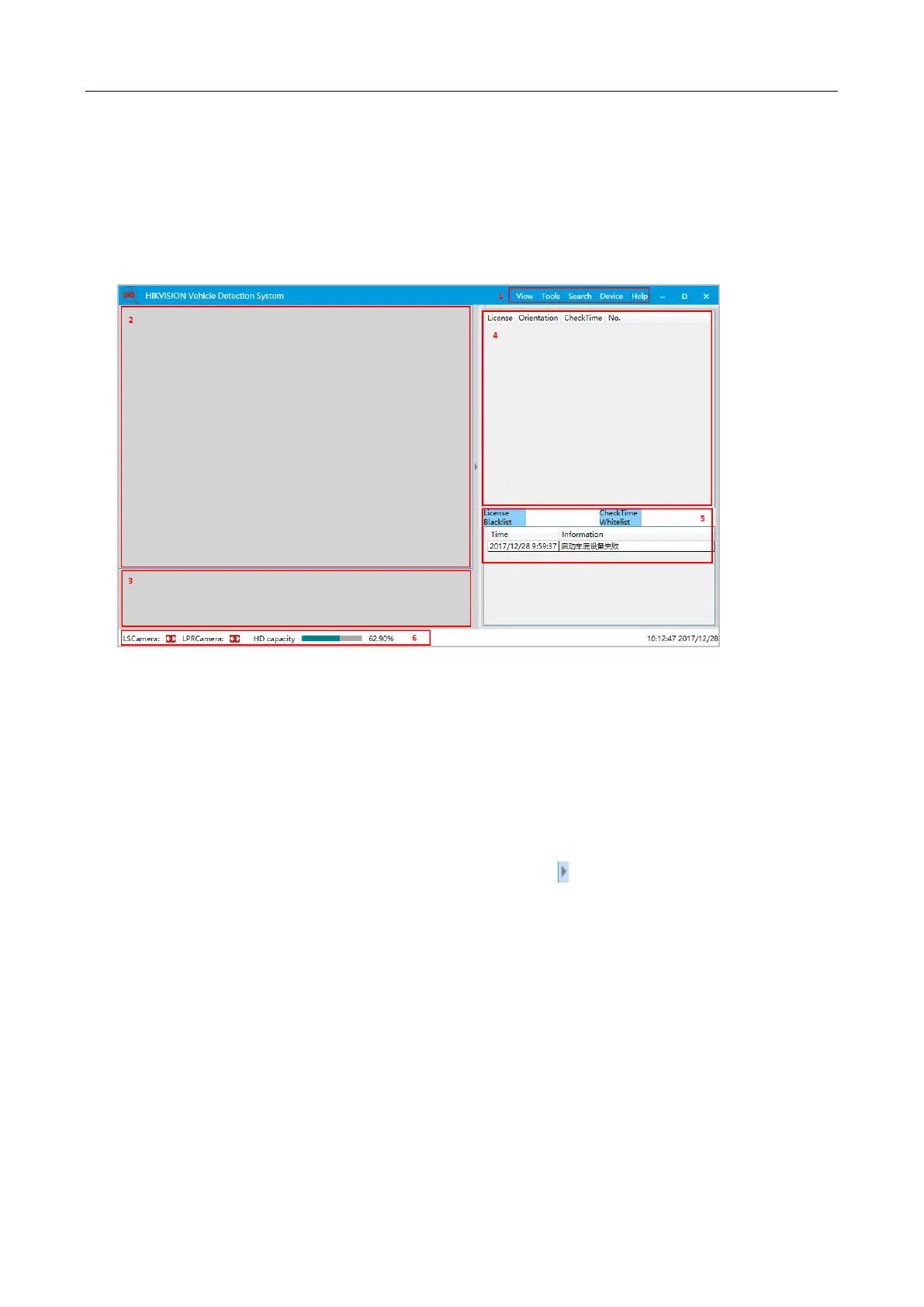Hikvision Fixed Under Vehicle Surveillance System User Manual
20
3.3 Software Interface
3.3.1 Main Interface
The main interface of the system is shown below.
Figure 3-4 Main Interface
Region 1: Menu bar to control the software.
Region 2: Main display area. You can scroll the mouse to zoom in/out the image, or click and
drag the mouse to move it.
Region 3: Sub-display area, including thumbnails of vehicle body, license plate, and vehicle
undercarriage from left to right. You can double-click the main display area to hide/display the
thumbnails.
Region 4: Real-time vehicle passing records. You can click on the left to hide/display the
record, or right-click to add it to the black/white list or tag the record. Tagged images will be
locked in the storage and not be deleted during system clearing. Tags can be canceled.
Region 5: Current vehicle information, including license plate No., inspection time, black/white
list status, and client system message.
Region 6: Status bar, displaying connection status of line scan camera and capture camera, disk
space usage, and system time. Green icon indicates that the camera is connected; red indicates
that camera connection fails.