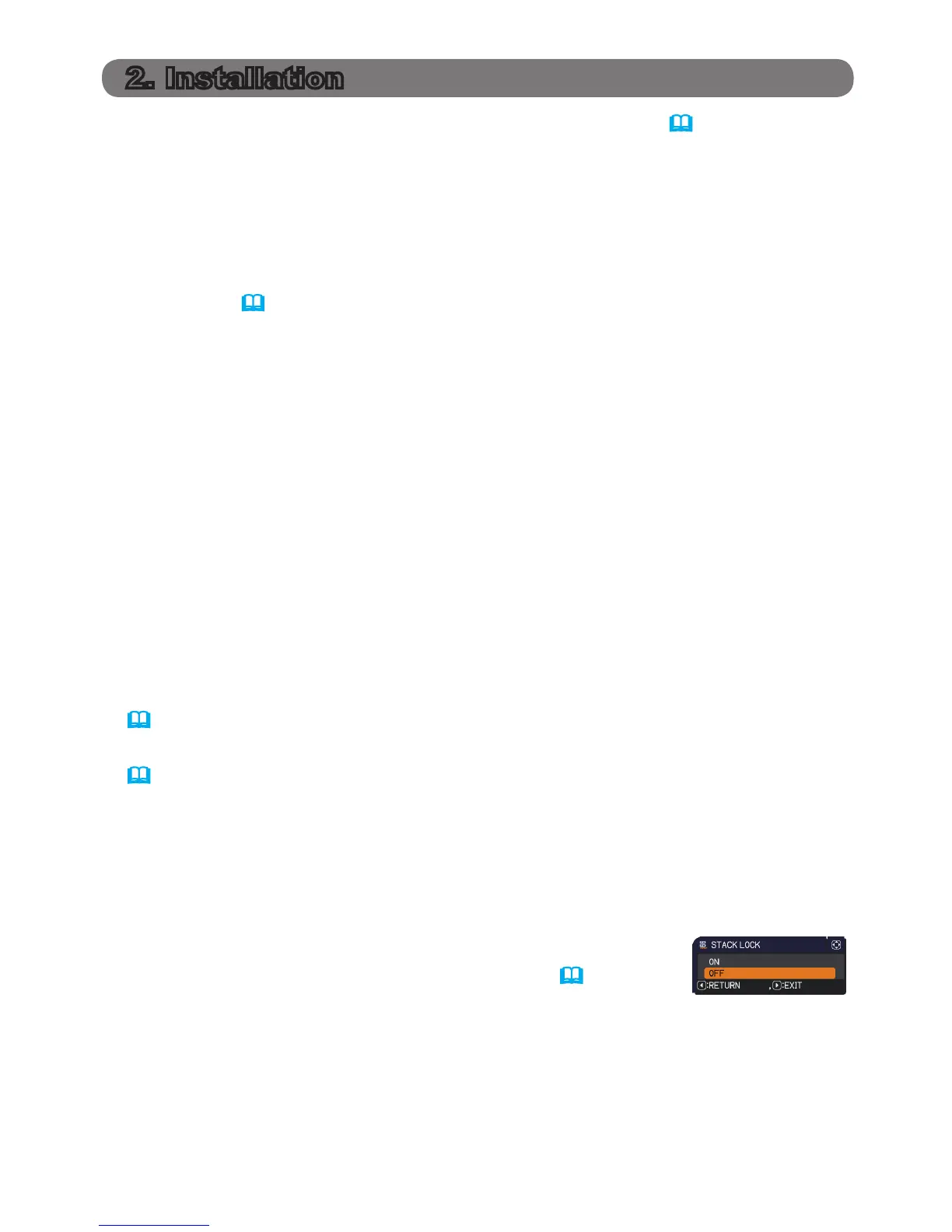7
Before installation, read carefully Important safety instruction (
3~5
) for safety
reason. And note the followings for proper use of the Instant Stack.
● When you use Intellectual Stack, until you set STACK MODE to SUB on one
projector, both projectors can react to the remote control signal.
For installation, it is recommended to operate one projector by the remote
control and to operate the other by the control panel on the projector or wired
remote. In this case the other projector should disable the remote control by
KEY LOCK. (
Operating Guide → OPTION menu)
● Even if the images of Set A and Set B are fully superimposed once, it may shift
over time.
Adjust the images again to superimpose the image.
● It may be happened to make a mechanical noise and degrade image quality by
sympathetic vibration with the two projectors if the volume of built-in speakers is
set to much higher.
In this case, check the volume setting on both projectors, and lower the volume
to remove such phenomena. In case the image position is shifted, adjust it
again.
2.1 Preparation with powered up
If you wish to use Intellectual Stack with RS-232C cable connection, the following
setting must be conrmed on both of projectors. Otherwise, menus for Intellectual
Stack on the projectors cannot be operated.
● STANDBY MODE in SETUP menu: NORMAL
(
Operating Guide → SETUP menu)
● COMMUNICATION TYPE in COMMUNICATION in SERVICE menu: OFF
(
Operating Guide → OPTION menu)
● STACK LOCK in SECURITY menu: OFF
If STACK LOCK is set on, any menu related to Instant Stack cannot be
operated. So, it is required to set to off for installation and setting on menu.
(1) Using the ▲/▼/◄/► buttons, go down the menu tree as below;
ADVANCED MENU > SECURITY
> STACK LOCK
STACK LOCK dialog will appear on screen. (
Operating
Guide → SECURITY menu)
(2) Use the ▲/▼ buttons to point at OFF, and press the ► button to complete
the setting.
2. Installation
