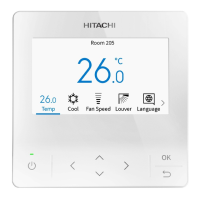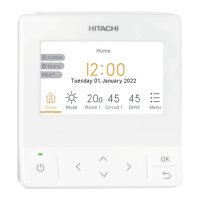5. Function Menu Screen Display
18
A16381TMEU
5.2.3 Schedule Holiday Setting
NOTE:
•
For holiday setting, the schedule setting indicator
1. Set schedule holiday
Step1. Select "Operation Schedule" on the "Function Menu"
screen and press "OK".
•
If the current time is not set, the "Adjusting Date/
Time" setting screen is displayed.
•
If no schedule or holiday has been set, Step3 is
displayed.
Step2. Press " " or " " to select "Verify Holiday Settings", and
then press "OK".
Function Menu
Power Saving/Night Quiet Schedule
Power Savings Setting
Night Quiet Operation
Operation Schedule
Simple Timer
OK
Select Back
(Mon) 16:30
Operation Schedule
Verify Holiday Settings
Reset All
6 12 18
Holiday
Dec 16 - Dec 23
M T W
33
T F S S
BackOK Select
(Mon) 16:30
Step3. Select the day of the week (from Mon. to Sun.) to set as a
holiday by pressing " " " " " " or " ".
Press "OK" to select "Holiday setting" or "Cancel".
"
⚫
" indicates the current day of the week.
"
Ο
" indicates the holiday to be selected.
"
⚫
" indicates the holiday already set.
Press " " to confirm the setting and return to Step2.
Holiday Setting
Mon
16 17 18
Tue Wed Thu Fri Sat Sun
Holiday settings available for next 6 days, not including today.
(Mon) 16:30
20 21 2219
BackOK Select
Holiday
already set
Holiday
to be selected
Current day
of the week

