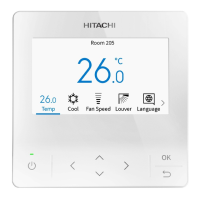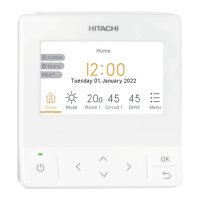5. Function Menu Screen Display
30
A16381TMEU
5.9 Setback Setting
1. Setback schedule setting
This function is used to start/stop setback mode at desired time. It is available only when setback mode is
set as Schedule mode.
To change the setback mode, select another mode at the function selection setting. Contact your distributor
Step1. Select "Setback Setting" on the "Function Menu" screen
and press "OK".
If the current time is not set, the "Adjusting Date/Time"
setting screen is displayed.
Step2. Press " " or " " to select the settings, and the selected item
changes as follows:
"ON Time"
↔
"OFF Time"
↔
" ".
Step3. Press " " or "
"
the "Function Menu" screen.
•
When ON Time / OFF Time is selected,
The time changes every 30 minutes.
•
Do not set the same time for ON Time and OFF Time.
It's unavailable if ON time or OFF time is not set.
•
When " " is selected,
the confirmation screen is displayed.
Select "Yes" and press "OK" to delete the settings and
the screen returns to Step2.
If select "Cancel", the screen returns to the "Setback
Setting" screen.
Function Menu
Power Consumption Display
Autoboost
Comfort Setting
Motion Sensor Setting
Setback Setting
OK
Select Back
(Mon) 16:30
Back
Setback Setting
OFF Time
22 : 00
ON Time
16 : 00
(Mon) 16:30
Setback Setting
PM02 : 00
OFF Time
AM 06 : 00
ON Time
(Mon) 16:30
OK
Select
Reset Setback Setting ?
Yes Cancel
Back
NOTES:
•
In the following instances, the schedule operation is NOT available.
○
When the operation is prohibited by the controller and is set from the central controller.
○
If the icon "
yet. To specify the Date/Time setting, refer to "6.1 Adjusting Date/Time" for details.

