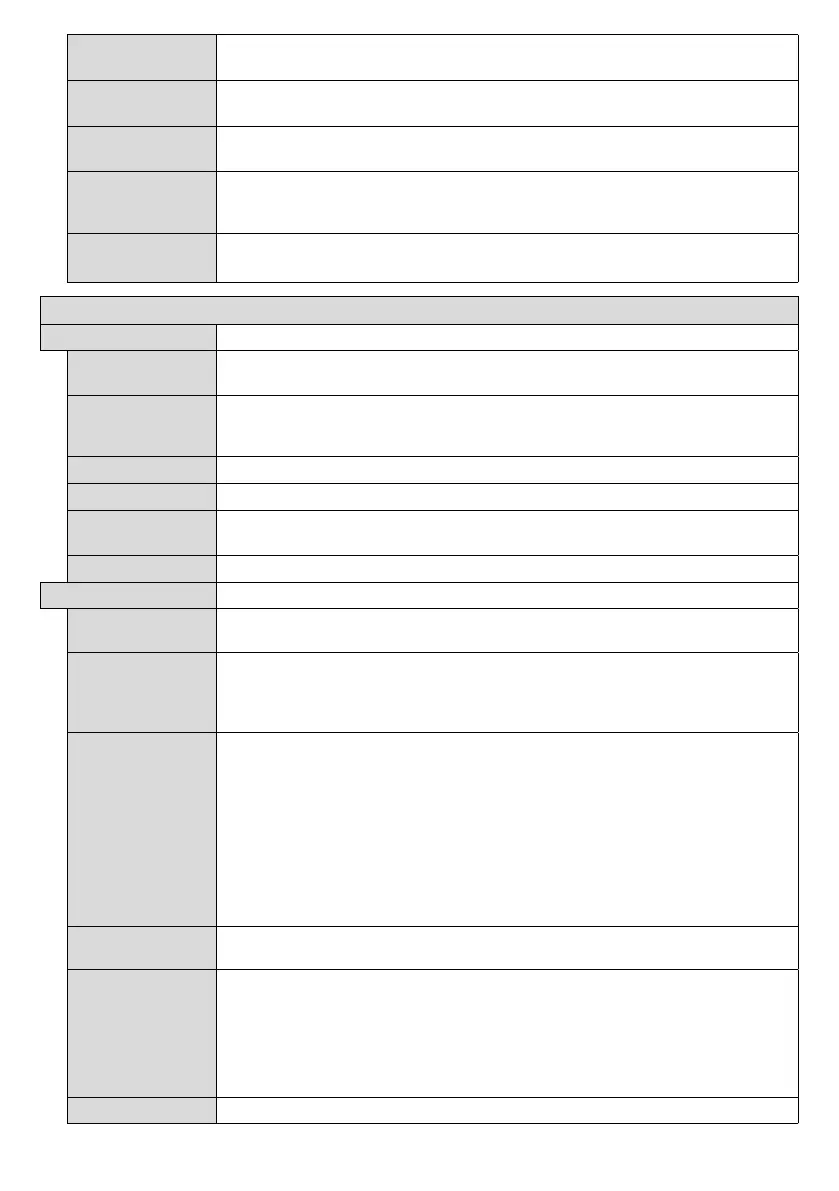English - 16 -
Application
Displays current software version.
Auto Display
OFF
Sets the desired time for the Display to automatically go into standby mode when not
being operated.
Video Wall
Settings
Press OK to open the Video Wall Settings menu screen. Row Count, Column Count,
Cell and Offset options are available.
Speakers
To hear the Display audio from the connected compatible audio device set as
. You can use the remote control of the Display to control the volume of the
audio device.
DP Stream
Setting (*)
Sets the DisplayPort stream type. MST and SST options are available.
(*) This menu item appears only when the input source is set to DP.
Signage Settings Menu Contents
Set ID
Sets the device ID. You can select a value between 0-99 using the numeric buttons
on the remote in order to identify your Display.
Software
upgrade
Displays current software version. Press OK to see the Upgrade options menu. You
can use these options to start a manual search for software updates and set your
automatic scan preference.
Serial number
Displays serial number of the unit. (Cannot changed by user)
Model name
Displays model name of the unit. (Cannot changed by user)
Save model
information
Copies the model information data of the unit to a connected USB device.
Displays the duration of life of the unit.
OSD Orientation
Sets the OSD (On Screen Display) rotation of your Display. Landscape and Portrait
options are available.
Pixel shift
Enables or disables pixel shifting. This option can be used to avoid image retention (after
No Signal
set input source. Failover and Input Search options are available.
If Failover
Signal OSD will be displayed on the screen. The setting of the Auto Play option in the
Media Browser>Settings
If Input Search is selected the Display will search all available input sources consecutively
be displayed and the Display will turn itself off after a period of 30 seconds.
No Signal Delay
No signal Power
off
received from the selected source.
This feature will only work if all of the following circumstances occur:
- No Signal option is set as Failover.
- USB device is not connected to the Display / USB device is connected but there are
Panel Lock
Set as Off to prohibit the use of the buttons on the Display.
