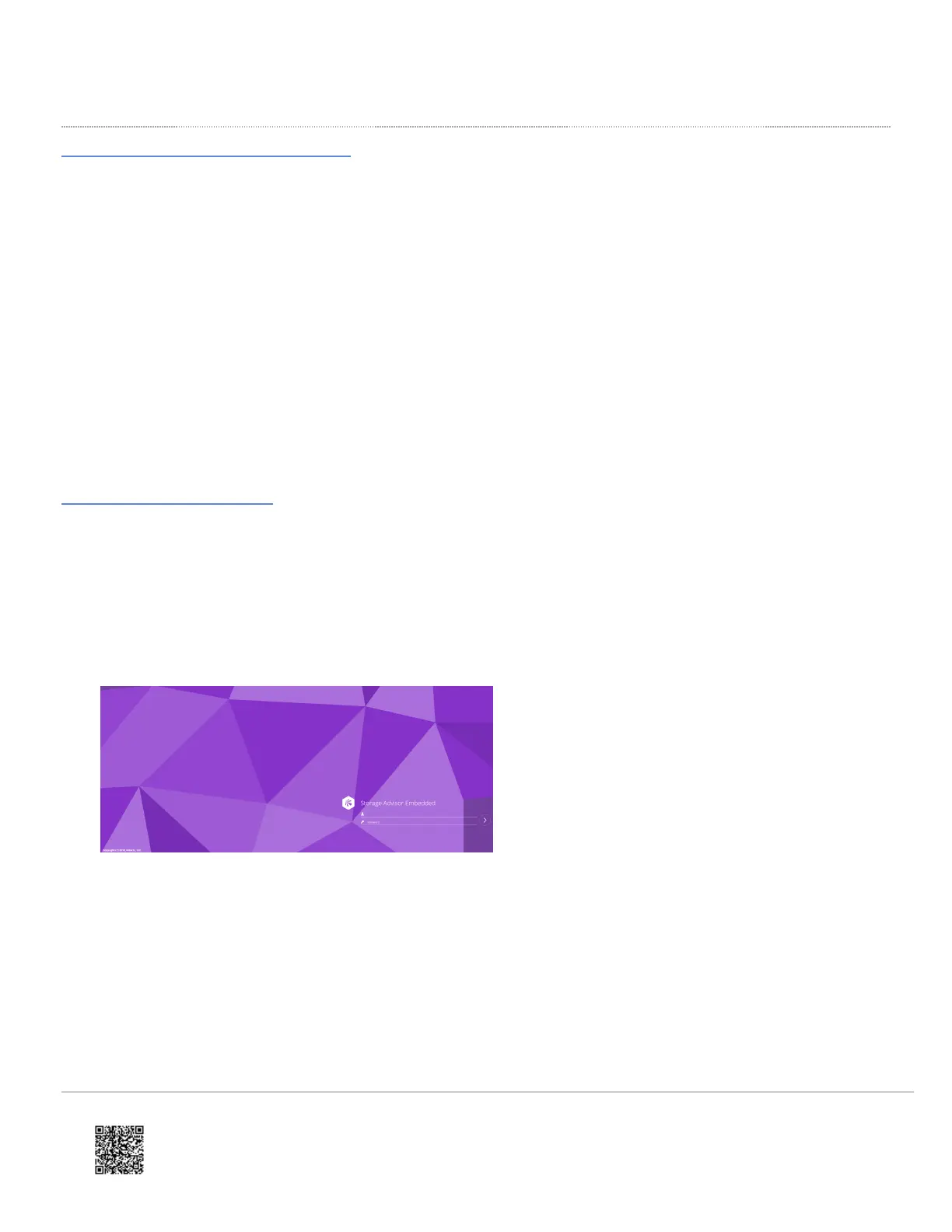Initial setup of the storage system is performed using the Windows-based management console.
Preparing the storage system
Before you begin
Confirm that the Windows-based management console has an Internet connection and an installed version of one of the
following web browsers: Internet Explorer version 11 or later, Chrome, or Firefox.
Procedure
1. Connect the management ports on controller 1 and controller 2 to a management (non-production) network.
2. Configure the management console to use an IP address of 192.168.0.18 and a subnet mask of 255.255.255.0.
Next steps
Change the storage system's default password.
Changing the password
Procedure
1. On your management console PC or laptop, open a web browser and enter the following IP address:
192.168.0.16
2. Enter the default user name and the password sent with the system, and then press the Enter key to log in to
Hitachi Storage Advisor Embedded. Contact customer support for the default user name and password if missing.
If the login window does not appear, check whether the browser is configured to allow pop-ups. If pop-ups are
allowed, make sure the management console IP address is set to 192.168.0.18 and the subnet mask is set to
255.255.255.0. If the IP address and subnet mask are correct and pop-ups are allowed, but the login window does
not appear, contact customer support.
3. In the top-right corner, click the gear icon, and then select User Administration.
4. Click Support Personnel Group.
https://knowledge.hitachivantara.com/Documents/Storage/VSP_E_Series/93-06-4x/VSP_E1090_Installation/01_Installing_yo…
Updated: Sun, 18 Jun 2023 03:59:58 GMT
Powered by
12
