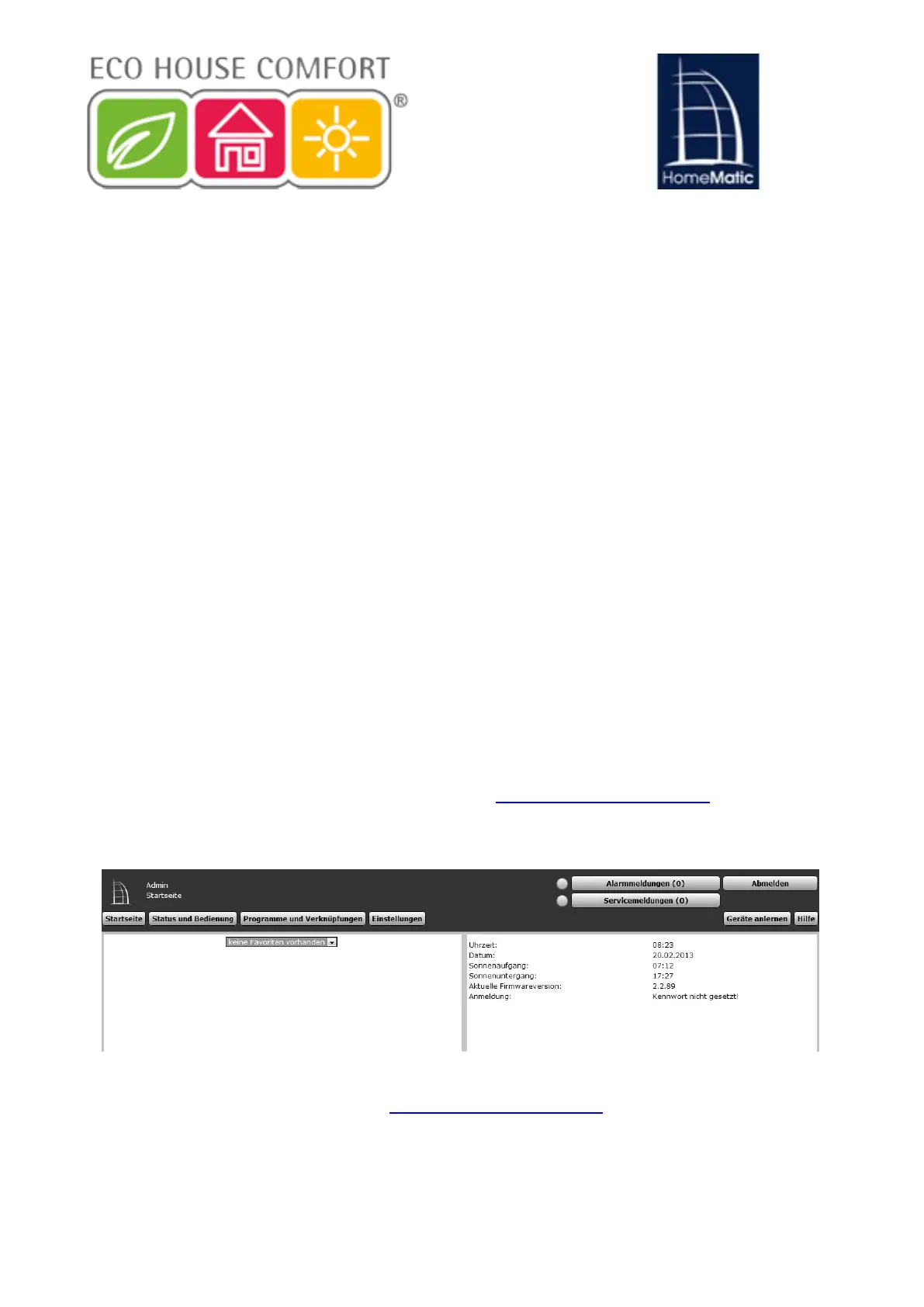8. First start of the WebUI user interface
8.1. Calling the WebUI
You need the HomeMatic user interface WebUI to be installed on your
machine and all HomeMatic devices powered and running. In the WebUI you:
• Control and configure the CCU2;
• Link the CCU2 directly with other devices and link the other devices
between them;
• Use the WebUI to access the control panel programs.
The access to the user interface is done via a Web browser (see section 7 for
supported browsers).
INFO: If you do not have a network with a DHCP server, you can use the IP
address of the USB port setting. Note that the CCU2 cannot connect to the
network only via the USB port . For more information on setting up a USB
connection, see Section 10 "Troubleshooting Guide".
• When the CCU2 is connected to the PC, the router and the power supply,
open your web browser.
• Enter the following URL in your browser: http://homematic-ccu2, to go to the
home page of your WebUI.
11
(UVWHU6WDUWGHU:HE8,%HGLHQREHUÀlFKH
8.1 WebUI aufrufen
6LHEHQ|WLJHQGLH+RPH0DWLF%HGLHQREHUÀlFKH:HE8,XP+RPH-
Matic Geräte softwarebasiert und komfortabel
VWHXHUQXQGNRQ¿JXULHUHQ
GLUHNWPLWDQGHUHQ*HUlWHQYHUNQSIHQRGHU
LQ=HQWUDOHQSURJUDPPHQQXW]HQ]XN|QQHQ
'HU=XJULIIDXIGLH%HGLHQREHUÀlFKHHUIROJWEHUHLQHQ:HEEURZVHU
(vgl. Abschnitt 7).
Wenn Sie nicht über ein Netzwerk mit DHCP-Server
verfügen, können Sie die IP-Adresse der Zentrale über
den USB-Anschluss einstellen. Die Zentrale kann ohne
Netzwerk nur über USB genutzt werden. Weitere Informati-
RQHQ]XP(LQULFKWHQSHU86%9HUELQGXQJ¿QGHQ6LHLP
Abschnitt 10. „Hinweise zur Störungsbeseitigung“.
Nachdem die Zentrale mit dem PC, dem Router und der Span-
nungsversorgung verbunden wurde, öffnen Sie Ihren Webbrow-
ser.
Geben Sie in Ihrem Browser die URL „http://homematic-ccu2“
ein. Anschließend gelangen Sie auf die Startseite Ihrer WebUI.
INFO: If after entering the URL http://homematic-ccu2 the WebUI doesn’t
start, please follow the instructions from Section 10.
7
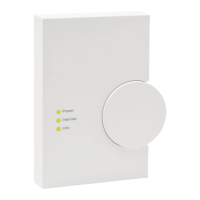