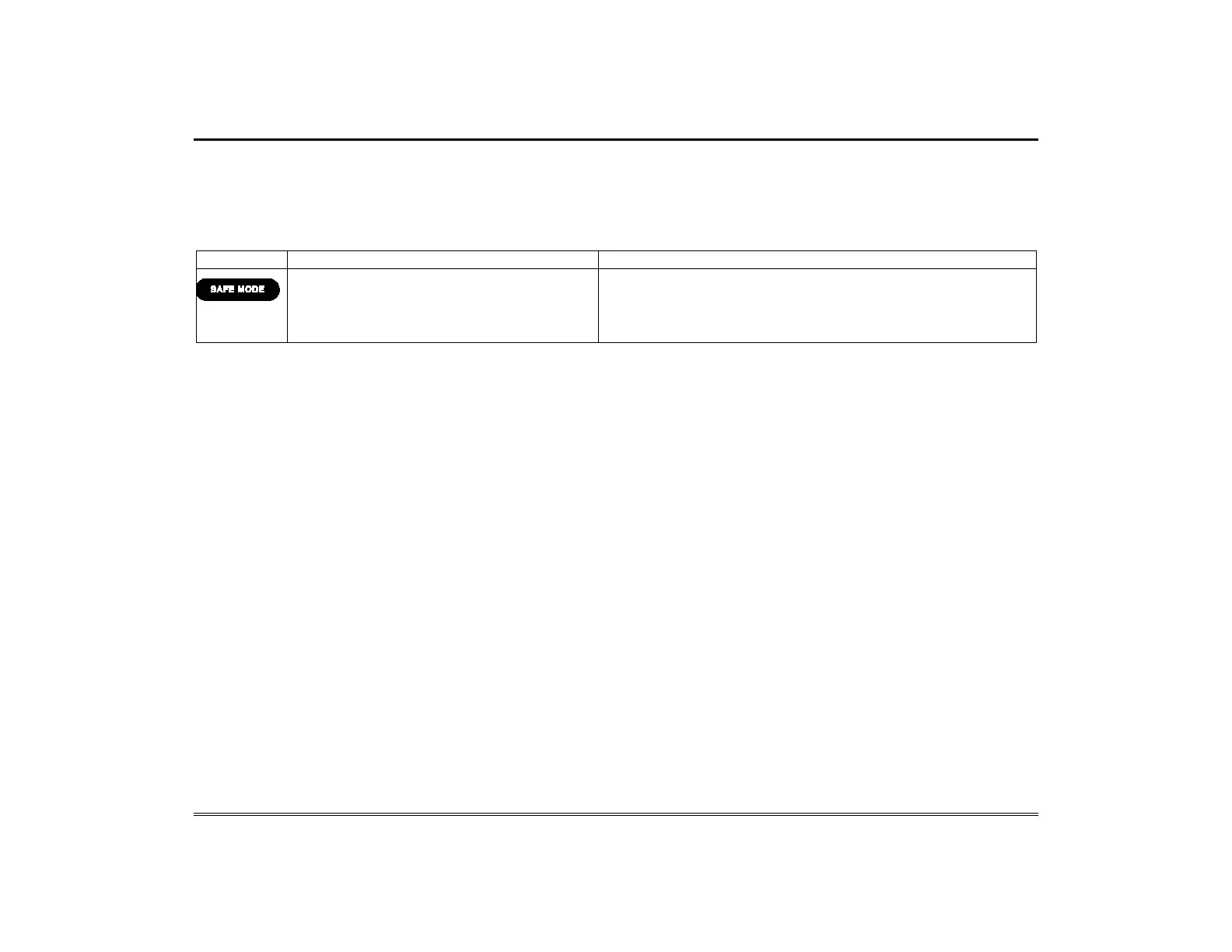User Setup (cont'd)
21
Safe Mode
The Safe Mode may be automatically entered by the program on a communication failure or may be entered manually on command.
To Exit the Safe Mode:
1. Select the SAFE MODE bar.
2. Select “Yes” to return to the Normal Mode of operation. The keypad resets and normal operation returns as long as the original
conditions that caused the entry into Safe Mode do not still exist.
1. Select Safe Mode and then select Apply.
2. Select the OK icon.
3. To exit, select the safe mode bar and select
Yes to return to Normal Mode.
While in the Safe Mode, the Home/Security screen displays the Security,
Panic, and Message Icons. A message !SAFE MODE! is displayed on the
screen.
The touchscreen resets and restarts in the Safe Mode.
In the rare event that the keypad cannot successfully communicate in its graphic mode with the control panel, the Safe Mode is a
backup mode that ensures that you can communicate with your system.
In this mode, the touchscreen operates much like a standard non-graphic keypad so that you can control your system until the problem
is corrected.
If this situation occurs, the touchscreen presents you with a message of “Problems detected. Start Keypad in Safe Mode?” and
requests a “Yes” or “No” response. If you answer with “Yes”, the keypad enters into the Safe Mode. If you answer with “No”, the keypad
tries to communicate with the panel again. After 3 consecutive times of receiving no response, the keypad enters the Safe Mode
automatically.
Note: Use care when providing the “Yes” or “No” response. Touching the screen outside the prescribed area may cause the
background to come to the front. If this occurs, the Yes/No message that disappeared times-out in 30 seconds even though it is not
visible. Then the touchscreen resets into the Normal Mode (or Safe Mode if this is the third time that the warning message appeared).
Note that this is a limited mode of operation. While in this mode:
• You can use the Security icon to access the Console Emulation Mode of operation to try to clear your faults, disarm the system, or
enter additional Alpha Keypad commands specified in your panel User Guide. You can perform almost all functions that you can
perform from a standard non-graphic alpha keypad.
• You can select the “Panic” key and generate Emergency Messages as defined in the panel's home partition for this keypad.
• The LED on the front of the keypad indicates the keypad’s home partition status.
• The Chime mode functions in the Safe Mode.
• When an alarm occurs in the Safe Mode, it is displayed on the Console mode screen only and is not shown on the Home/Security
screen.
