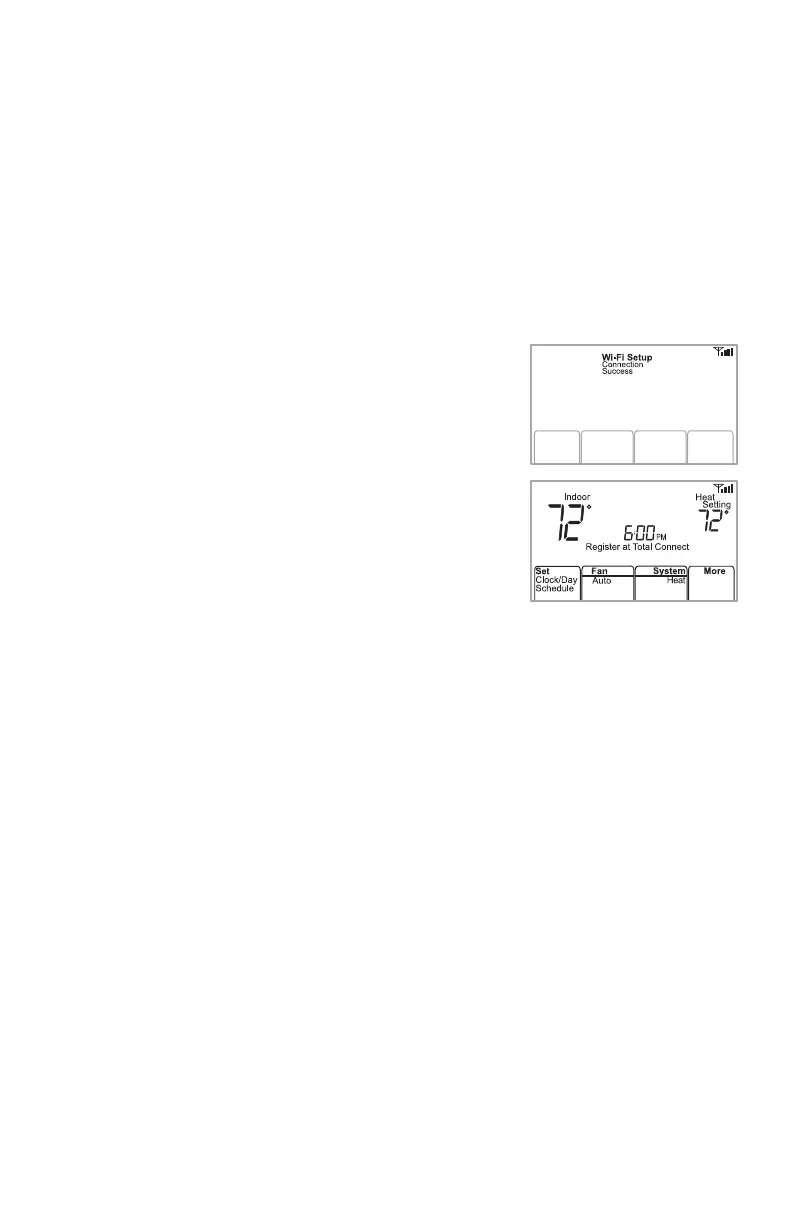11 69-2715EF—07
Connecting to your WiFi network
Note: If your WiFi network does not appear in the list on the Thermostat WiFi Setup
page:
• Try performing a network rescan by pressing the Rescan button. This is helpful in
areas with a lot of networks.
• If you are connecting to a hidden network, then enter the network SSID in the
textbox, select the encryption type from the drop down menu, and click on the
Add button. This manually adds the network to the top of the list. Click on the new
network in the list and enter the password if necessary. Click on Connect to join
the network.
3 Make sure your thermostat is connected.
While the connection is in process, your thermostat
will flash Wait for up to 3 minutes. When the
connection is complete, the display will show WiFi
Setup Connection Success. The WiFi signal strength will
appear in the top-right corner.
After about 60 seconds, the home screen will
appear and Register at Total Connect will flash until
registration is complete.
If you don’t see these messages, see page 10.
To register online for remote access to your
thermostat continue on page 12.
Note: If the thermostat displays Connection Failure or continues to display
WiFi Setup, confirm you correctly entered your home network password in
step 2. If correct, refer to the FAQ at honeywellhome.com/support
