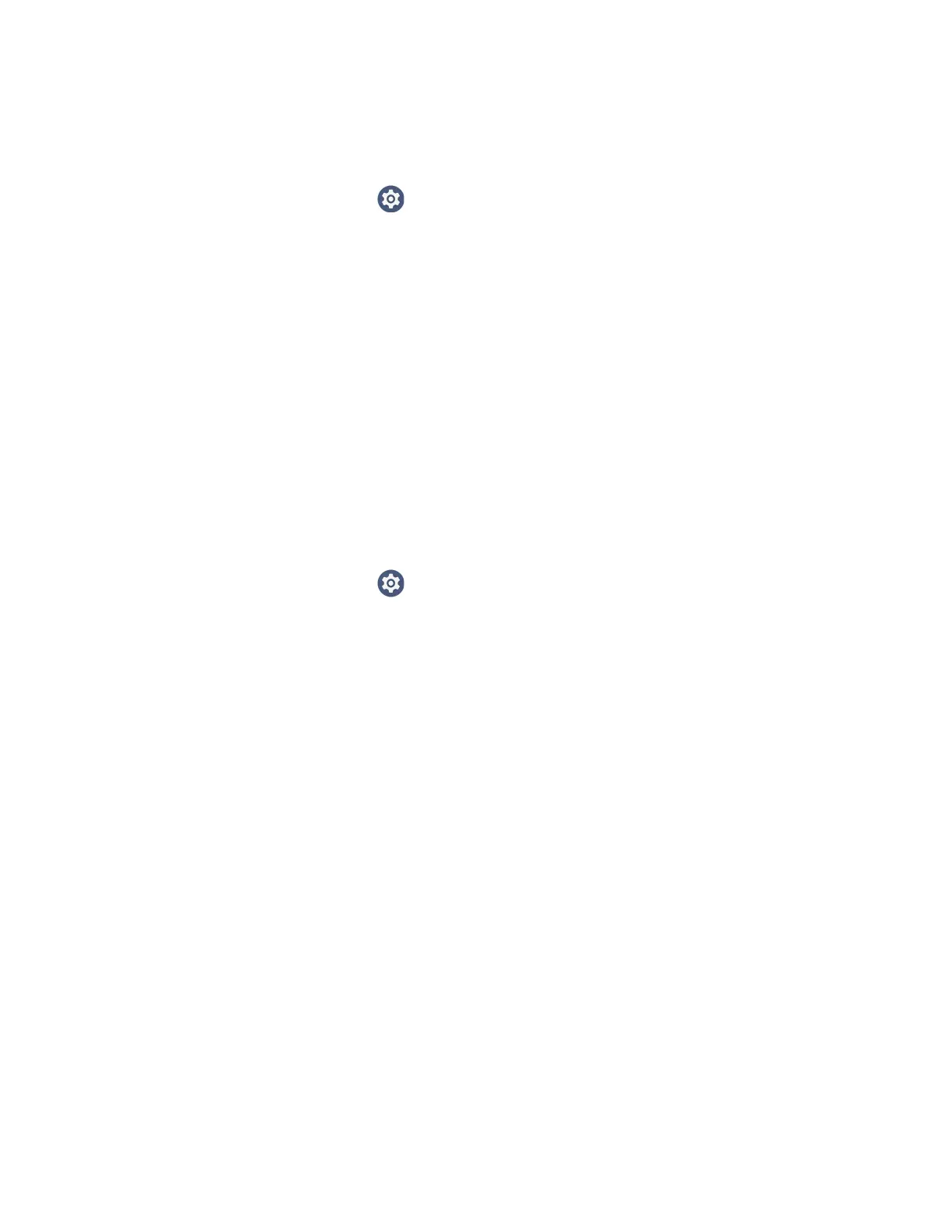90 CT47 Mobile Computer Series User Guide
Define Trigger Mode
You can define either a spoken word or a key press as the trigger to launch Voice
Wedge.
1. Select Settings > Honeywell Settings > Voice Wedge.
2. Tap Trigger mode.
3. Tap Start Word to define a voice command as the trigger or Key to use a key
press.
4. If you selected Start Word, tap Trigger start word then use the keypad to enter
the word. The default trigger start word is “honey”.
5. If you selected Key, tap Trigger key then select the key to be mapped. You can
either press a button (for example, a scan button) or use a virtual key. Note that
when a button or key is selected for Voice Wedge, its original use is no longer
active.
Associate Applications
By default, Voice Wedge is associated with all applications. You have the option to
associate Voice Wedge with a single app.
1. Select Settings > Honeywell Settings > Voice Wedge.
2. Tap Effective Coverage.
3. Tap Single app.
4. Tap App package name.
5. Use the keyboard to enter the associated package name, for example,
“com.android.chrome”, then click OK.
6. To limit Voice Wedge to a specific activity within an app, tap App activity name
and use the keyboard to enter the activity name. For example,
“com.google.android.apps.chrome.Main”.
Define Key Commands
Voice Wedge allows you to define some words so that they will be interpreted as
commands rather than being displayed as text when you are speaking. When you
say one of these words, Voice Wedge will send a key press.
Under Key command, select the check box for words that should be used as keys.
• Enter - When you say, “enter,” an Enter key will be sent.
• Tab - When you say, “table,” a Tab key will be sent.
• Space - When you say, “space,” a space key will be sent.
