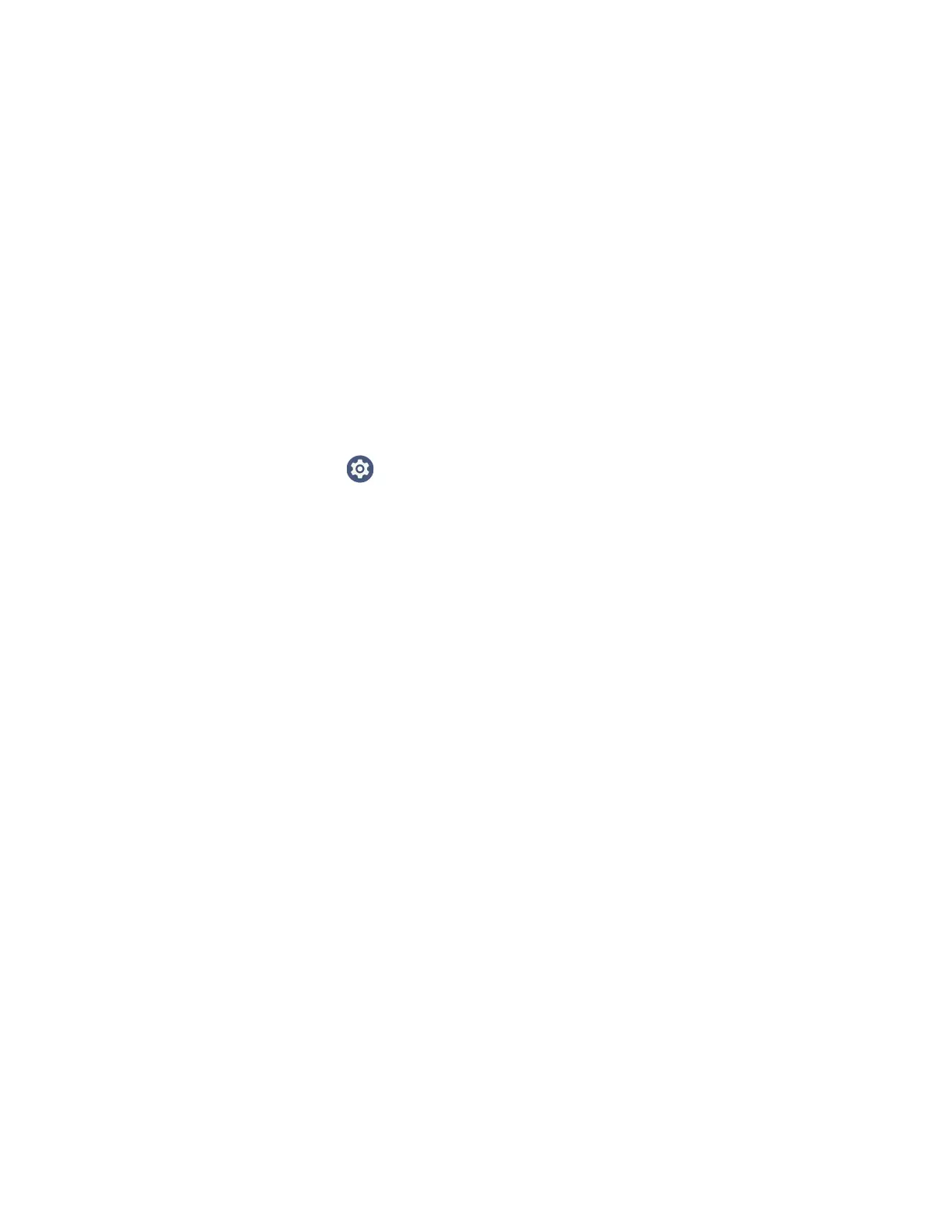CT47 Mobile Computer Series User Guide 85
About Provisioning Mode
Once you complete the out-of-box initial setup process, Provisioning Mode is
automatically turned Off to improve device security against unwanted
modifications to the system.
When Provisioning Mode is turned Off (disabled):
• Configuration barcodes do not scan and process.
• \honeywell\autoinstall folders are inaccessible.
Note: To learn more about network and security for Honeywell mobile computers with
Android operating systems, go to honeywell.com/SPS-cyber-security.
Enable or Disable Provisioning Mode
1. Swipe up from the bottom of the Home screen to access all apps.
2. Tap Settings > Honeywell Settings > Provisioning Mode.
3. Tap the button to toggle the provisioning On or Off.
About Wi-Fi Staging
You can use the Honeywell Wi-Fi Staging app to quickly set up new devices by
configuring one device and using it to stage others. Wi-Fi Staging can also be used
to enroll devices in a Mobile Device Management (MDM) system by connecting
units to a defined network and downloading and installing the MDM client app.
Once you have set up a configuration in the Wi-Fi Staging app on the server device,
Wi-Fi staging uses that device as a hotspot and waits for a client to connection. The
configuration is distributed to the client device once communication is established
between the client and the server device.
Staging Devices
Wi-Fi Staging requires two steps:
1. Set up a master device to act as a server (see Set Up a Device as a Server on
page 85).
2. Set up the client device (see Set Up Client Devices on page 88).
Set Up a Device as a Server
Wi-Fi Staging provides two kinds of configurations for a master device acting as a
server through a hotspot. Setup of the server device differs based on the staging
configuration chosen:
