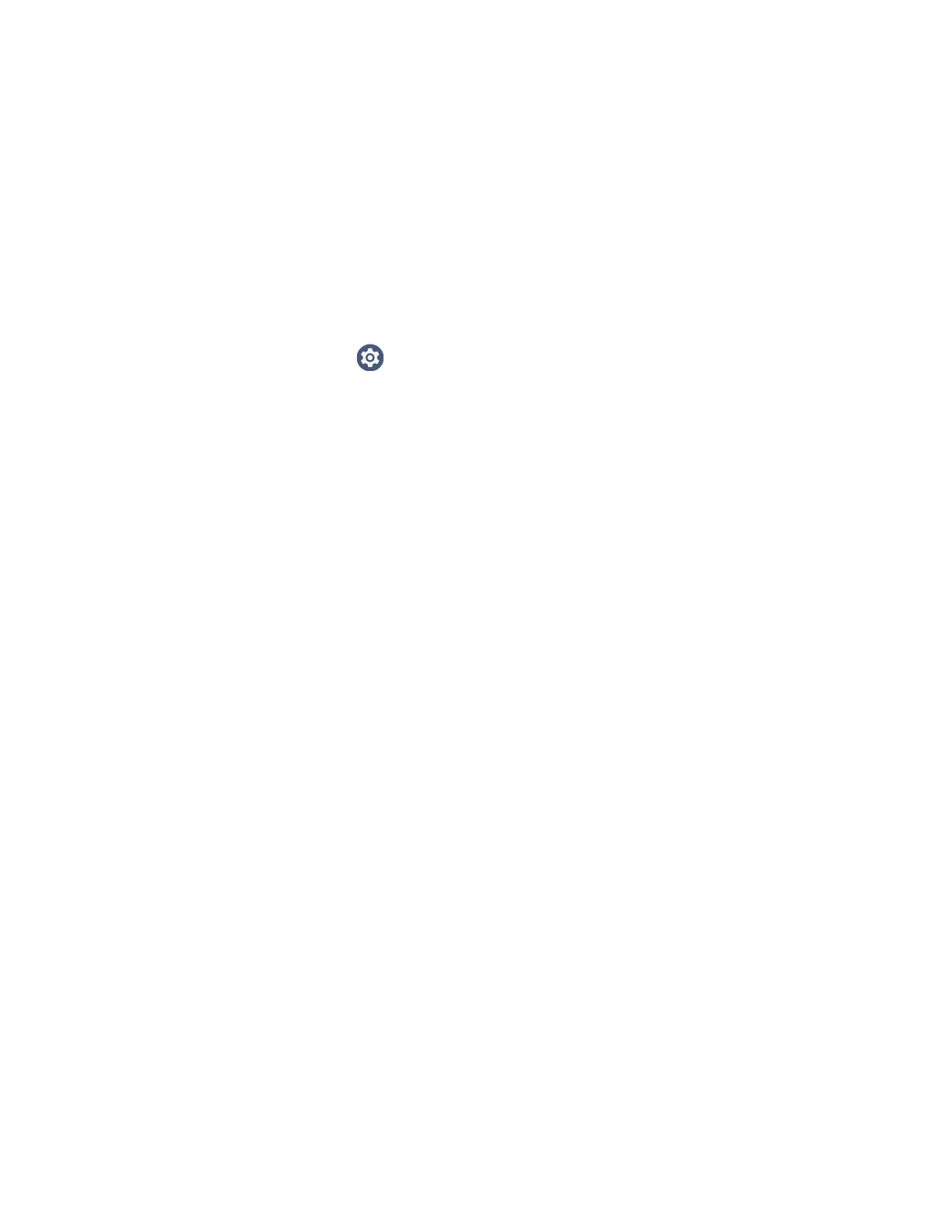88 CT47 Mobile Computer Series User Guide
Advanced Configuration
Advanced configuration allows you to stage your devices with one or more .xml files
created by EZConfig or Enterprise Provisioner. For more information about
generating .xml files, see the Power Tools User Guide or Enterprise Provisioner User
Guide.
Note: Advanced Configuration supports .xml files only. Other file types are ignored.
Note: Do not change the default names of .xml files. For example, DeviceConfig.xml is
acceptable, but DeviceConfig1.xml is not.
1. Choose one device to act as the server.
2. Tap Settings > Honeywell Settings > Wi-Fi Staging to launch Wi-Fi
Staging on the server.
3. Tap Advanced Configs.
4. Tap File directory.
5. Specify where on the server device the .xml files to be downloaded are located.
6. Tap NEXT.
7. Choose the files to be applied. Tap NEXT.
8. Review the files you have selected. If you need to change any files, tap the Back
button.
Otherwise, tap Confirmed, start staging now! to begin. Wi-Fi Staging starts a
hotspot on the server device and waits for clients to connect.
9. Proceed to Set Up Client Devices on page 88.
Set Up Client Devices
The Wi-Fi Staging client runs automatically on the initial boot of a new device.
However, it must be started manually on existing devices.
New Devices
This section applies to new, out-of-the box devices only. For existing devices, see
Existing Devices on page 89.
1. Set up a server device (see page 85).
2. Place the new devices to be configured within 1 meter (3 feet) of the server
device and turn them On. When a new device boots up and begins the setup
wizard, it attempts to retrieve configuration from the server device, and a
staging progress screen appears.
Note: Client devices should be kept on the Android Welcome or setup wizard screen during
staging. If you finish the setup wizard manually, the client side of Wi-Fi Staging stops
running.
