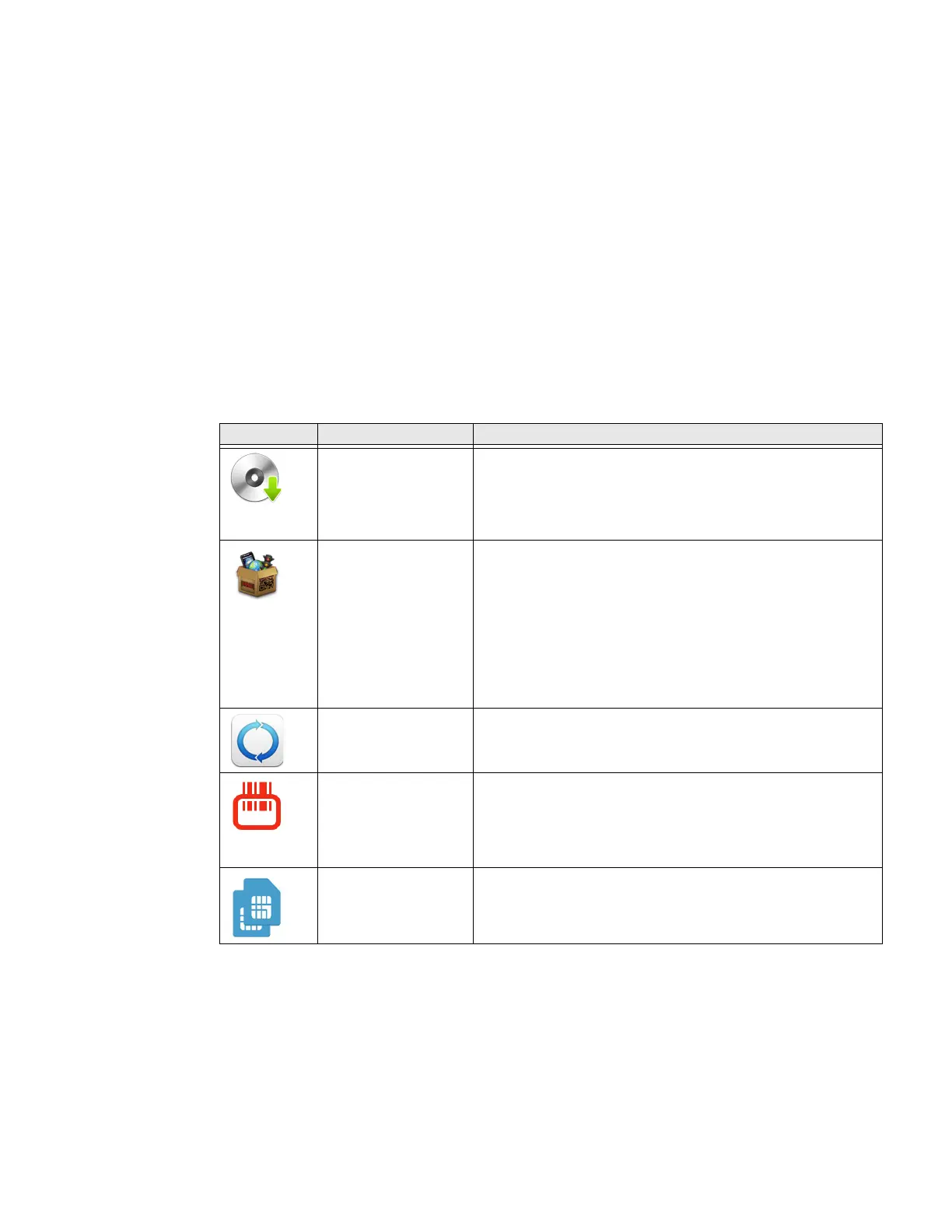30 CT47 Mobile Computer Series User Guide
a. Tap Date then select a date from the calendar and click OK.
b. Tap Time then use the clock to select a new time and click OK.
4. To change the time zone, tap Use location to set time zone to turn Off the
feature.
a. Tap Time zone and choose the time zone for your location.
About Honeywell Applications
Honeywell applications help you troubleshoot and connect your computer to other
devices and networks. Some of the applications in this table are located in the
Power Tools app. To learn more about Honeywell Power Tools, go to
sps.honeywell.com and download the Power Tools User Guide.
Honeywell Applications Available on the Computer
Icon Application Description
AutoInstall Settings Enable the AutoInstall feature to automatically install *.zip or
*.apk files containing applications saved in the Internal
shared storage\honeywell\autoinstall folder and IPSM
card\honeywell\autoinstall folder on the computer during
the power-up boot or reboot process.
Demos Honeywell Demo apps demonstrate the basic capabilities of
the computer and are not intended as functional business
solutions. The demos included demonstrate scanning,
signature capture, NFC functionality, and printing via
Bluetooth technology.
Information on how to create custom applications for your
Honeywell mobile computer can be found in the Honeywell
Software Development Kit (SDK) for Android, available from
the Technical Support Downloads Portal.
HUpgrader Use the HUpgrader app to view the current OTA version on
the computer, check for updates, or initiate an OTA upgrade
from storage.
Scanner Edge Use the application to:
• View connected devices.
• Pair with a Bluetooth Scanner.
• Disconnect a Bluetooth Scanner.
SIM Selection The SIM Selection app appears only on CT47X1N models.
Use the SIM Selection app to configure and switch between
two SIM cards installed in the computer. See About the SIM
Selection App on page 47 for more information.
