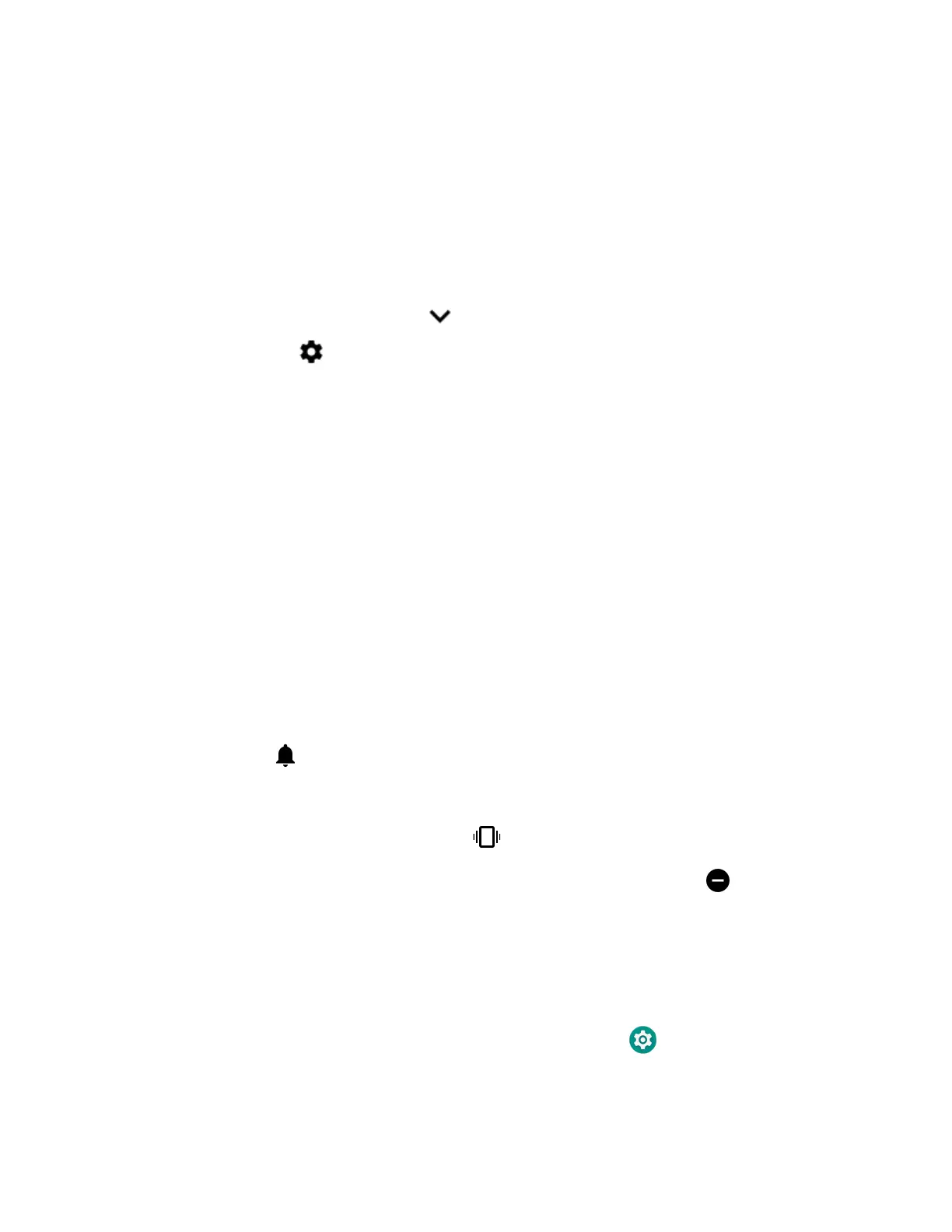Dolphin CT40 Mobile Computer 15
Adjust Speaker Volume
Use the Volume button on the left side of the computer to adjust the volume of
ringtones, media, notifications or alarms.
Note: The volume setting varies by OS version.
1. Press either the Volume Up or Volume Down button. The volume slider
appears.
2. Depending on OS version:
• Tap the down arrow to expand the options, or
• Tap for Sound settings.
Enable Vibrate Mode
You can use the Volume button to quickly enable Vibrate mode so the computer
vibrates instead of emitting sound for notifications and rings. If you still want to
hear alarms, turn on the Alarms only feature.
Note: The Vibrate mode varies by OS version.
Depending on OS version:
1. Press the Volume down button until the computer vibrates.
2. To turn on the Alarms only feature, press the Volume Down button again with
the volume slider open.
OR
1. Press one of the Volume buttons until the volume slider appears.
2. Tap to toggle between Vibrate, Off, and On.
The status bar at the top of the screen indicates the active mode:
• When Vibrate mode is active, appears.
• When Alarms only mode is active, the Do Not Disturb icon appears.
Audio Settings
This section describes the audio and sound settings you can configure in the
Settings app.
• To change audio settings, start the Settings app and tap Sound.
