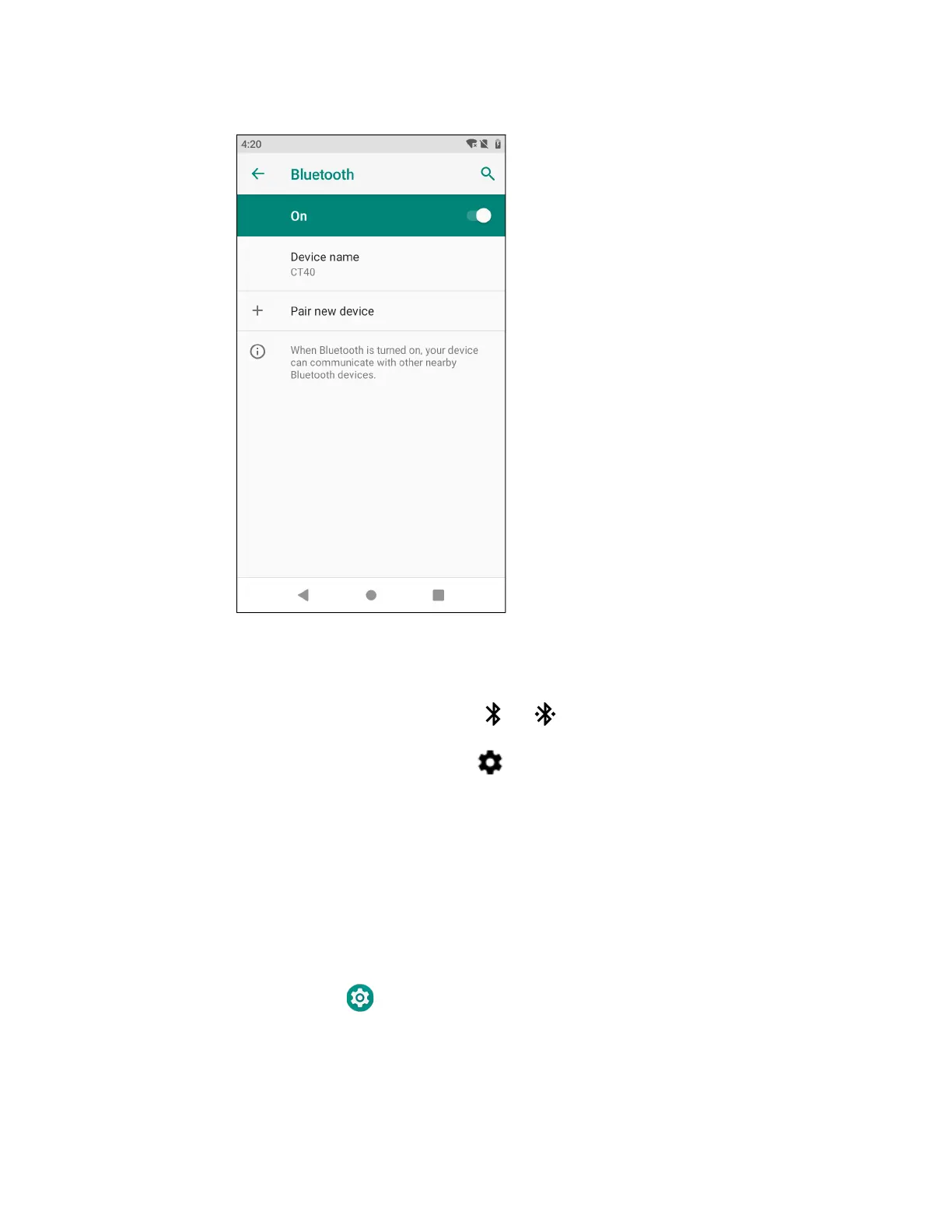Dolphin CT40 Mobile Computer 69
6. Tap pair. When the device is successfully paired with the computer, the device
name appears under Paired devices.
7. (Optional) Once paired to a device, you can connect manually to the device.
Tap the device under Paired devices. The word “Connected” appears under the
paired device name.
The status icon changes from to .
Note: To disconnect a paired device, tap next to the name of the paired device and then
tap Forget.
Rename the Computer and View File History
You can change the name of the computer to make it easier to identify when
pairing with other Bluetooth enabled devices and view statistics about received
files.
1. Swipe up from the bottom of the Home screen to access all apps.
2. Tap Settings > Connected devices > Connection preferences > Bluetooth.
3. Tap Device Name to change the device name. Type the new name and then tap
Rename.
