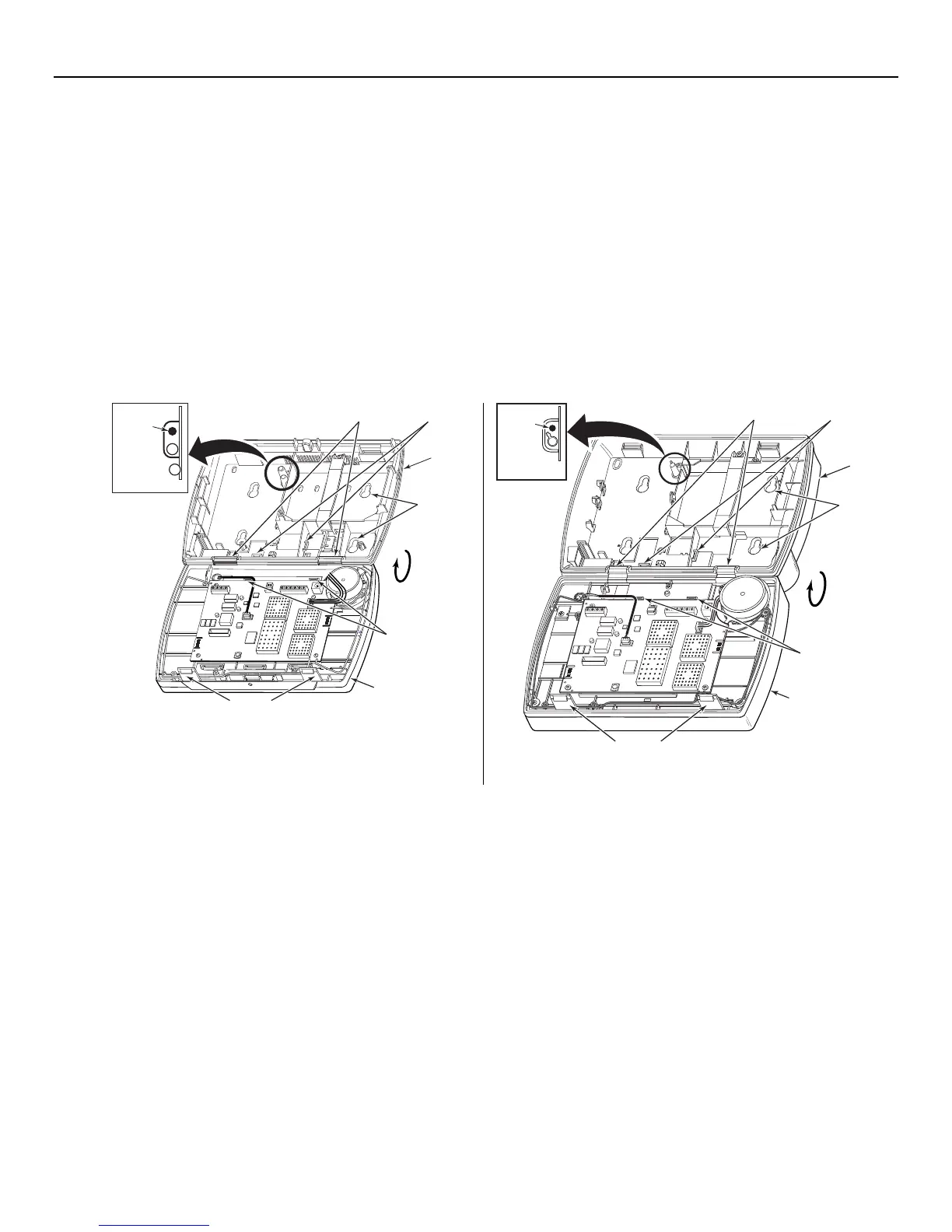LYNX Touch Installation and Setup Guide
- 7 -
Installing the Control
Wall Mounting
For wall mounting follow the steps below and refer to the appropriate figure for the LYNX Touch L5200 OR
L7000 control.
1. Release the front case assembly from the back case by depressing the two locking tabs at the top of the unit with the
blade of a medium size screwdriver.
2. Separate the front and back case assemblies by rotating the front case so that it is perpendicular to the back case and
unsnapping (releasing) the two hooks from the back case.
3. Feed the field wiring through the appropriate openings in the back case. Use tie-wraps to secure the wiring to the built-in
wire loops as needed.
4. Mount the back case to a sturdy wall.
5. If required, install an additional mounting screw in the case tamper (see Detail A).
6. Attach the front and back cases by connecting the hooks on the front case to the attachments on the rear case. Once
attached, the hooks will support the front case and allow you to make the wiring connections.
7. After all wiring connections have been made, snap the front case and back case closed and ensure that the control is
secured by the locking tabs.
5100-100-064-V1
LOCKING
TA BS
TIE WRAP
POINTS (2)
FRONT
CASE
BACK
CASE
INSTALL
SCREW
IN CASE
TAMPER
MOUNTING
HOLES (4)
ROTATE
FRONT CASE
UPWARD
TO RELEASE
HOOKS
TIE WRAP
POINT (3)
MOUNTING
HOOKS (HINGES)
DETAIL A
L5200 Wall Mounting
FRONT
CASE
7000-100-013-V0
LOCKING
TA BS
TIE WRAP
POINTS (2)
INSTALL
SCREW
IN CASE
TAMPER
MOUNTING
HOLES (4)
ROTAT E
FRONT CASE
UPWARD
TO RELEASE
HOOKS
TIE WRAP
POINT (2)
MOUNTING
HOOKS (HINGES)
DETAIL A
BACK
CASE
L7000 Wall Mounting
Desktop Mounting
For desktop mounting, the optional mounting base (model L5000DM OR L7000DM, purchased separately)
must be used.
1. Slide the control panel onto the mounting base locking tabs.
2. Bring all wiring through the bottom of the mounting base, using one of the wire entry locations, before making
connections to the control panel.
3. Use tie-wraps to secure the wiring to the built-in wire loops as needed.
4. Use the supplied screws to secure the control panel to the mounting base.
