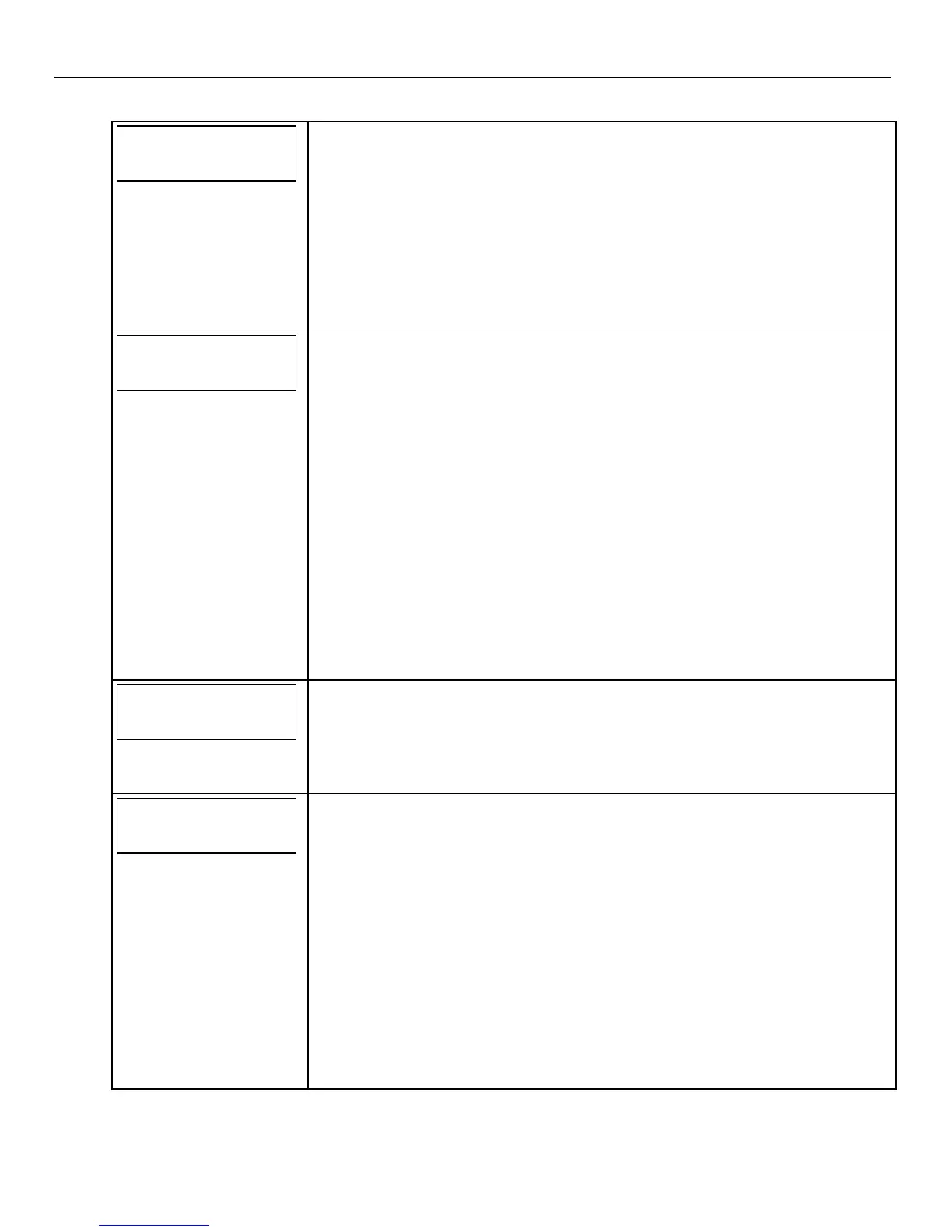Lynx Plus Series Installation and Setup Guide
- 35 -
Data Field Descriptions
87
8787
87
AUX
AUX AUX
AUX
FUNC
FUNCFUNC
FUNC
1
11
1BTN
BTN BTN
BTN
PG
PGPG
PG
AUX Function/1-Button Paging
If “0” is entered, user can define a macro function for the AUX key. See user manual for
description of the use of this key.
If “1” is entered, you must also select an option in field ✻49. The options are 6-9 for the
pager or 10-13 for the follow me system announcement. The actual pager message is
999-9999. Note that the hyphen may not be displayed, depending on the pager service.
The manual follow me system announcement is a repeatable “System, System…..”.
Note: A macro cannot be run from the Test mode.
SELECTIONS
0 = Aux key performs defined function (macro)
1 = Aux key sends a voice message to Follow Me system phone number
8
88
88
88
8
PAGER CHARACTERS
PAGER CHARACTERSPAGER CHARACTERS
PAGER CHARACTERS
Pager Characters
If entered, these digits will appear in front of the 7-digit pager message sent by the
control (either upon a system event or upon pressing the AUX key, if programmed for
paging), and during latch key report (if enabled during scheduling). These digits can
consist of a PIN number, account number, pauses or special digits needed by the pager
(these types of characters are not displayed), or any other characters the user chooses
that will be displayed (e.g., using a character code to distinguish between control panel
messages and other pager messages).
You do not need to fill all 16 digits. Press [✻] + next field number to exit the field. To
clear the field, press ✻88✻.
Notes: 1. The AUX key Paging feature is enabled in field ✻87. For an explanation of the
pager format, refer to the User Guide.
2. Verify that the pager supports [*] and [#] characters before using them. Some
pagers require an additional delay [pause] in order to receive the entire
message.
SELECTIONS
Enter up to 16 digits that will appear in front of the 7-digit pager message.
Enter [#] + [11] for “*”
Enter [#] + [12] for “#”
Enter [#] + [13] for 2-second pause
89
8989
89
EVNT
EVNTEVNT
EVNT
LOG
LOG LOG
LOG
80
8080
80%
% %
%
REP
REPREP
REP
Event Log 80% Full Report Code (See notes above)
If an Event Logging selection is made in field ✻90, a message can be sent to the central
station receiver when the log is 80% full. If the log becomes full, a new message will
overwrite the oldest message in the log.
Note: All control and readout from the log, aside from the selection made by the installer in
field ✻90, is accomplished via the downloader.
90
9090
90
EV
EVEV
EVNT
NT NT
NT
LOG
LOG LOG
LOG
OPT
OPTOPT
OPTION
IONION
IONS
SS
S
Event Logging Options
The system has the ability to record various events in a history log (84-event capacity).
The types of events to be logged can be selected as indicated. At any time, the
downloader operator can then upload the log and view or print out all or selected
categories of the log. The log can also be cleared by the download operator.
The display/printout at the central station will show the date, time, event, and
description of the occurrences.
Note: System messages are logged when any non-zero selection is made.
Example: To select “Alarm/Alarm Restore” and “Open/Close,” enter 9 (1 + 8); to select
all events, enter #15.
Default “3” = alarm/alarm restore (1) plus trouble/trouble restore (2).
SELECTIONS
0 = No event logging
1 = log Alarm/Alarm Restore
2 = log Trouble/Trouble Restore
4 = log Bypass/Bypass Restore
8 = log Open/Close
x = log combination of events (add value of
entries)
