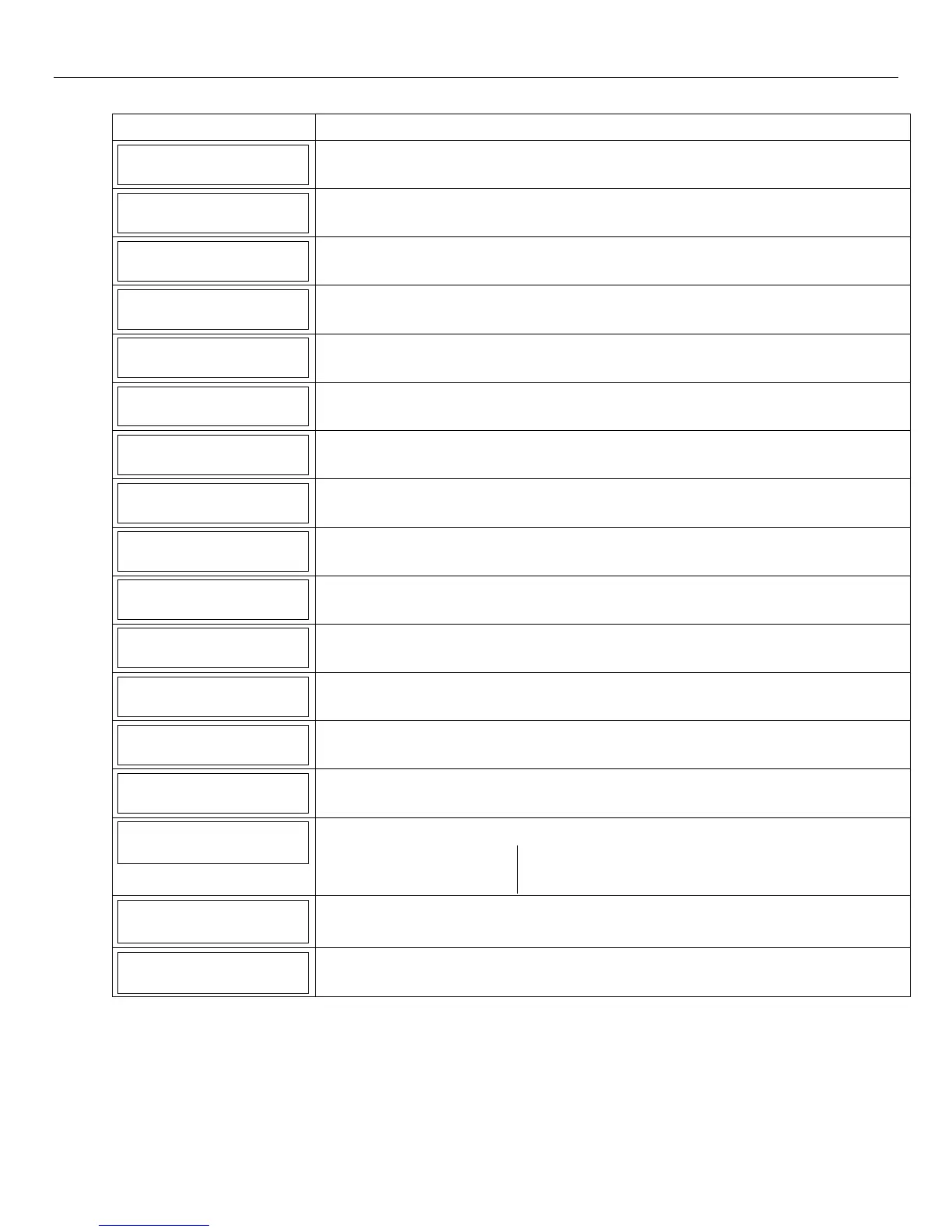LYNX Touch Installation and Setup Guide
- 37 -
Programming the Control
SCREEN ACTION
Trouble
Enabled
Select “Trouble”. The System toggles between “Disabled” and “Enabled”.
Trouble Restore
Enabled
Select “Trouble Restore”. The System toggles between “Disabled” and “Enabled”.
Alarm Restore
Enabled
Select “Alarm Restore”. The System toggles between “Disabled” and “Enabled”.
Alarm Cancel
Enabled
Select “Alarm Cancel”. The System toggles between “Disabled” and “Enabled”.
Test
Enabled
Select “Test”. The System toggles between “Disabled” and “Enabled”.
SIA: The LYNX Touch default is “Enabled” and is not selectable.
Test Restore
Enabled
Select “Test Restore”. The System toggles between “Disabled” and “Enabled”.
SIA: The LYNX Touch default is “Enabled” and is not selectable.
Bypass
Enabled
Select “Bypass”. The System toggles between “Disabled” and “Enabled”.
Bypass Restore
Enabled
Select “Bypass Restore”. The System toggles between “Disabled” and “Enabled”.
AC Loss
Enabled
Select “AC Loss”. The System toggles between “Disabled” and “Enabled”.
AC Loss Restore
Enabled
Select “AC Loss Restore”. The System toggles between “Disabled” and “Enabled”.
Low Battery
Enabled
Select “Low Battery”. The System toggles between “Disabled” and “Enabled”.
Low Battery Restore
Enabled
Select “Low Battery Restore”. The System toggles between “Disabled” and “Enabled”.
RF Low Battery
Enabled
Select “RF Low Battery”. The System toggles between “Disabled” and “Enabled”.
RF Low Battery Restore
Enabled
Select “RF Low Battery Restore”. The System toggles between “Disabled” and “Enabled”.
Options
Select “Options”. The System displays the following options:
PBX Call Wait Cancel
Number of Reports Alarm Report Delay
First Report Offset Report Frequency
PBX
Select “PBX”, and enter PBX Prefix on the displayed keypad.
Call Wait Cancel
Select “Call Wait Cancel”, and enter Call Wait Cancel Prefix on the displayed keypad
