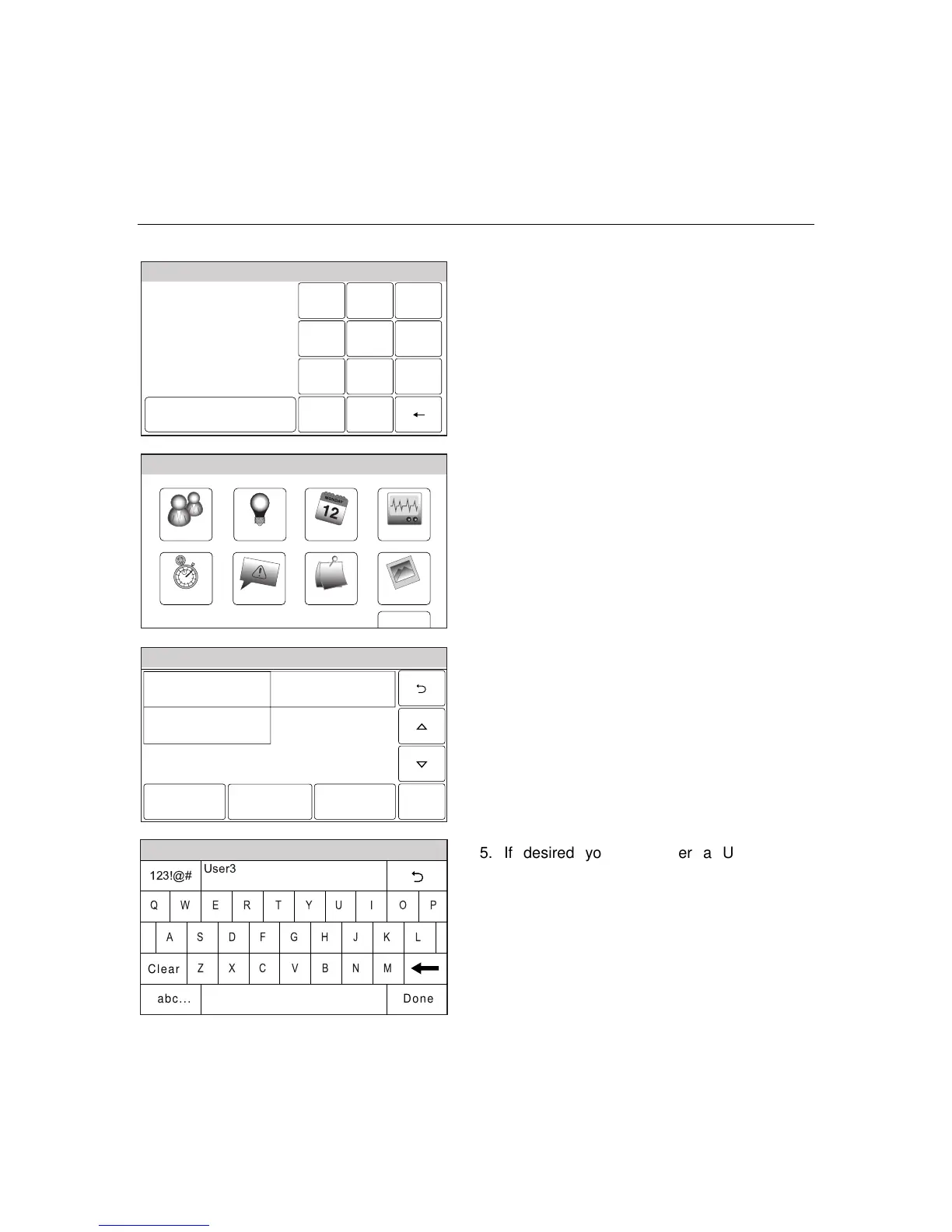– 34 –
USER FUNCTIONS
USER FUNCTIONSUSER FUNCTIONS
USER FUNCTIONS
User Access
Ready To Arm
Program the system
Enter Code:
Cancel
5000-100-009-V0
231
5
64
0
8
97
Clear
2. Enter your 4-digit Master User Code. The
system displays the Master User
programming screen.
Slide ShowDate Time
Ready To Arm
Events
Back
Reminders
TestSchedulesDevicesUsers
5000-100-070-V0
3. Select the “Users” icon. The system displays
the Master User screen.
Ready To Arm
5000-100-069-V0
Master ****
Babysitter ****
Edit Add New Delete
Duress ****
4. Select the “Add New” key. The system
displays a keyboard.
Note: **** appears to the right of User name after a
valid 4-digit User Code has been assigned to a
specific User.
Ready To Arm
5000-100-081-V0
A
Q
User3
Z
S
W
L
OP
M
K
I
N
J
U
V
G
T
B
H
Y
C
F
R
X
D
E
Clear
Done
123!@#
abc...
5. If desired you can enter a User Name.
Select the “Clear” key and then enter up to
10 characters of text.
Note: Select the “ABC…” key to switch the keyboard
between upper/lower case or the “123!@#” key
to switch to numbers.
6. Once you are finished, select “Done”. The
system displays the Keypad screen.
