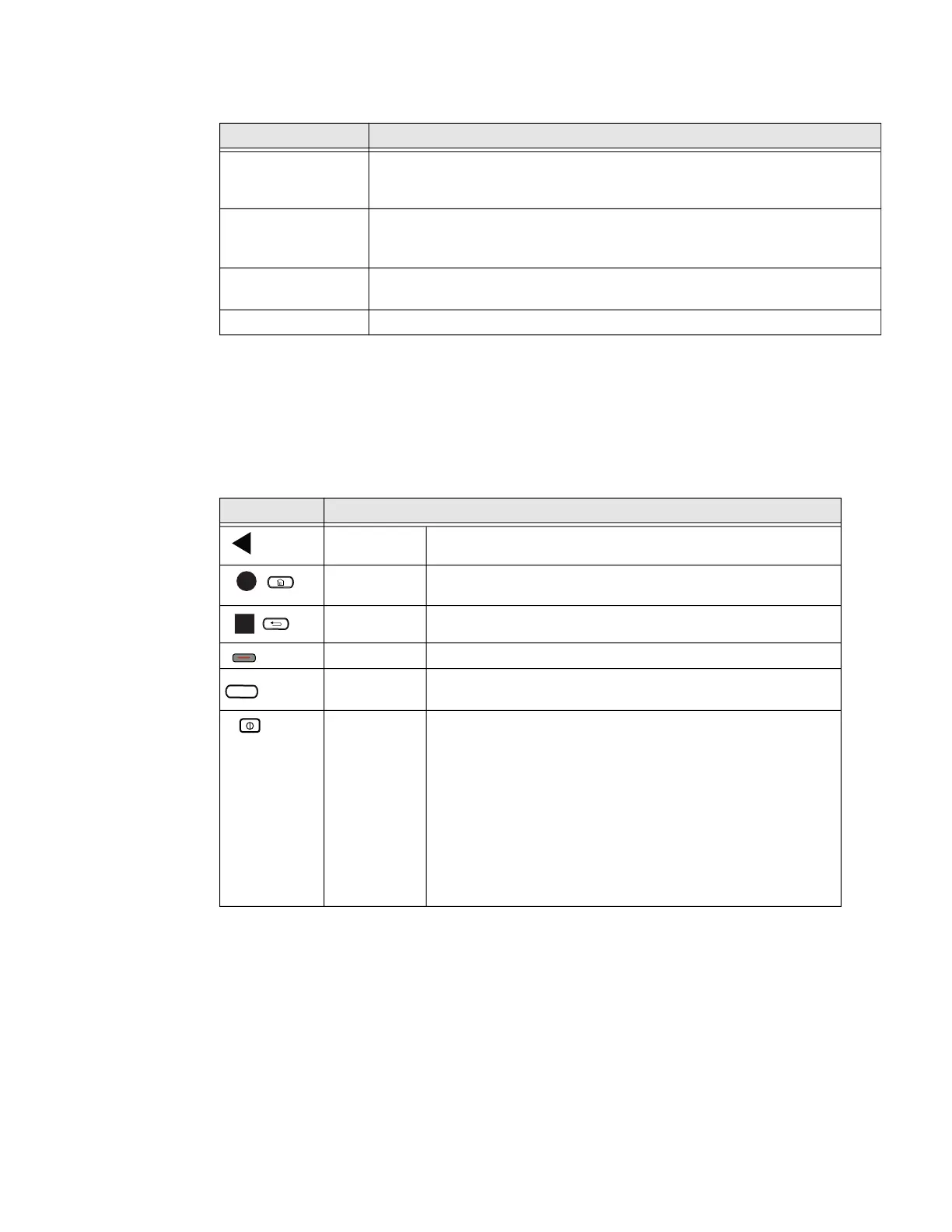22 ScanPal EDA61K Mobile Computer
Home Screen Features
Navigation and Function Buttons
Your mobile computer has buttons on the keypad below the Favorites tray and on
the sides for easy navigation and quick feature access when using the computer.
For button locations on computer, see Features of the EDA61K on page 3.
About Status Bar Icons
Status and notification icons show you the current status of your network, the
battery, notifications, and sounds. Use the table below to understand some of the
most common icons.
Item Description
Notifications panel
/ Status bar
Status icons to the left tell you when an app has sent notifications, such as
an arriving message. System icons to the right display the current wireless
and network connection state and battery level.
Search bar Search the Internet or the computer using Google™.
Touch the microphone icon in the search box to initiate a voice search or
command.
Home Screen Panel You can create more than one custom Home screen panel. Swipe left or right
on the Home to switch between your custom panels.
Favorites tray App icons in the customizable tray are visible on all Home screen panels.
Button Description
Back Return to the previous screen.
\
Home Return to the Home screen.
Recent Apps View and switch between recently used apps.
Scan Press the right, left or front scan button to trigger the scanner.
Function Use the Key Remap feature in the Settings app to select a
button function.
Power
button
Power the computer on or off (see page 12).
Place the computer in sleep mode or wake from sleep mode.
Sleep mode turns the computer screen off after a set length
of time (see page 56).
Access the power menu (i.e., Power off, Restart, xx).
Perform a manual restart if touchscreen is unresponsive (see
page 75).
F1
