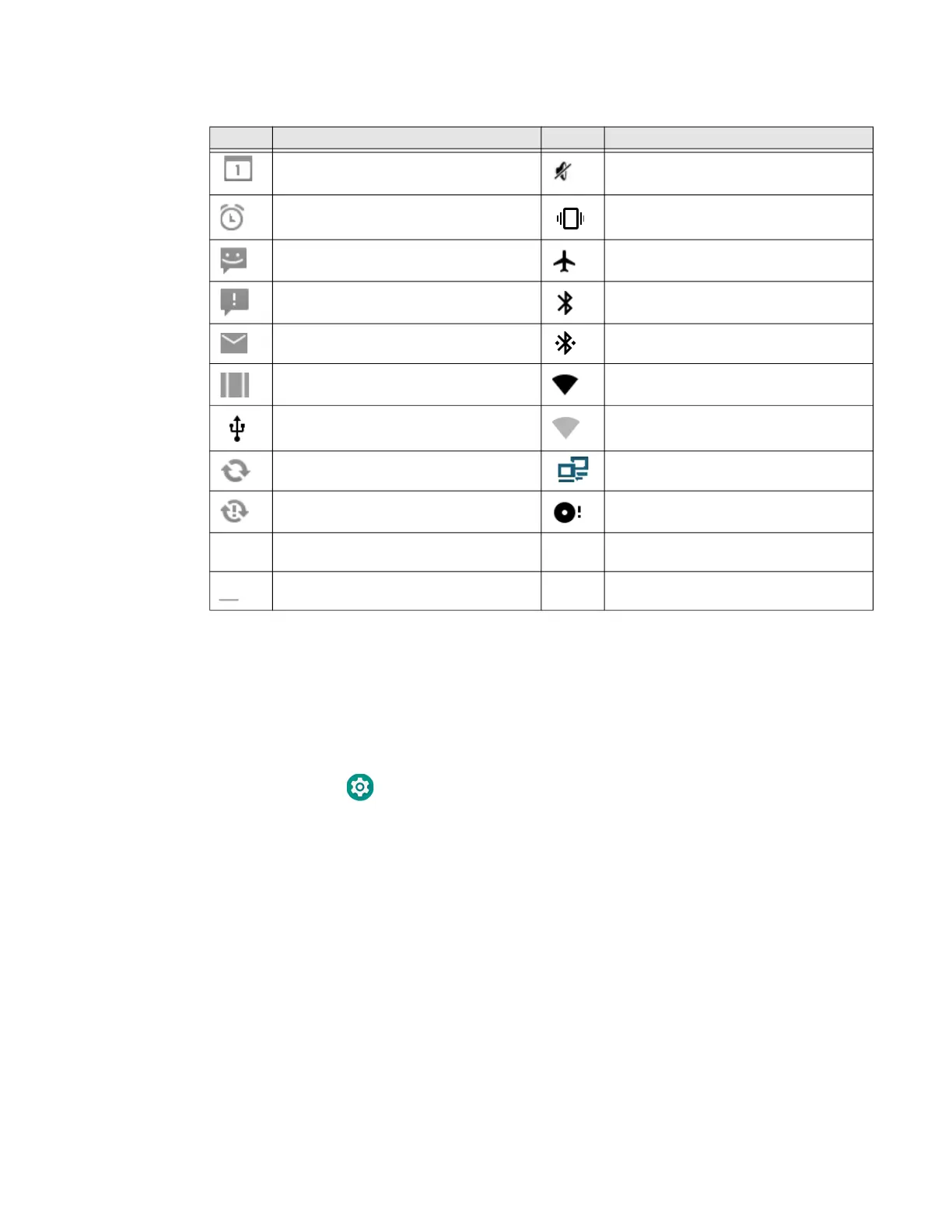ScanPal EDA61K Mobile Computer 23
Status and Notification Icons
Remap a Button or Key
You can change the default function of the Scan buttons (i.e., Left and Right) with
function key.
1. Swipe up from the bottom of the Home screen to access all apps.
2. Tap Settings > Honeywell Settings > Key Remap.
3. Tap the plus sign (+).
4. Press the button or key you want to remap.
5. Tap OK.
6. Tap Keys or Applications to view the available functions.
7. Select the function you want assigned to the button. The function you selected
now appears next to the button or key name.
8. Exit the Settings app.
Icon Description Icon Description
Incomplete calender events Sound is disabled
Pending alarm and Alarm is set Vibrate mode is turned on
New text message or multimedia
message
Airplane mode is turned On
Error with text or multimedia message
delivery
Bluetooth is turned On
New email Bluetooth is connected
ABD has been enabled (USB
troubleshooting has been enabled)
Wi-Fi network connected with full
signal strength
Computer is connected to a PC with a
USB cable
WiFi network connected but no signal
strength
Synchronizing data Network connected
Error with sync or sign-in SD card is full
a
Blue button is turned on.
A
Caps lock is turned on.
A
Caps Lock is Locked.
Pn
Yellow button is turned on.
