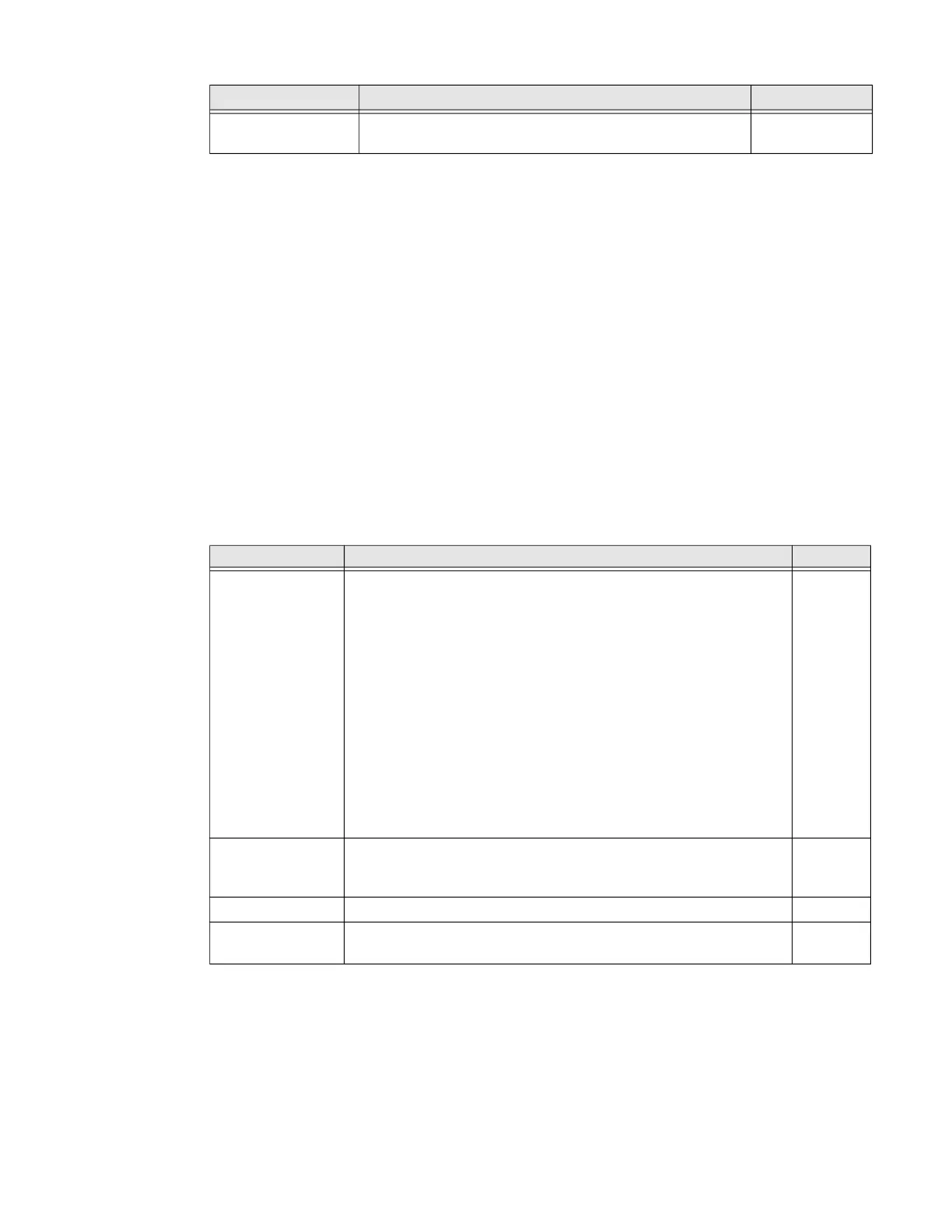ScanPal EDA61K Mobile Computer 35
Symbology Settings
Use the Symbology Settings to enable or disable barcode symbologies for the
selected scan setting profile.
• Tap the check box next to a symbology name to enable (check mark) or disable
(no check mark) decoding for that symbology.
• Tap the symbology name to view and modify additional configuration
parameters for the symbology selected.
To view a list of default settings for supported symbologies, see page 78.
Decode Settings
Adjust the Decode Settings when scanning barcodes that are densely packed or poor
quality.
Decode Settings
Data Intent Enables the reception and processing of barcode data
without using an SDK or library.
Disabled
Setting Description Default
Setting Description Default
Center Decode When enabled, the imager scans and decodes a barcode only if
part of the barcode is at the center of the aimer window. This is
useful in situations where several barcodes may be very close
together in the imager field-of-view.
• Tap the check box to toggle the feature on or off.
• Select
Center Decode to adjust the Window dimensions.
Honeywell recommends leaving the settings at 50
(default) to define the “center” area for the barcode.
Configurable parameters:
• Window top
• Window bottom
• Window left
• Window Right
Disabled
Decode Security Use this setting to control the reading tolerance of the decoder.
Lower settings are more lenient when reading low quality barcodes
while higher values are more strict.
2
Decode Filter Decode filter script and Debug level. none
Poor Quality 1D
Reading
Enable this setting when scanning damaged or badly printed 1-D
barcodes to improve barcode read success.
Disabled
