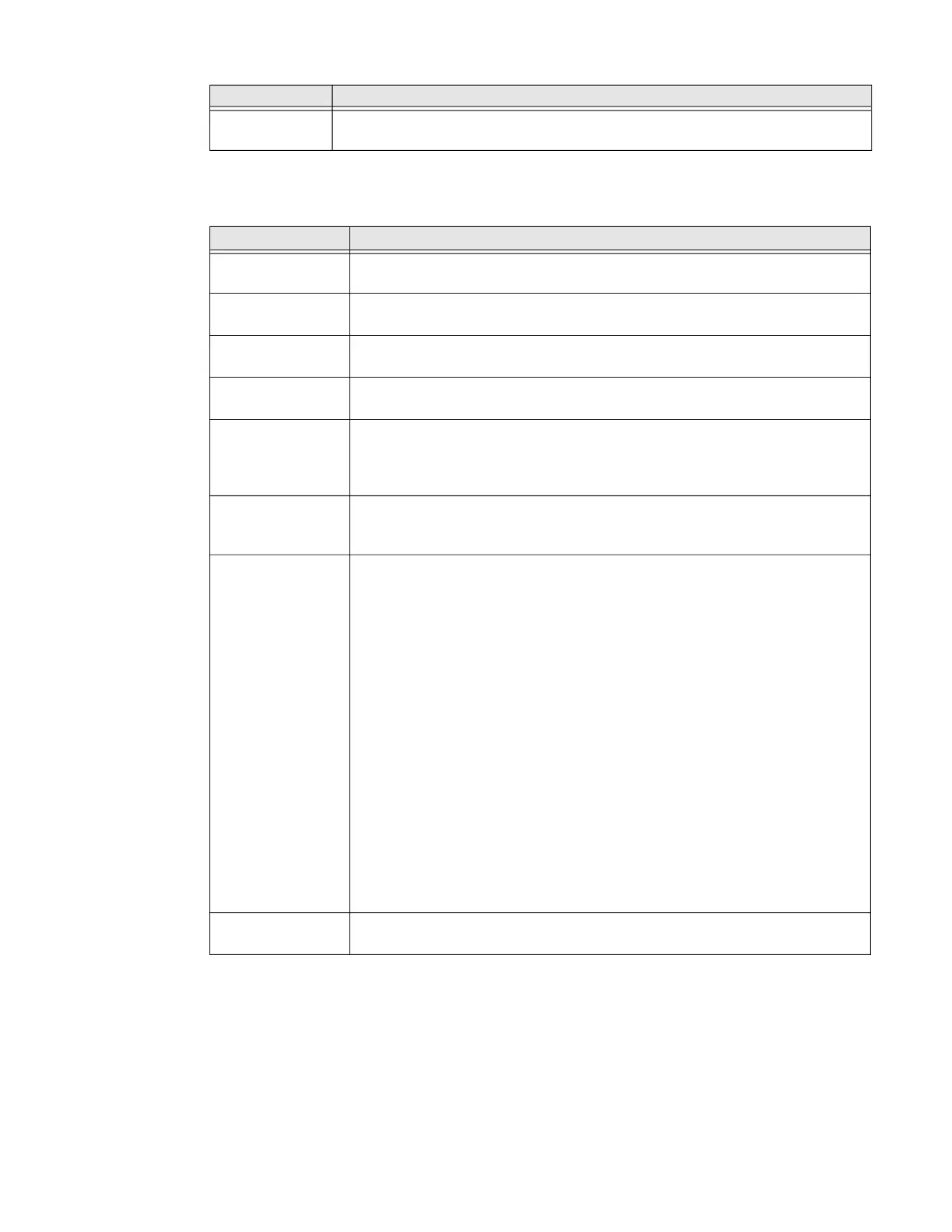ScanPal EDA61K Mobile Computer 57
Honeywell Settings
In the Settings app, select Honeywell Settings to access the following settings.
Keyboard
Backlight
Set the Keyboard Backlight On/Off.
Setting Description
Scan Settings Configure the computer imager. To learn more, see Change the Scanner
Settings on page 32.
Scan Handle
Settings
Enable or Disable Scan handle, see About ScanHandle Settings on page 38.
Digital Scan
Button
Enable and configure the optional digital scan button. To learn more, see
About the Optional Digital Scan Button on page 38.
Key Remap Change (remap) a button or key function. To learn more, see Remap a Button
or Key on page 23.
Key WakeUp Set the buttons you want to use to wake the computer from sleep mode.
Options include: Left Scan, Middle Scan, Right Scan,
Volume Up, Volume Down. By default the Left, Middle and Right Scan buttons
are enabled for wake up.
Provisioning Mode Enable or disable unrestricted installation of applications, certificates,
configuration files, and licenses. Provisioning mode is turned Off by default.
To learn more About Provisioning Mode, see page 69.
Battery Optimizer View battery status and app usage information.
Create and enable or disable a battery optimization profile that implements a
group of settings to conserve power.
Options include:
• None
When selected, no battery optimization profile is active.
• Energy Saver
This pre-defined profile implements UI settings that optimize battery
conservation.
• Cold Storage
This pre-defined profile implements IU settings that optimize battery
savings in cold storage environments.
• Add a Custom Profile
Tap to create a custom battery profile that balances your application
needs with energy saving settings. You can turn location services on or
Off, configure sound and vibration options, modify brightness and
timeout display options, turn UI transition animations on or off and
background services on or off.
Battery LED Configures the battery LED behavior. To learn more see, Change the Battery
Status LED Behavior on page 10.
Setting Description
