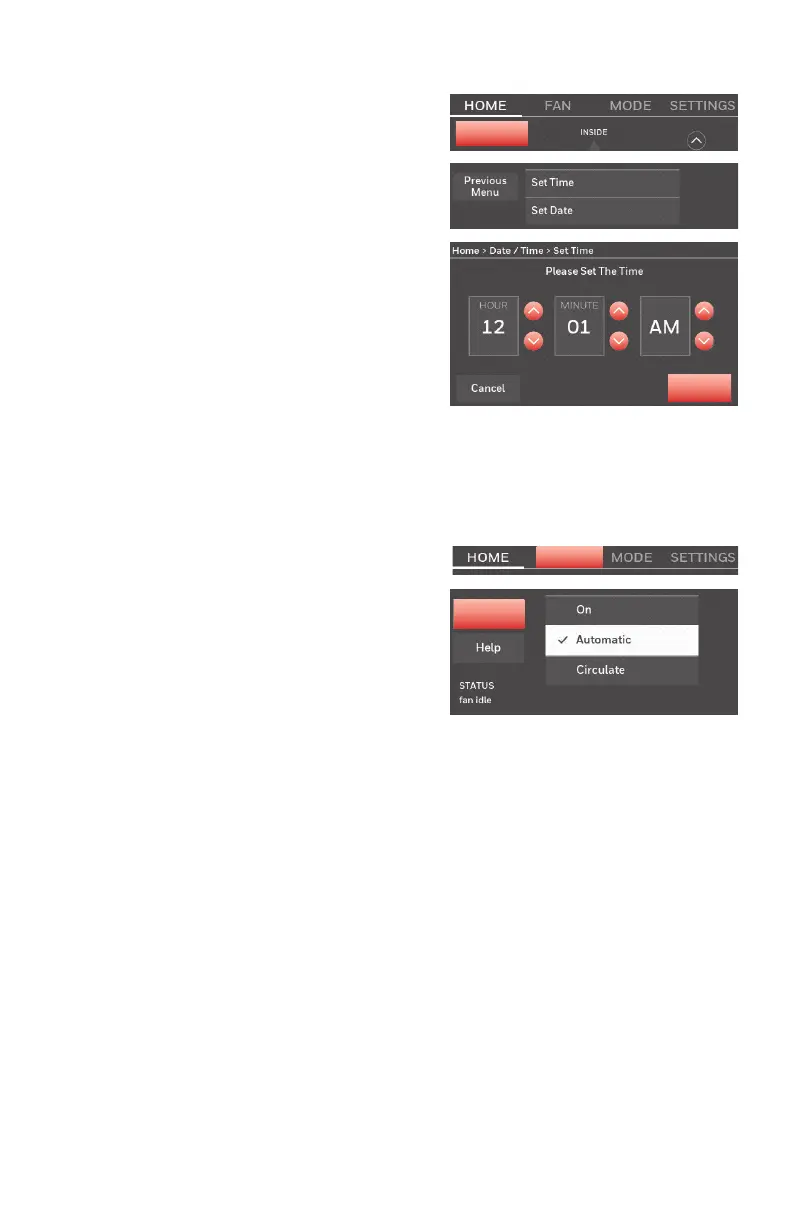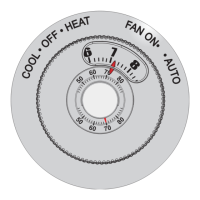15 69-2715EF—07
Setting the time/date
1 Touch the current time. The screen
displays Set Time/Set Date.
2 Touch Set Time or Set Date.
3 Touch p or q until the proper time/date is
displayed.
4 Touch Done to save or Cancel to ignore
changes.
Note: This thermostat will automatically
update for daylight saving time (if observed
in your area) and all date/time information is
stored. If the thermostat is connected to WiFi
and registered to Total Connect Comfort, the
current time is updated from the internet.
Done
Setting the fan
1 Touch FAN to display fan settings.
2 Touch On, Automatic, Circulate, or Follow
Schedule.
Note: Follow Schedule option only appears
if the fan is set for On or Circulate for one or
more program periods.
3 Touch Done to save and exit.
On: Fan is always on.
Automatic: Fan runs only when the heating or cooling system is
on.
Circulate: Fan runs randomly about 35% of the time (home use
only).
Follow Schedule: Follow Schedule is not an option if all
programs are set to fan auto (see pages
16
18).
Note: Touch On, Automatic, or Circulate to temporarily override the
programmed fan schedule.
FAN
Done
12:12 am
