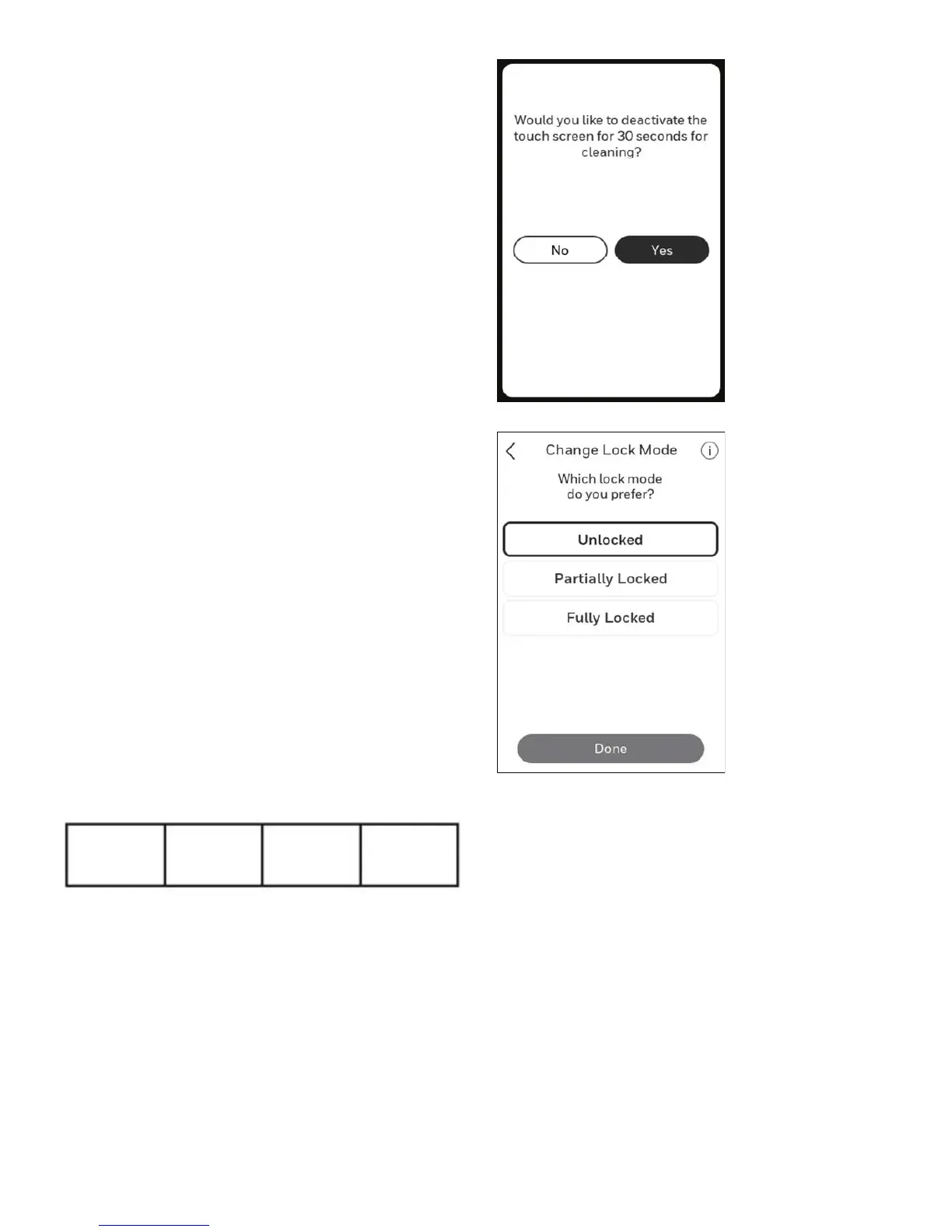19 33-00428–01
Cleaning the Thermostat Screen
When you select the Clean Screen option, the screen is locked
to prevent accidental changes to the thermostat while you
clean the screen.
1. Touch any part of the display to wake the thermostat.
2. Touch the MENU icon at the bottom of the screen.
3. Scroll down and select “Preferences”.
4. Select “Display”.
5. Select “Clean Screen”
A prompt asks if you want to clean the screen for 30 seconds.
6. Touch Yes. A countdown timer displays elapsed time until
the screen is reactivated.
NOTE: Do NOT spray any liquid directly on the thermostat.
Spray liquids onto cloth, then use the damp cloth to clean the
screen. Use water or household glass cleaner. Avoid abrasive
cleansers.
Adjusting Security Settings
You can adjust security options to prevent unauthorized
changes to system settings.
1. Touch any part of the display to wake the thermostat.
2. Touch the MENU icon at the bottom of the screen.
3. Scroll down and select Security.
4. Select “Change lock mode” or “create password”.
Lock mode options
• Unlocked: Full access allowed.
• Partially locked: Only temperature can be changed.
• Fully locked: No access allowed.
NOTE: If you choose to create a password for additional
security, write it down for reference.
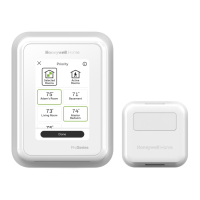