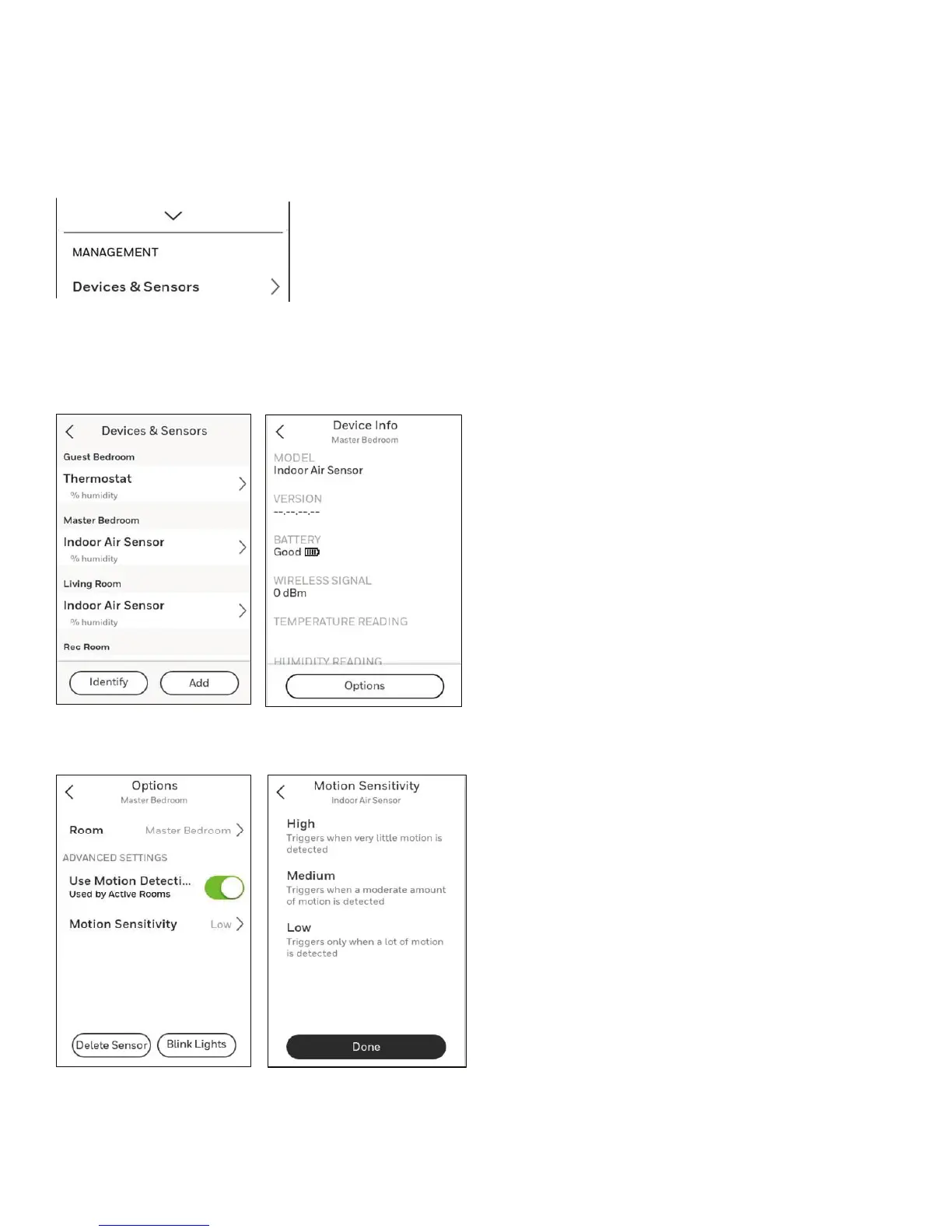27 33-00428–01
Wireless Sensor information
When one or more wireless temperature/humidity/motion sensors have been linked to the thermostat by the installer, you can
check the status of the sensor using the following steps.
Checking the status of a sensor
1. Touch any part of the display to wake the thermostat.
2. Touch the MENU icon at the bottom of the screen.
3. Scroll down and touch “Devices and Sensors”.
• View the sensors, add a sensor or identify a sensor
• To identify a sensor, touch “Identify” and then remove the cover from a sensor and press the button on that sensor. The
thermostat will indicate the room name of that sensor.
• Touch a sensor name from the list to get information on that sensor
3
2
3
2
3
4
71 °
72°
69°
72°
• Touch Motion Sensitivity to adjust setting
• Touch “Blink lights” to make the light on the selected sensor flash for 5 seconds.
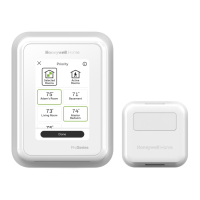