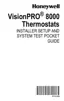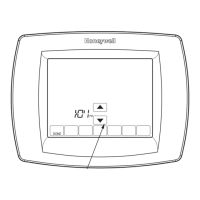NOTE: Press the Help button for more information about an unsuccessful connection.
2. The homeowner must have a Total Connect Comfort account.
2.1 Have the homeowner go to mytotalconnectcomfort.com and follow the instructions to login or create an account.2.2 Press the button to display MAC and CRC.2.3 Note the
Thermostat MAC and CRC; they will be needed during registration. Or, refer to the User’s Guide.
Making changes to Installer Setup and performing an Installer Test
1. Touch Menu.
2. Select Installer Options.
3. Enter password (date code) and touch Done. See “Finding the password” on page 1 to find the date code.
4. Select Installer Setup or Installer Test.
5. Follow prompts on the screen to select the desired setup options or to perform an equipment test.
Checking signal strength
After you successfully connect to the Wi-Fi network (see “Connecting to Wi-Fi” step 1.5), the thermostat will display signal strength. The signal strength symbols have the following
meanings:
Signal strength is 75%100%
Signal strength is 50%75%
Signal strength is 0%50%
You can also check signal strength at any time after the thermostat is connected to the Wi-Fi network by pressing MENU then Wi-Fi Setup.
Connecting to Wi-Fi later
1. Press MENU, then Wi-Fi Setup.
2. Follow the prompts on-screen (and in “Connecting to Wi-Fi”) to select the Wi-Fi network and enter the password.
NOTE: To view and set the Wi-Fi thermostat remotely, the homeowner must have a Total Connect Comfort account. See “Connecting to Wi-Fi” step 2.
Unsuccessful connection
If you are unsuccessful in connecting the thermostat to the Wi-Fi network, you will see a Connection Failed screen. Press the button for other tips about this failed connection. Here
are three specific reasons the connection might be unsuccessful.

