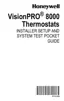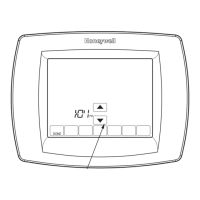For all Connection Failed screens, pressing Done will return to the Menu screen.
Invalid Password
The password you entered is invalid. Check that you have the right password and try again.
Press Done to return to “Connecting to Wi-Fi” step 1.3 on page 7.
No IP Address
The thermostat was unable to obtain an IP address from the router. Verify the router is correctly set up to automatically assign IP addresses. This connection can take several minutes.
If there is still no connection, remove the thermostat from the wallplate for 10 seconds, then snap it back into place.
No Internet Link
The thermostat connected to the Wi-Fi network but was unable to establish a connection to the internet. Check the router settings and try again. Make sure the Ethernet cable is
plugged into the router and try rebooting the router if necessary.
Connecting to a hidden Wi-Fi network
If the Wi-Fi network name is hidden and it doesn’t show up in the list in “Connecting to Wi-Fi” follow these steps to connect to it.
1. Press MENU, then Wi-Fi Setup.
2. Press Other, then press Select.
3. When prompted, press the screen to edit the network name.
4. Enter the network name. Press the or buttons to change the letter or number.
Press the button to move to the next character, or the button to move to the previous character.
Use the or buttons at the bottom to change letter case. Press Done when complete.
5. Select the appropriate network security setting, then press Select.
6. Enter the Wi-Fi network password as shown in “Connecting to Wi-Fi” step.
Specifications and replacement parts
Operating Ambient Temperature
Thermostat: 32 to 120° F (0 to 48.9° C)
Operating Relative Humidity
Thermostat: 5% to 90% (non-condensing)
Physical Dimensions (height, width, depth)
Thermostat: 4-15/16 x 4-5/8 x 1-1/8 inches (126 mm x 118 mm x 29 mm)
Wi-Fi Communication
Supports 802.11 B/G/N home wireless router
Frequency: 2.4 Ghz
Electrical ratings

