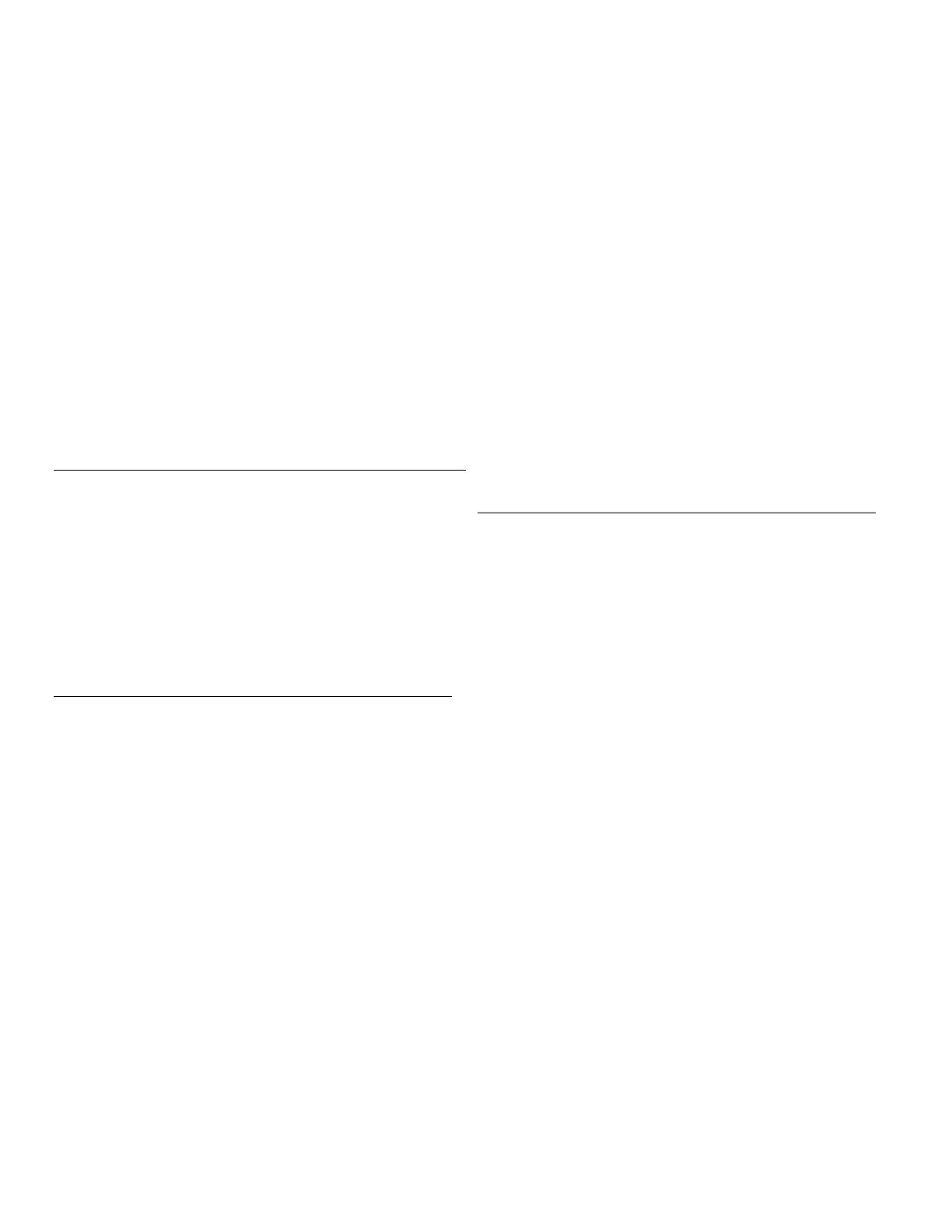– 3 –
At the control, assign an appropriate touchscreen (AUI) type
device address (ECP address) for VAM, and set a partition (if
applicable).
Refer to the control panel’s programming instructions for detailed
procedures.
After enabling the VAM device address in the control panel, set
the VAM to the selected address. See section below.
On VISTA
®
Plus series or equivalent
Use data field *189 to enable an unused device address 1, 2,
5 or 6 for VAM. Addresses 1 and 2 are enabled by default.
On VISTA
®
Turbo and Commercial VISTA Series
(VISTA-128BP, VISTA-128FBP, etc.)
Use #93 Menu mode to enable an unused device address.
• For older controls under Rev. 10, addresses 1-2, and 3-30
may be used.
• For VISTA Turbo series controls Rev. 10 and higher,
addresses 1-30 may be used. These addresses are
normally not defaulted for AUI type devices.
If using Remote Services
Enable an appropriate RIS address in the control panel and
enable the remote service (RIS) option if applicable.
Program the VAM Device Address
VAM Device Address
Default VAM device address = 1.
1. Click Setup > System.
2. Click ECP Address.
Using the Up/Dn arrows, choose the device address assigned
for VAM in the control panel.
3. Click Apply.
4. VAM automatically reboots after the device address is set.
Remote Services Option
Set the Time & Date
Set the time and date manually or retrieve the time and date from
the control panel (if programmed).
Get Time/Date from the Control Panel
1. Click Setup > System > Time/Date Setup.
2. Click the Get Time button.
The VAM retrieves the time and date programmed in the
control panel.
Manually Set the Time/Date
1. Click Setup > System > Time/Date Setup.
2. Select the Month, Year, Hour, and Minutes using the drop-
down arrows for each.
3. Select AM or PM (selection toggles by clicking)
4. Select the desired date format using the MMDDYY drop-down
arrow. Choose 12-hour (select the 12 Hour checkbox) or 24-
hour format (uncheck the checkbox).
5. If Daylight Saving Time is used in the installation time zone,
click DST and set the appropriate start and end DST month,
weekend and hour. VAM will automatically adjust the time
when Daylight Saving Time starts and ends.
6. Click Apply to save the settings.
7. A choice (checkmark = Yes; X = No) to copy the time to the
control panel may appear. Select Yes or No as desired.
Choosing “yes” sets the control panel to the time entered in
VAM.
Users (and/or the installer) can receive email notifications when
one or more selected system events or conditions occur.
NOTE: Email notification requires that the user has an active
email address.
1. Click Setup then select Email.
2. Click User SMTP to assign the user’s email server
information. SMTP establishes the email server domain (the
“from” address).
a. Choose the email server name (email provider) from the
drop-down menu. Choose from GMAIL, OUTLOOK,
YAHOO, or Add New.
b. Enter the email ID (user name) and password for the
chosen email server.
c. The Email Server and SMTP port number fields are
automatically filled unless “Add New” was selected.
If Add New selected, enter the appropriate SMTP and port
number information (see your email provider for details).
d. Click Save.
3. Click Event 1 to define the event types and conditions that will
trigger notifications to the chosen email address(es).
4. Enter up to four email address(es) to which Event 1 will send
notifications.
5. Click Save.
6. Repeat steps 3 -5 for Events 2-4 if desired.
Set Up Remote Services (Total Connect™)
An AlarmNet Direct account is required to enable Total Connect,
and a communication device must be connected to the VISTA
®
control panel.
1. Verify that the VAM is connected to the Internet via the
network router.
2. Using AlarmNet Direct, enroll the communication device and
VAM, and enable Total Connect usage. Select Yes at the
“using VISTA Automation Module” (Yes /No) prompt. You will
need the VAM MAC ID and CRC number, which can be found
on a label on the back of the VAM or on its carton.
3. Open a Total Connect account for the user if an account does
not already exist.
4. After a Total Connect account has been set up, the VAM must
be reset (powered down and powered up).
5. Enable the desired automation devices to be controlled by
Total Connect. See “Enabling Devices for Total Connect“
section. After devices have been enabled for Total Connect,
follow the Total Connect prompts to synchronize the data with
VAM. Syncing is required before the enabled devices will
display in Total Connect.
Enabling Devices for Total Connect
1. Click the Setup > System > TC Server
2. Click the TC Enable button to display the “Z-Wave Device
Management For Total Connect” screen.
3. Select the device(s) to be enabled for Total Connect usage.
NOTE: Some devices may need to be re-enabled after a
software upgrade.
4. Click Save when done.
5. Follow the Total Connect prompts to synchronize the data with
VAM. Syncing is required before the enabled devices will display
in Total Connect.
NOTES: 1. Device IDs for Z-Wave devices could be different on
VAM and Total Connect web pages.
2. Total Connect supports the first 40 switches, the first 3
thermostats, and the first 4 door locks enrolled in VAM.
