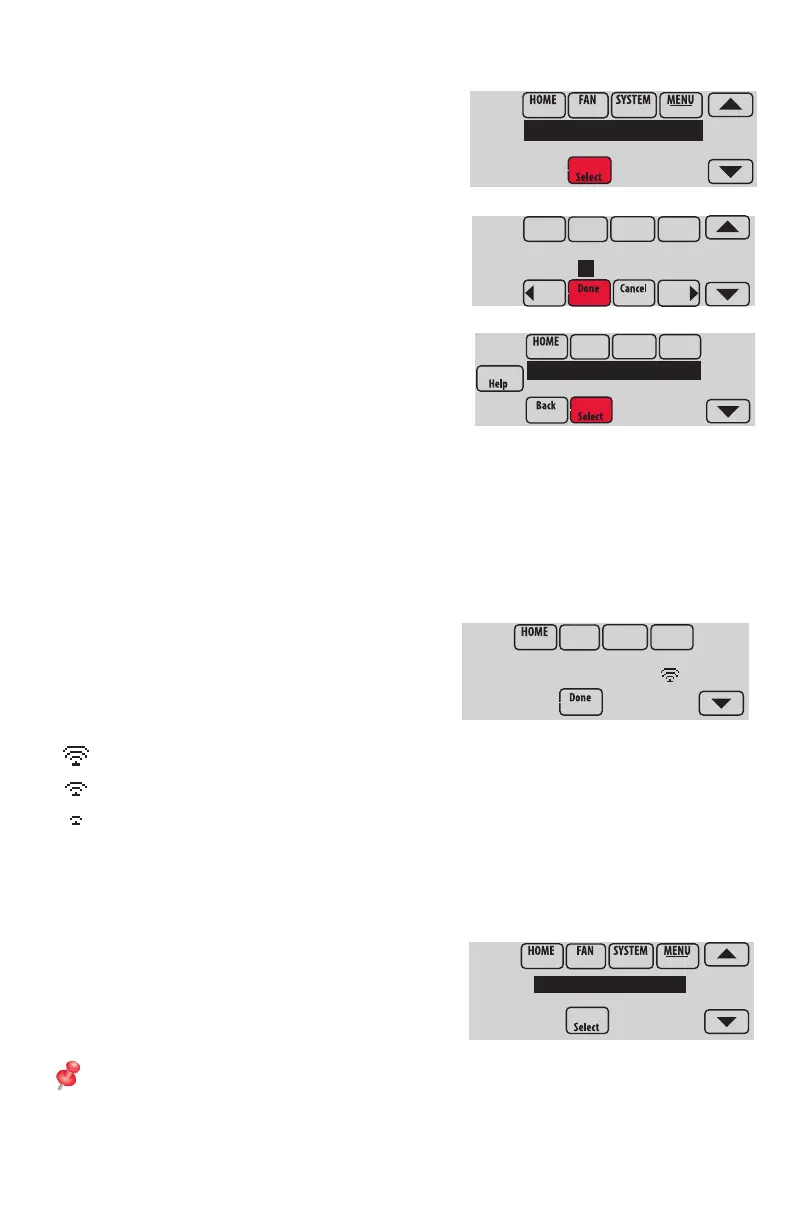10
Making changes to Installer Setup and performing an Installer Test
1 Touch Menu.
2 Select Installer Options.
3 Enter password (date code) and
touch Done. See “Finding the password” on
page 9 to find the date code.
4 Select Installer Setup or Installer Test.
5 Follow prompts on the screen to select
the desired setup options or to perform an
equipment test.
Enter password
0 0 0 0
Installer Options
Installer Setup
Installer Test
Checking signal strength
After you successfully connect to the Wi-Fi
network (see “Connecting to Wi-Fi” step 1.5),
the thermostat will display signal strength. The
signal strength symbols have the following
meanings:
Signal strength is 75%–100%
Signal strength is 50%–75%
Signal strength is 0%–50%
You can also check signal strength at any time after the thermostat is connected to the
Wi-Fi network by pressing MENU then Wi-Fi Setup.
Connecting to Wi-Fi later
1 Press MENU, then Wi-Fi Setup.
2 Follow the prompts on-screen (and in
“Connecting to Wi-Fi”) to select the Wi-Fi
network and enter the password.
NOTE: To view and set the Wi-Fi thermostat
remotely, the homeowner must have a Total
Connect Comfort account. See “Connecting
to Wi-Fi” step 2.
Wi-Fi Network:
YourNetwork
DoaIol Inrol Madorl
Wi-Fi Setup
Installer Options
