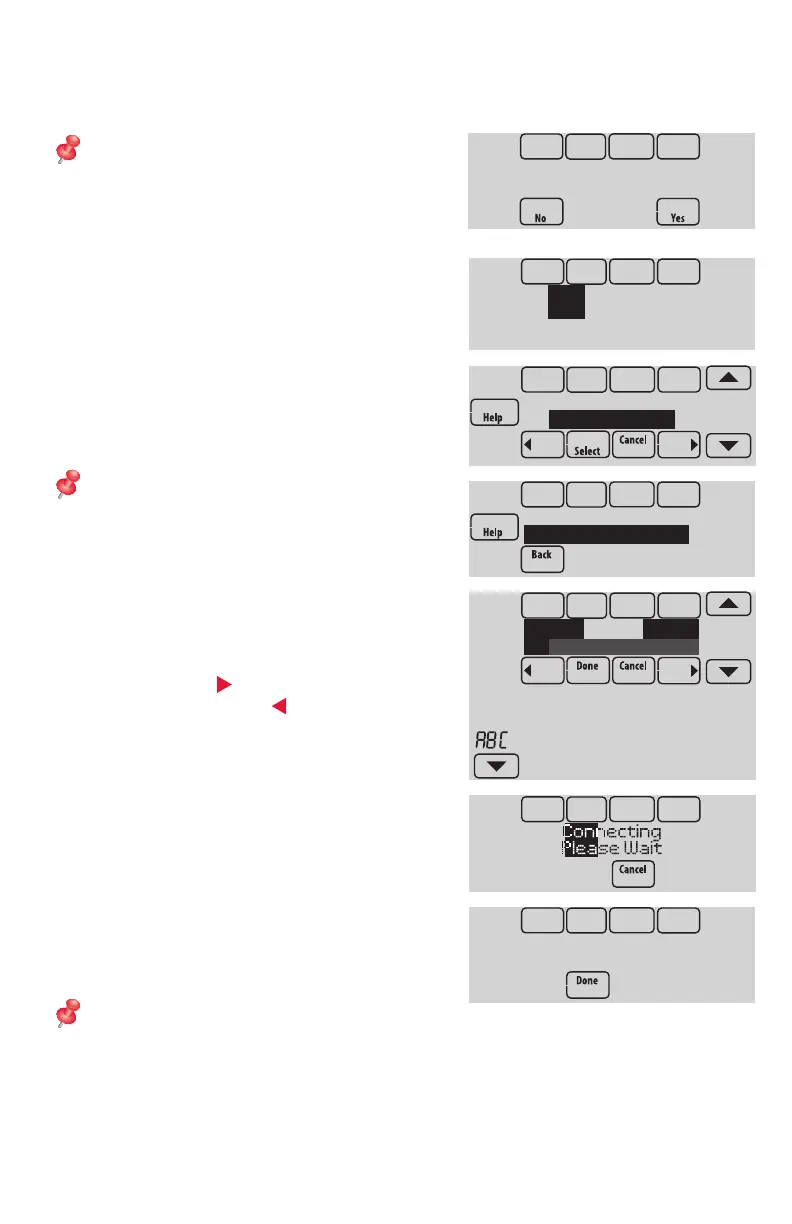8
After installer setup, you will be prompted to connect to a Wi-Fi network.
NOTE: If you select No, the homeowner
can connect to the Wi-Fi network later. (See
“Connecting to Wi-Fi later” on page 10
or in the User’s Guide.) The thermostat will
display its Home screen and thermostat
setup is complete.
1 Connect to the Wi-Fi network now.
1.1 Press Yes.
The thermostat will scan for available
Wi-Fi networks.
1.2 Use the arrow buttons to scroll up/
down or left/right. Press the Wi-Fi
network name, then press Select.
NOTE: If the Wi-Fi network name is hidden,
see “Connecting to a hidden Wi-Fi network”
on page 12.
1.3 When prompted, press the screen to
edit the password (if necessary).
1.4 Enter the password.
Press the s or t buttons to change
the letter or number.
Press the button to move to the next
character, or the button to move to
the previous character.
Use the s or t buttons at the bottom
to change letter case.
Press Done when complete.
1.5 The screen will let you know when the
connection is successful. Press Done
when the connection is successful.
If the connection is not successful,
the screen will explain why not. See
“Unsuccessful connection” on page
11. Follow instructions on the screen
to try again.
NOTE: Press the Help button for more
information about an unsuccessful connection.
Connecting to Wi-Fi
Connect to a
Wi-Fi network now?
Delete Space
AC
Select Wi-Fi Network
Your Network
Finding Networks
Please Wait
Enter Password
Press Here to Edit
Connection
Successful
