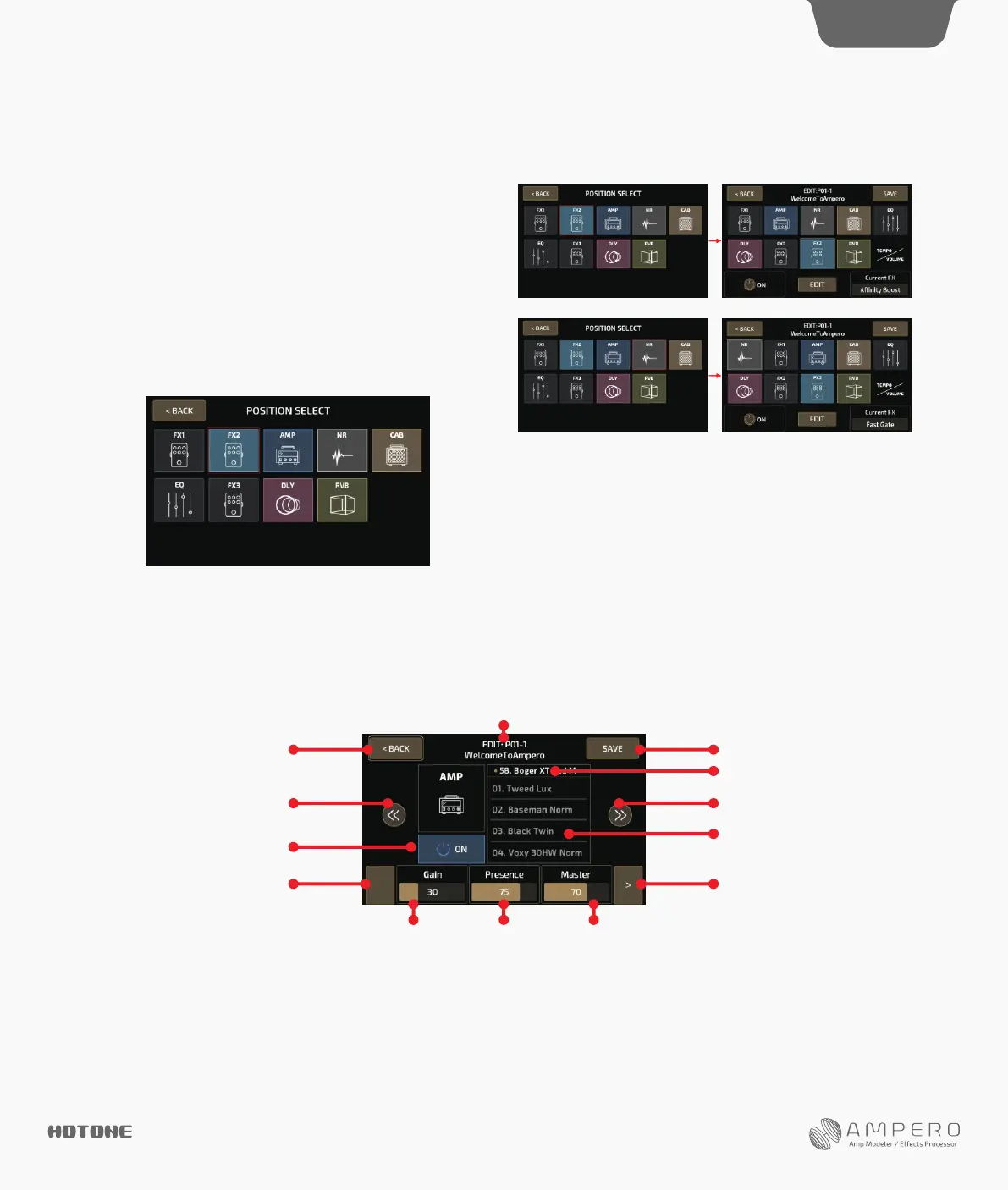Press a square to select that module, then use quick access knob 1 or
the on/off button to turn that module on or off. Press EDIT to enter
the module edit menu.
You can also use the main knob: turn it to select a module, then press
and click it to turn the module on or off. Press and hold the knob to
enter the module edit menu.
Quick access knob 3 can also adjust the effect on the current module.
When you select patch volume, use quick access knob 3 to adjust the
patch output volume from 0-99.
To move a square to a different position, press a square twice (or turn
main knob to select a square and press it twice) to pick it up:
Press another square (or turn main knob to select a square and press)
to insert into the selected position:
Reminder: The VOLUME/TEMPO square is fixed at the end.
Customizing Your Ampero
Module Edit Menu
Use the module control panel to edit or turn the current module
on/off.
Select an effect from the effects list.
The parameter panel shows the adjustable parameters of the effect
selected.
If the selected effect has more than three adjustable parameters,
there will be an arrow at the right of the parameter panel. Press the
arrow to see the other parameters.
Use the three quick adjust knobs to adjust the parameters directly above
the knobs. If there are no parameters corresponding to a certain knob,
turning that knob will have no effect.
For more information on modules, effects, and parameters. See page 22.
Reminder: In some extreme cases the signal processor may become
overloaded and display a “System Overload” caution.
DES I GN IN S PIRAT ION
Parameter2 Parameter3Parameter1
Taptoseeotherparameters
(appearsonlywhenmorethan
3parametersareavailable)
Taptoseeotherparameters
(appearsonlywhenmorethan
3parametersareavailable)
Slidetocheckavailableeffects
Taptoselect
Effectslist
Nextmodule
Current patch number, patch name
Go back to patch edit menu
Previousmodule
Taptoturnthemoduleon/off
Entersavescreen
8
