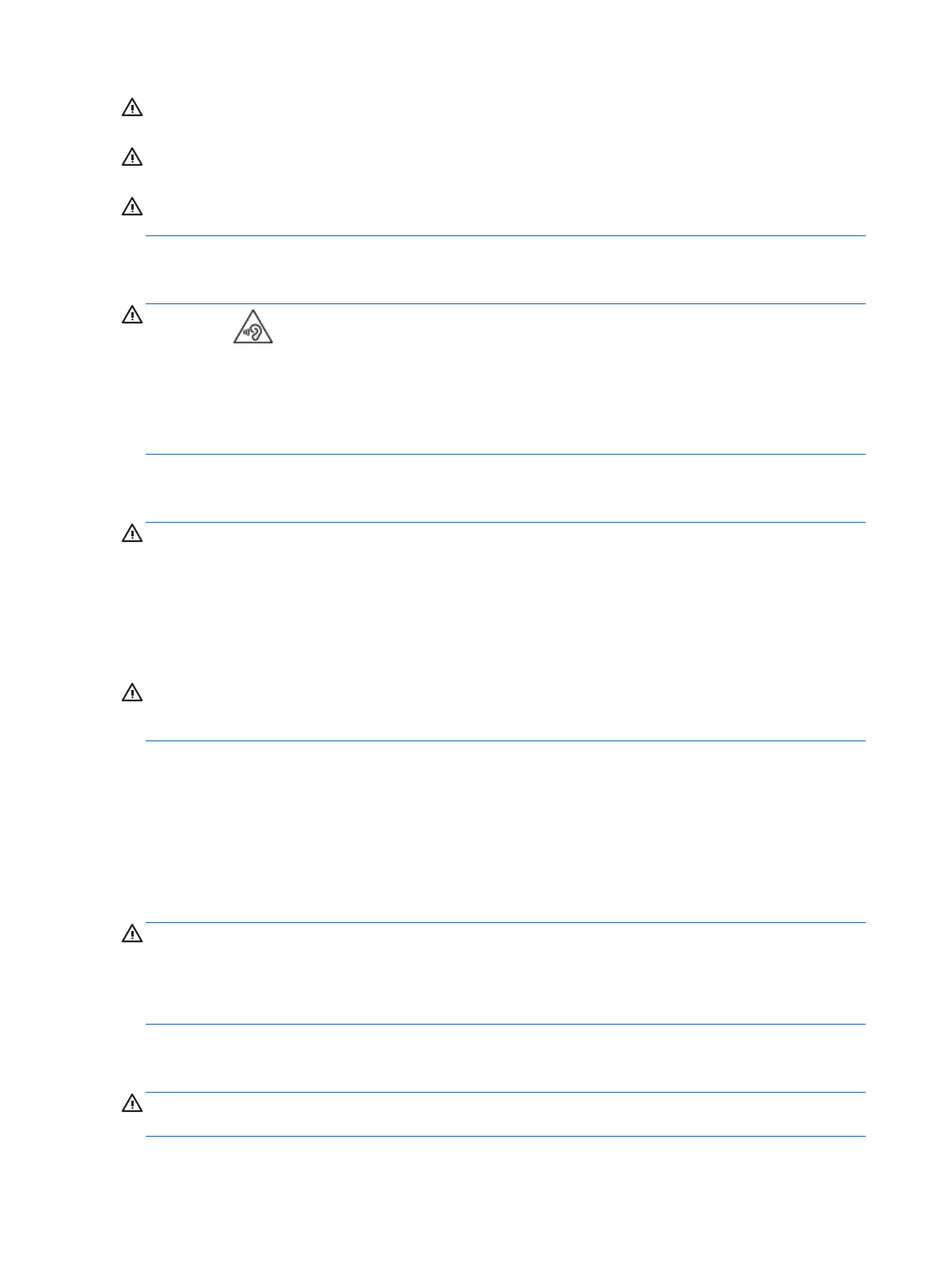WARNING! If you think batteries might have been swallowed or placed inside any part of the body, seek
immediate medical attention.
WARNING! Leaving a battery in an extremely high temperature surrounding environment can result in an
explosion or the leakage of ammable liquid or gas.
WARNING! A battery subjected to extremely low air pressure may result in an explosion or the leakage of
ammable liquid or gas.
Headset and earphone volume level notice
WARNING!
To prevent possible hearing damage, do not listen at high volume levels for long periods.
Adjustment of the volume control as well as the equalizer to other settings than the center position may
increase the ear-/headphones output voltage and therefore the sound pressure level. The use of factors
inuencing the ear-/headphones output other than those specied by the manufacturer (e.g. operating
system, equalizer software, rmware, driver) may increase the ear-/headphones output voltage and
therefore the sound pressure level.
Power cord notices
WARNING! To reduce the risk of electric shock or damage to the equipment:
●
Plug the power cord into an AC outlet that is easily accessible at all times.
●
Disconnect power from the computer by unplugging the power cord from the AC outlet.
●
If provided with a 3-pin attachment plug on the power cord, plug the cord into a grounded (earthed) 3-
pin outlet. Do not disable the power cord grounding pin, for example, by attaching a 2-pin adapter. The
grounding pin is an important safety feature.
WARNING! To reduce potential safety issues, only the AC adapter provided with the computer, a
replacement AC adapter provided by HP, or an AC adapter purchased as an accessory from HP should be used
with the computer.
Brazil notice
Este equipamento deve ser conectado obrigatoriamente em tomada de rede de energia elétrica que possua
aterramento (três pinos), conforme a norma nbr abnt 5410,visando a segurança dos usuários contra choques
elétricos.
Cleaning the keyboard
WARNING! To reduce the risk of electric shock or damage to internal components, do not use a vacuum
cleaner attachment to clean the keyboard. A vacuum cleaner can deposit household debris on the keyboard
surface. Clean the keyboard regularly to prevent keys from sticking and to remove dust, lint, and particles
that can become trapped beneath the keys. A can of compressed air with a straw extension can be used to
blow air around and under the keys to loosen and remove debris.
Travel notice
WARNING! To reduce the risk of electric shock, re, or damage to the equipment, do not attempt to power
the computer with a voltage converter kit sold for appliances.
22 Chapter 3 Safety notices for notebook and tablet computers
