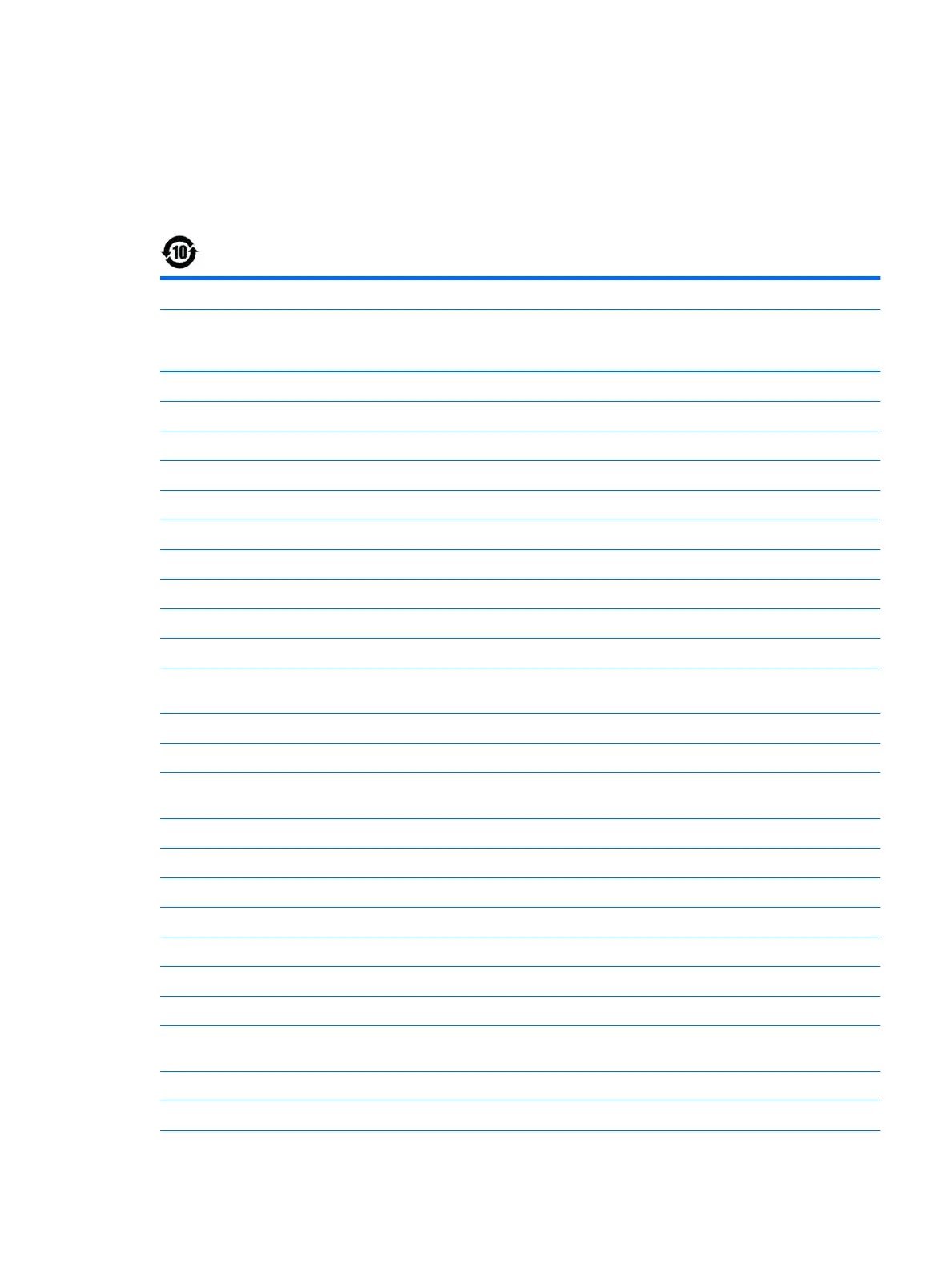China restriction of hazardous substances (RoHS)
The Table of Hazardous Substances/Elements and their Content
As required by China’s Management Methods for Restricted Use of Hazardous Substances in Electrical and
Electronic Products
Hazardous Substances
Part Name Lead (Pb)
Mercury
(Hg)
Cadmium
(Cd)
Hexavalent
Chromium
(Cr(VI))
Polybrominated
biphenyls (PBB)
Polybrominated
diphenyl ethers
(PBDE)
Battery X O O O O O
Cables X O O O O O
Camera X O O O O O
Chassis/Other X O O O O O
Flash memory card reader X O O O O O
Floppy disk drive X O O O O O
Hard disk drive X O O O O O
Headphones X O O O O O
I/O PCAs X O O O O O
Keyboard X O O O O O
Liquid crystal display
(LCD) panel
X O O O O O
Media (CD/DVD/oppy) O O O O O O
Memory X O O O O O
Motherboard, processor,
heat sinks
X O O O O O
Mouse X O O O O O
Optical disk drive X O O O O O
Optional docking device X O O O O O
Power adapter X O O O O O
Power pack X O O O O O
Power supply X O O O O O
Remote control X O O O O O
Smart card/Java™ card
reader
X O O O O O
Speakers, external X O O O O O
TV tuner X O O O O O
China restriction of hazardous substances (RoHS) 37
