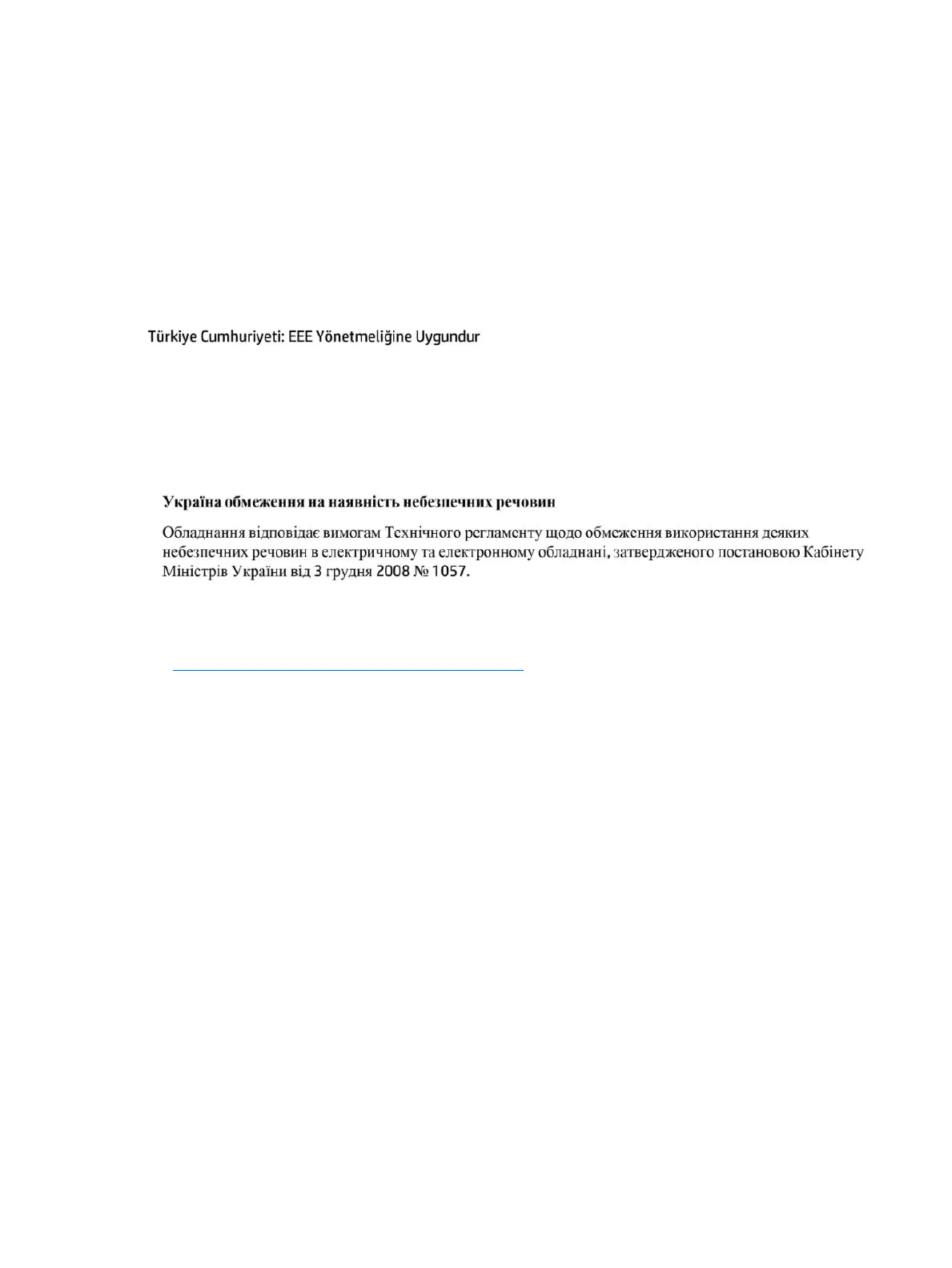Mexico Sustainable Energy Use Law
This product has been labeled in compliance with the Mexico Sustainable Energy Use Law requiring disclosure
of power consumption in the normal use (idle mode) and standby modes. Your product is one of many
congurations in this model family; the idle mode power consumption of your specic conguration may vary
from the information on the label. Actual power consumption of your product may be higher or lower than the
value reported on the Mexico product energy label due to factors such as conguration (components and
modules chosen) and usage (tasks being performed, software installed and running, etc.).
Turkey EEE regulation
Ukraine restriction of hazardous substances (RoHS)
The equipment complies with requirements of the Technical Regulation, approved by the Resolution of
Cabinet of Ministry of Ukraine as of December 3, 2008 № 1057, in terms of restrictions for the use of certain
dangerous substances in electrical and electronic equipment.
Perchlorate material—special handling may apply
See http://www.dtsc.ca.gov/hazardouswaste/perchlorate.
This product’s real-time clock battery or coin cell battery may contain perchlorate and may require special
handling when recycled or disposed of in California.
42 Chapter 5 Environmental notices for notebook and tablet computers
