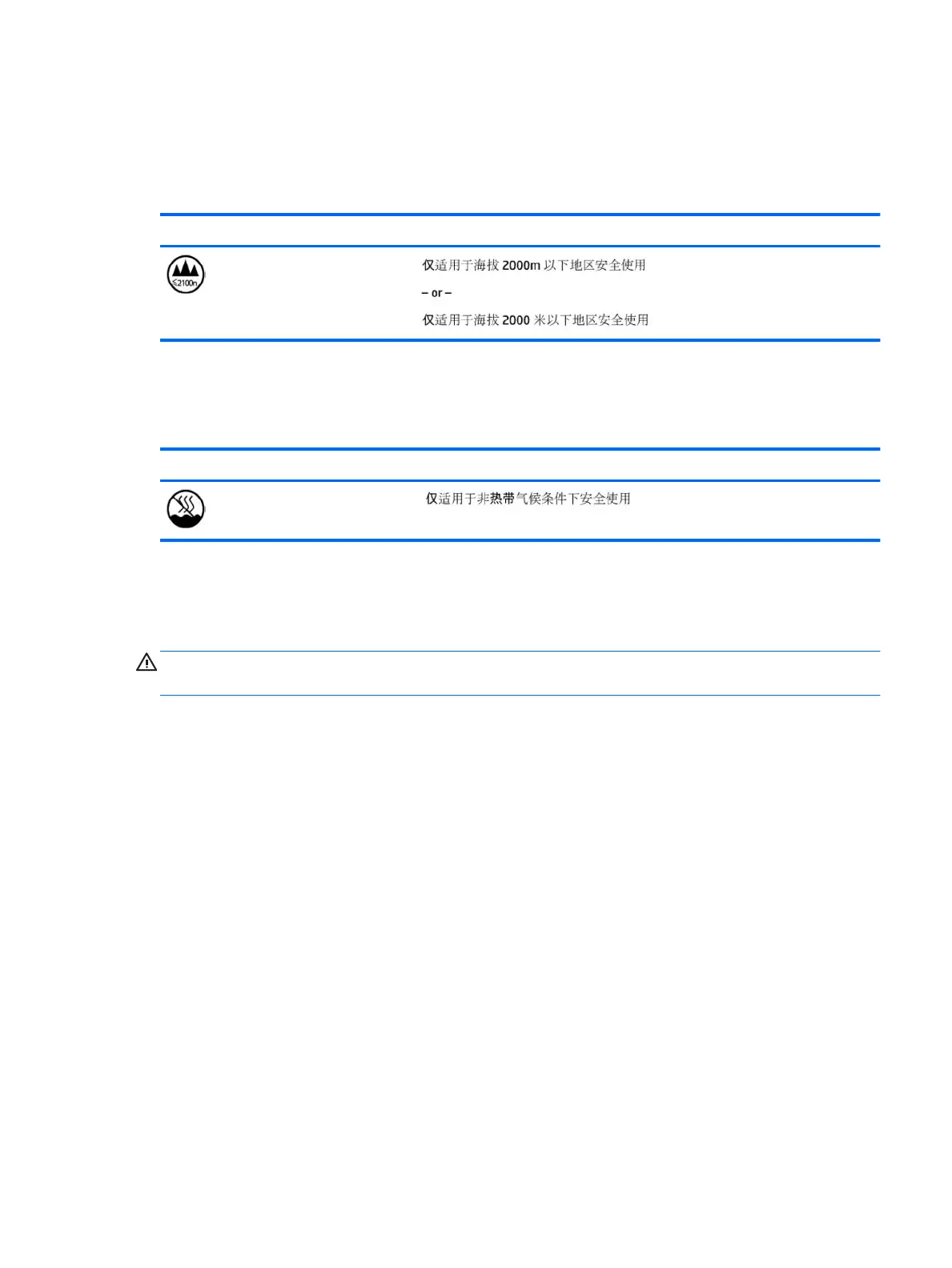China safety notices
China: Altitude notice
Altitude warning for products not certied for use in >5000 m
Icon Description
China: Tropical warning notice
Tropical warning for products not certied for use in tropical regions.
Icon Description
Norway and Sweden: Cable grounding notice for products with a
TV tuner
CAUTION: To reduce potential safety issues, use a galvanic isolator when connecting to a cable distribution
system.
使用過度恐傷害視力
注意事項:
(1) 使用 30 分鐘請休息 10 分鐘。
(2) 未滿 2 歲幼兒不看螢幕,2 歲以上每天看螢幕不要超過 1 小時。
China safety notices 23
