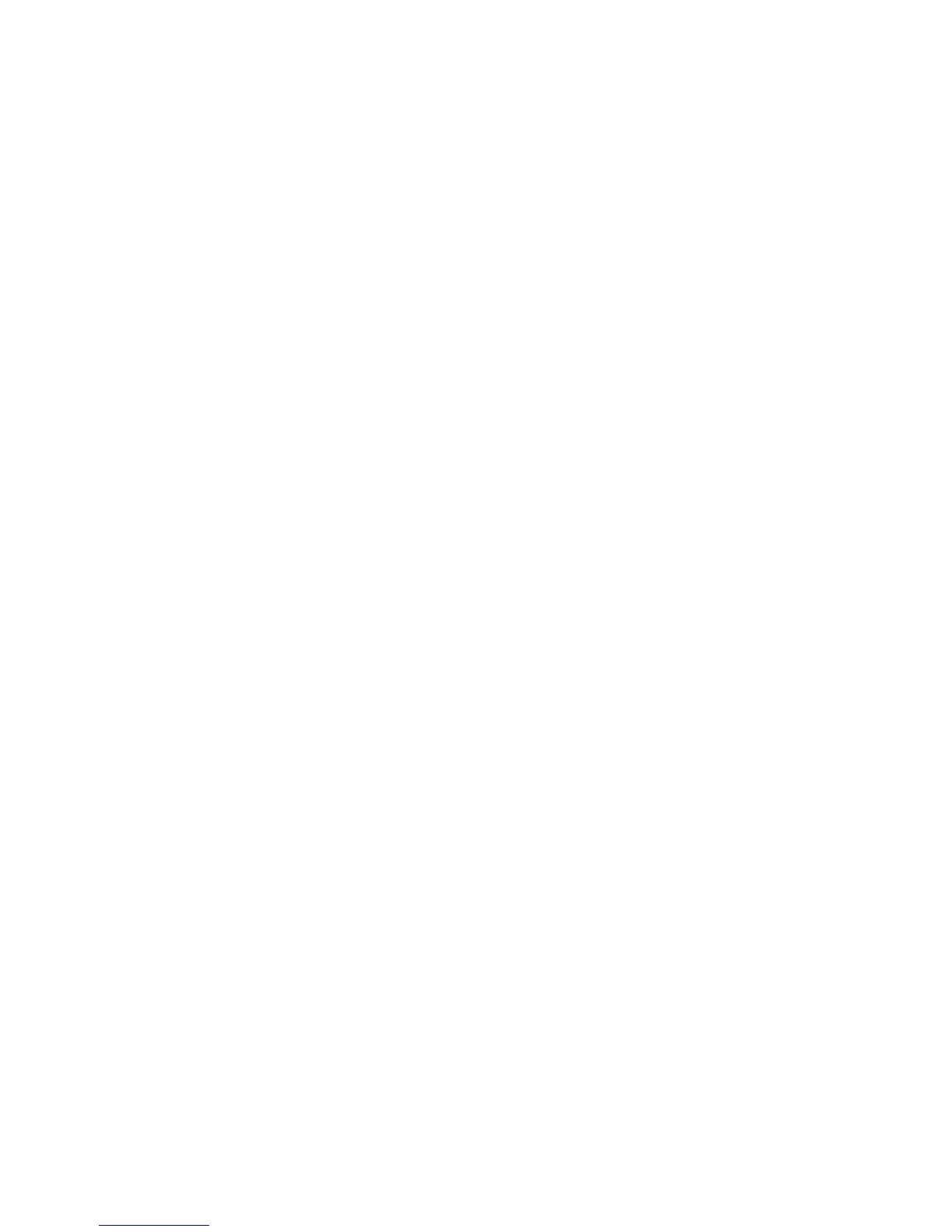Statistical Operations
61
The Data and Stats Menus
Statistics analysis functions are located in the Data and Statistics menus accessible with the :yand:z keys.
See Figure 1 for assistance with navigating through the menus.
Press :y to open the Data menu. In this menu, enter a list of
x
values for one-variable statistics, a list of pairs, (x, F)
for weighted, one-variable statistics, a list of numbers
x
for one-variable statistics, or a list of pairs, (x, y) for two-variable
statistics. To enter data, key in a number and press I.
Press :z to analyze the data. If you attempt to open the Statistics (Stats) menu before entering data, you will be
redirected to the Data menu. When opened, the Stats menu displays
2 Vars
for two-variable statistics. Press I
repeatedly to select the type of statistical operations desired, two-variable, (
2 Vars
)
,
one-variable,
(1 Var
), or one-variable
weighted (
1 Weight
).
After selecting the type of statistical operation you want, select a sub-menu by pressing < or >, and press I to
open it. Once in a sub-menu, press < or > repeatedly to view the results. To return from the sub-menu to the Statistics
menu, press :z.
Note: in one-variable modes, there are no items for
y
and the
Predictions
sub-menu is not available.
Pressing I with the
Predictions
sub-menu displayed opens a sub-menu, in which you can choose among six different
types of regression lines. See Figure 1. To select a specific type of regression line in the
Predictions
sub-menu, press
I to cycle through the options. Note: if you press =, the calculator automatically selects the curve that is the best
fit for your data.
Once you select a regression line, press < to see the regression line parameters and perform predictions.