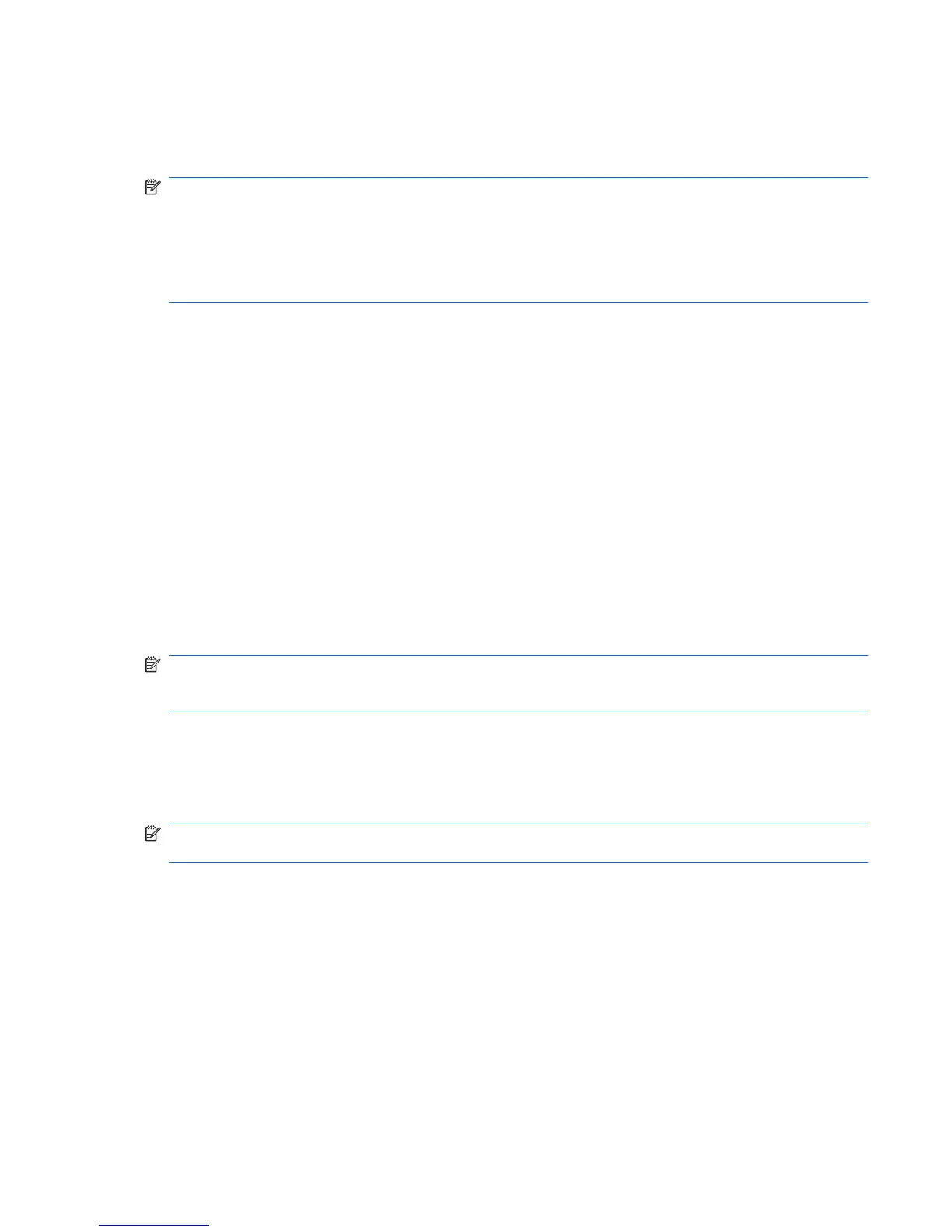Backing up all files and folders
When you back up all files and folders, you are saving all personal files and folders, all system files, and
configuration settings at one time.
NOTE: When you back up all files and folders, this does not include the operating system or programs.
NOTE: This process may take over an hour, depending on your computer speed and the amount of
data being stored.
NOTE: A copy of the backup files can be stored on an optional external hard drive or on a network
drive.
To back up all files and folders:
1. Select Start > All Programs > Accessories > System Tools > Backup.
The Backup or Restore Wizard page opens.
2. Click Next.
3. Click Backup files and settings, and then click Next.
4. Click All information on this computer, and then click Next.
5. Follow the on-screen instructions.
Creating recovery points
When you back up system modifications since your last backup, you are creating system recovery
points. This allows you to save a snapshot of your hard drive at a specific point in time. You can then
recover back to that point if you want to reverse subsequent changes made to your system.
NOTE: The first system recovery point, a snapshot of the entire image, is automatically created the
first time you perform a backup. Subsequent recovery points make copies of changes made after that
time.
HP recommends that you create recovery points at the following times:
●
Before you add or extensively modify software or hardware
●
Periodically, whenever the system is performing optimally
NOTE: Recovering to an earlier recovery point does not affect data files or e-mails created since that
recovery point.
To create a system recovery point:
1. Select Start > All Programs > Accessories > System Tools > System Restore.
The System Restore window opens.
2. Click Create a new restore point, and then click Next.
3. Type a short description of the restore point. This will be used as the name of the restore point.
4. Click Create.
5. Follow the on-screen instructions.
Backup and Recovery in Windows XP 141
